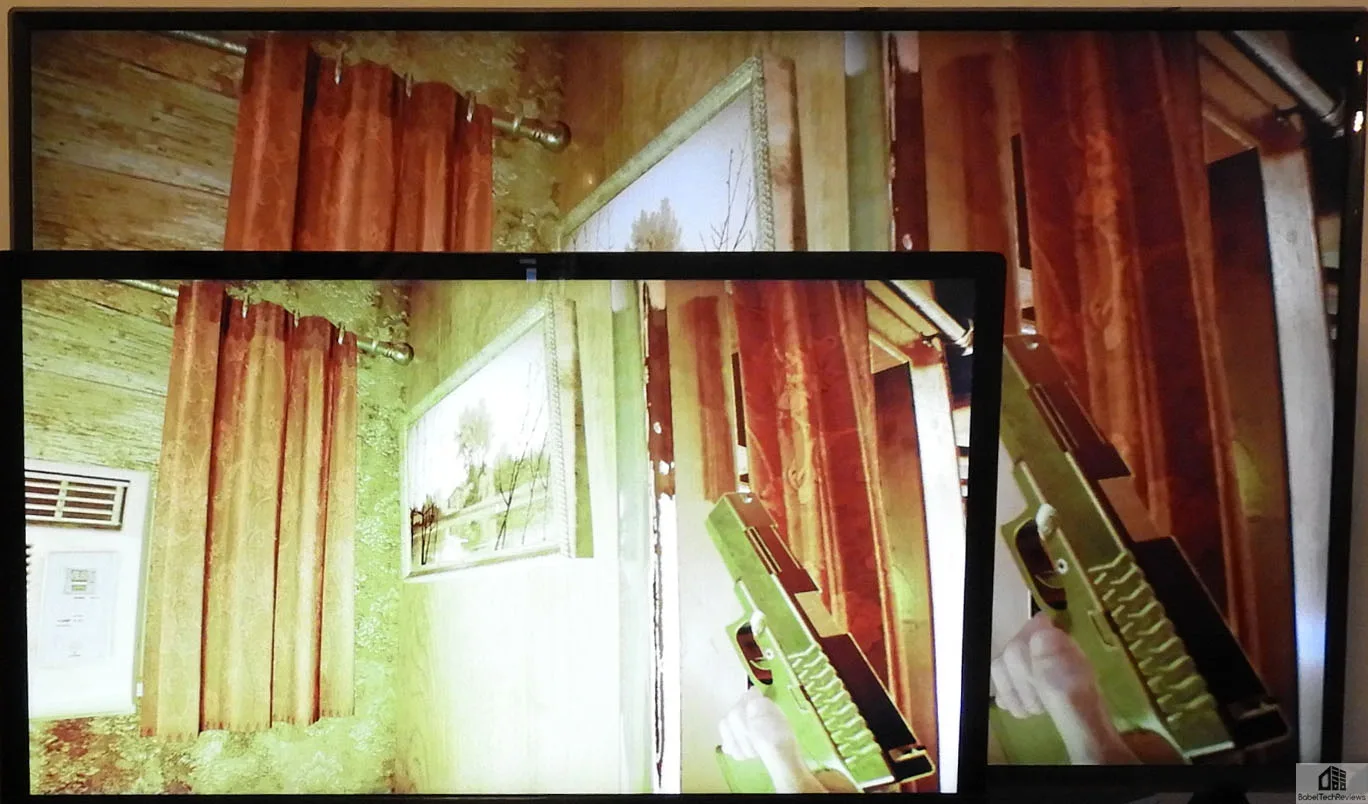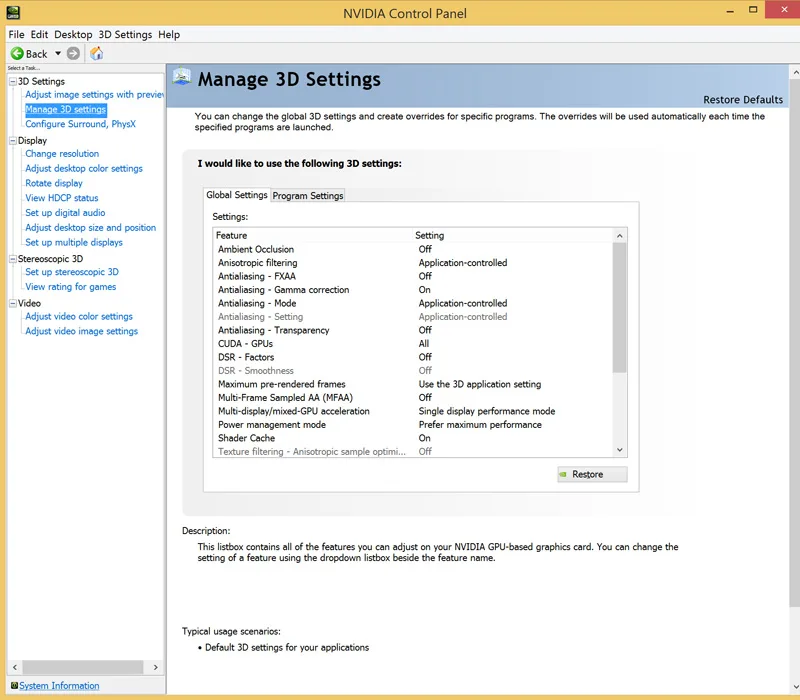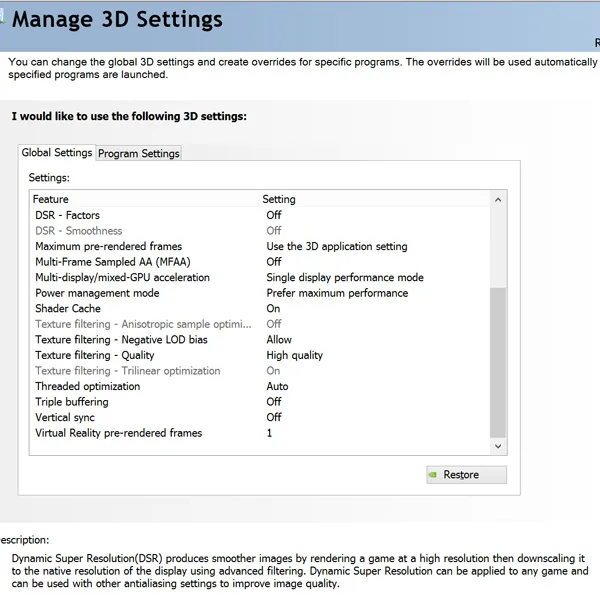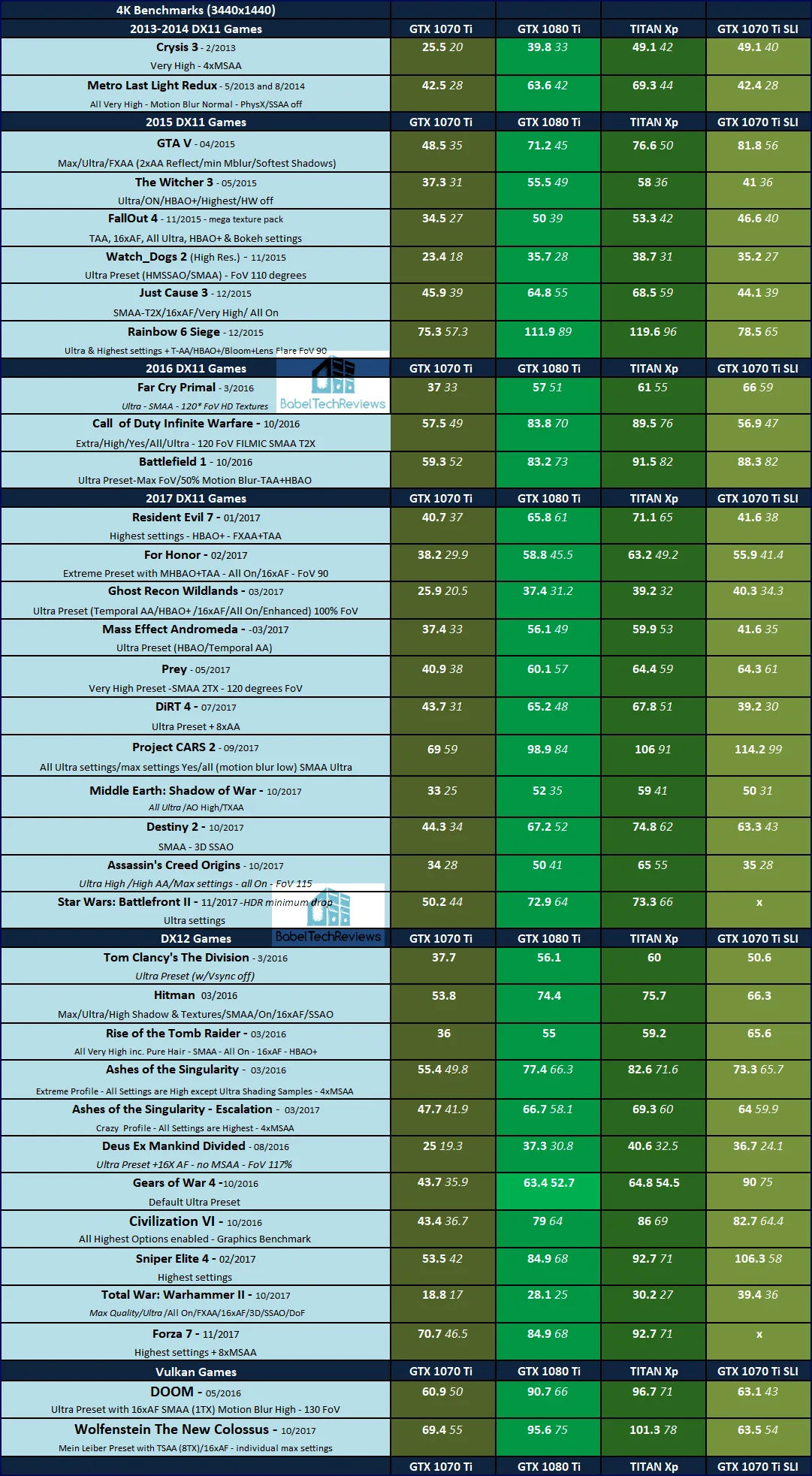The 2017 Holiday Guide for the best PC 4K TV Gaming
We have been benching PC games at 4K ever since we got an inexpensive 28″ UHD Monoprice display nearly 3 years ago. Although we benchmark at 4K, we almost never game on our 4K display, instead we prefer to play on a 34″ GSYNC WQHD ACER Predator 3440×1440 display with our GTX 1080 Ti or TITAN Xp. We feel that a 28″ display is simply too small for 3840×2160 so we purchased a Black Friday $329 43″ LG 4K UHD HDR 60Hz television as our new desktop display and we would like to share our experience with 4K PC gaming on a TV.
As cost-conscious gamers that buy our own displays, it’s hard to part with hundreds of dollars for a 40″ 4K PC display that may or not be HDR-ready when you can buy a larger HDR-ready 4K UHD TV for half the price. Generally, the advantage of a PC display is that the response time is faster than most TV’s best “gaming mode”, which in our LG’s case is 11ms. As a comparison, our ACER Predator manages 4ms and our Monoprice display manages 5ms as response times. Of course, these specifications are mostly fake news as they usually represent the best case GTG scenario, or the transition from grey to grey. We dicovered from playing fast-paced games that our LG TV’s response time is tolerable as a PC display and it is even capable of 120Hz (with interpolation).
Since we have much experience using many different video cards for driving 3840×2160, we believe that a GTX 1070 Ti or a RX Vega 56 should be the absolute minimum card for an enjoyable 4K PC gaming experience for mostly Medium with some High detail settings. And as the detail settings at 4K increase toward Ultra/High, the need for a faster video card or cards become necessary to maintain a mostly fluid experience across a wide range of modern games. To maintain a fluid experience at a higher 4K detail setting, a gamer will either need a second card for SLI, or he will have to upgrade to a GTX 1080 Ti or to a TITAN Xp.

Playing at 4K with a high-end system is a better way to play PC games since 4K provides four times as many pixels as the most commonly used 1920 x 1080 (1080P) displays. Gamers do not get the full PC gaming experience when playing the latest games at 1920 x 1080 although it is still a better experience generally than with a console at the same resolution. Most PC game developers create textures and other assets at high resolutions and then compress them for playing at lower screen resolutions. If you game on a 4K monitor you will see all of the details that are missing at 1080P. There is far more detail at 4K over 1080P, and the game becomes more immersive and realistic – if you have the PC hardware to drive PC gaming at 4K with at least High details. Of course, DSR is available in the NVIDIA control panel for 1920×1080 displays to boost the resolution to 4K internally for a sharper final image, but there are artifacts present compared with “true” 4K.
Although a large 4K display is awesome for productivity over using 1080P, we want to focus on 4K UHD TV gaming, and then we’ll examine what is required to power PC games at 4K, and how changing settings can affect the 4K gaming experience. First of all, we want to choose between a 4K TV and a 4K PC display. What are the differences?
Differences between 4K gaming on a PC display and a TV
[i.e. Size *does* Matter]
There really isn’t much difference between using a PC monitor and a good quality TV for a 4K PC gaming display except for the price. At the time of writing, you can get an Atyme 43″ 60Hz UHD TV for $184.99, or a 27″ Sceptre UHD PC display for $199.99. Either one of these displays will give a gamer “4K” gaming. However, let’s compare a 43″ display to a 28″ display. Both of these displays are capable of displaying 4K or 3840×2160 resolution at a minimum of 60Hz.
The issue with gaming at 4K on a 27″ or 28″ display is that although the pixels are tiny, the screen is also small and the details are not as easily seen like they are on a larger screen. We originally found that 27-28″ is a perfect size for desktop PC gaming at 1920×1080. If you pick a much larger display for 1080P, the individual pixels can become obvious and the gamer will need to sit back further from the screen to compensate.
If you are gaming on a 28″ 1080P display, you can easily read text and the desktop icons are regular-sized. But when you look at a similarly small 28″ 4K screen, the icons and text may still have issues with Windows 10, and it can be a real challenge to read text. It also appears that the myth of not needing anti-aliasing (AA) for 4K started from users with small screens. On a large screen, it is clear that AA is still very necessary for 4K.
After gaming for years on a small 4K PC display, it was big change for us to move from a 28″ screen to a 43″ desktop display for benching. Of course, we usually played on our 21:9 34″ 3440×1440 display which as you can see below is not that much narrower than a 16:9 43″ display, and it fills our gaming field of vision from about three feet away. If we were going to pick a 4K PC gaming display, the absolute minimum size that we would pick is 32″, and we prefer larger.

The pixels on the 34″ 3440×1440 ACER display are individually much larger than on the 43″ 3840×2160 LG, and since we sit close, they are visible as being very slightly coarse. With the LG TV as a desktop monitor, we sit back a little further away from our display, but now we cannot discern the individual pixels at 4K. However, one big advantage of our ACER Predator display is that it has G-SYNC.
FreeSync vs. G-SYNC vs. No sync vs. HDR
FreeSync and G-SYNC are both methods of dynamically synchronizing the framerate output of a video card to the refresh rate of the display. NVIDIA developed G-SYNC first and they use a SOC which has to be sold and licensed to display manufacturers making them generally more expensive than the FreeSync method developed by AMD. NVIDIA’s method is arguable better as G-SYNC displays don’t have a minimum refresh rate limit and the variable refresh rate is supported up to the maximum supported by the LCD panel which is currently 240Hz. G-SYNC also supports HDR.
The advantage to having G-SYNC is that tearing is eliminated and stutter and input lag are minimized which also means a much smoother gaming experience especially when framerates drop to around 40 FPS or even less. Even the very fastest video cards cannot play all games at 4K above 60 FPS with all details maxed out, and G-SYNC is very helpful to maintain smooth gameplay across all playable framerates. However, since no television supports adaptive synchronization, most 4K gamers will have to do without unless they buy a much more expensive G-SYNC 4K PC display. However, if the framerates are kept high enough, gaming can still be very fluid on a 4K TV display at mostly Ultra/High settings if a powerful video card is used like a TITAN Xp or a GTX 1080 Ti. Less powerful video cards like the RX Vega/GTX 1080/1070/1070 Ti can only manage most 4K settings with a mix of mostly Medium with some High settings and the image quality usually will suffer.
HDR (High Dynamic Range)
HDR displays offer a larger range of luminance and a wider range of colors than traditional monitors. HDR displays have a peak luminance greater than standard dynamic range (SDR) displays and they display deep saturated colors while retaining dark blacks for a gamut approaching the cinema standard, DCI-P3. With our entry-level HDR 4K LG TV, we see only limited benefits of HDR since it only displays about 300 nits of peak brightness whereas the best OLED TVs manage over 1000 nits. Of course, OLED and high-end HDR UHD TVs cost much more. OLED is probably the most perfect display available today for gaming, but there are issues with static image burn-in and high costs.
HDR doesn’t change the color palette (gamut), but rather it addresses a larger gamut from a larger color space to display, and it is up to the game developers how they implement it. There are very few HDR games today – only 23 PC games in total support HDR and we benchmark 8 of them. So at this time, HDR is more of a check-box feature than a necessity. And from our experience with limited HDR on our LG TV and from viewing full HDR on OLED displays at trade shows, it really depends on a game-by-game basis whether HDR is really a visual improvement over SDR PC gaming. Sometimes, the results are absolutely stunning with HDR enabled – the colors are more vibrant, the brights are much brighter, and the blacks are much deeper – but at other times, HDR is often so overdone that a game just doesn’t look natural.
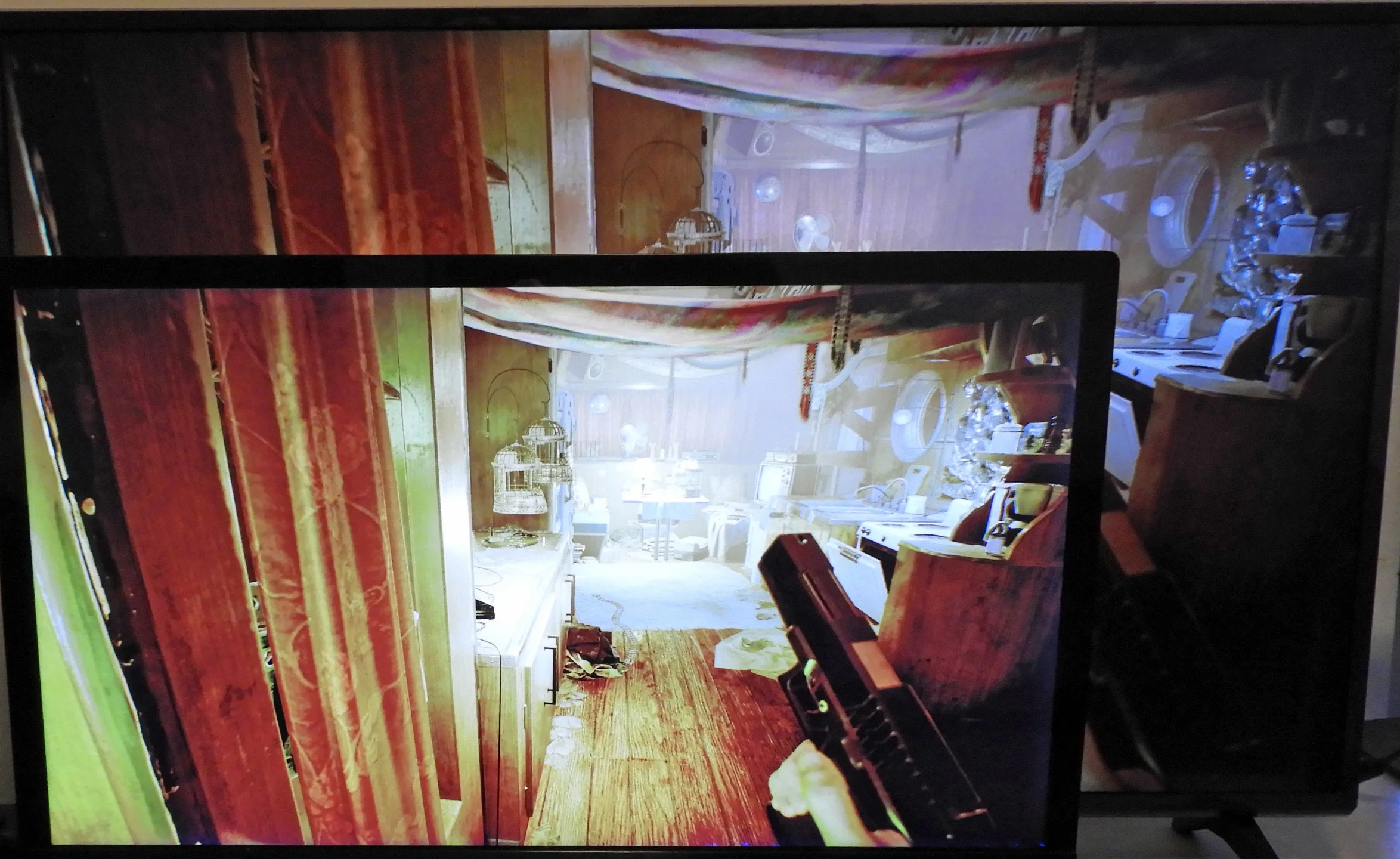
Interestingly, we found that HDR affects the performance of games and framerates in some of our benchmarks since the graphics are being processed at 10 bits per channel, not 8. We found variability with the eight HDR-capable games in our 35-game benchmark when we switched HDR on versus off – some games exhibited slightly worse framerates, one game had a major performance drop, and a couple of others exhibited slightly better framerates.
Setting up a 4K TV
It was important that we found both Game Mode settings in our LG TV menu for Picture options and both were set to “PC game” Mode. If not, Deep Color will be applied to everything, and latency goes way up. You can also set your NVIDIA Control Panel to 4:2:0 or to RGB but then text suffers at 4K. 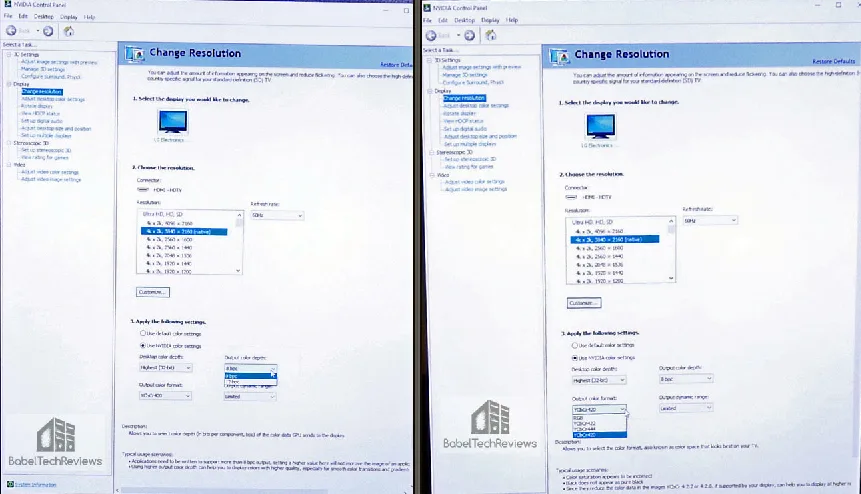 With 4:4:4, HDR will be enabled for the games that support it. To make sure you have 4:4:4 applied and that text can be read properly, download and display the image in the link full screen. If any of the text is blurred especially with the bottom two lines, you have subsampling issues on your display. It is also crucial to set up your TV as a PC display or you will experience latency.
With 4:4:4, HDR will be enabled for the games that support it. To make sure you have 4:4:4 applied and that text can be read properly, download and display the image in the link full screen. If any of the text is blurred especially with the bottom two lines, you have subsampling issues on your display. It is also crucial to set up your TV as a PC display or you will experience latency.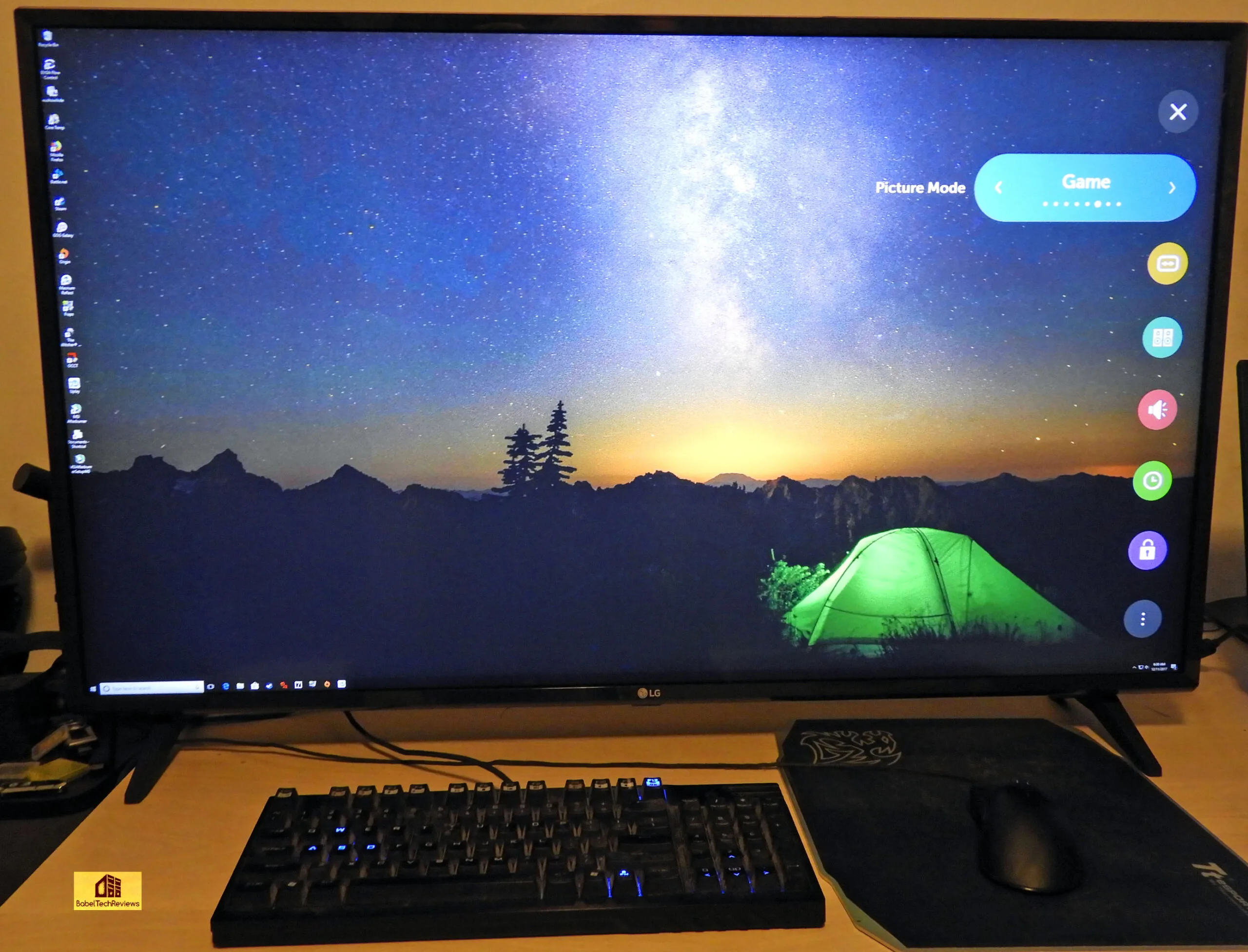
Setting the display to Gaming Mode insures that the latency will be low and that the processing that the TV uses for movies and for cable is switched off. Originally, we had issues with latency when Deep Color was applied to all modes until we found a second setting that also had to be set to Game Mode under General Settings/Picture. All 3 HDMI ports of our LG TV support HDR/Deep Color.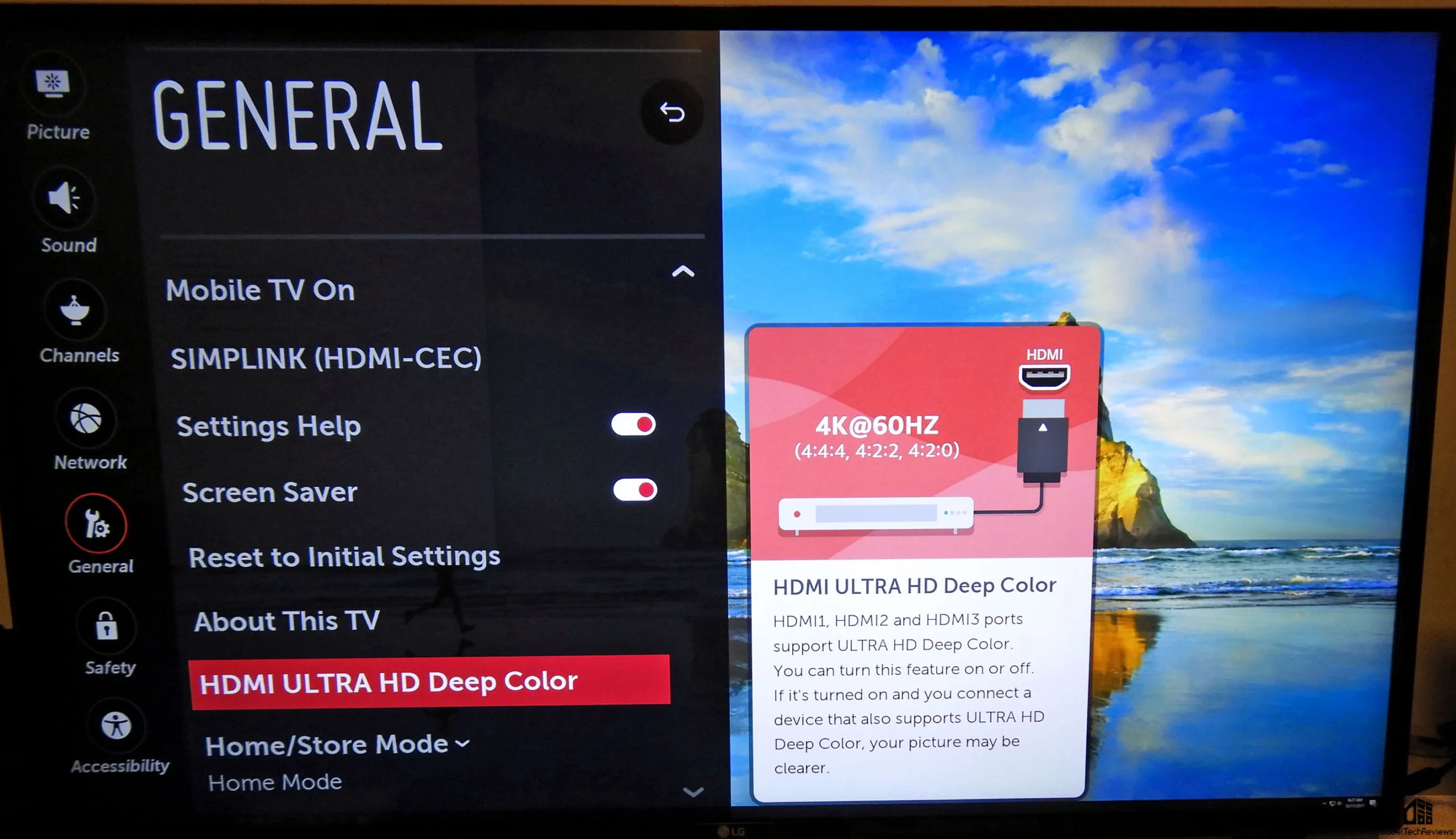 If there are issues, you may need to try another HDMI port, reboot, check your PC display settings, or leave it off.
If there are issues, you may need to try another HDMI port, reboot, check your PC display settings, or leave it off.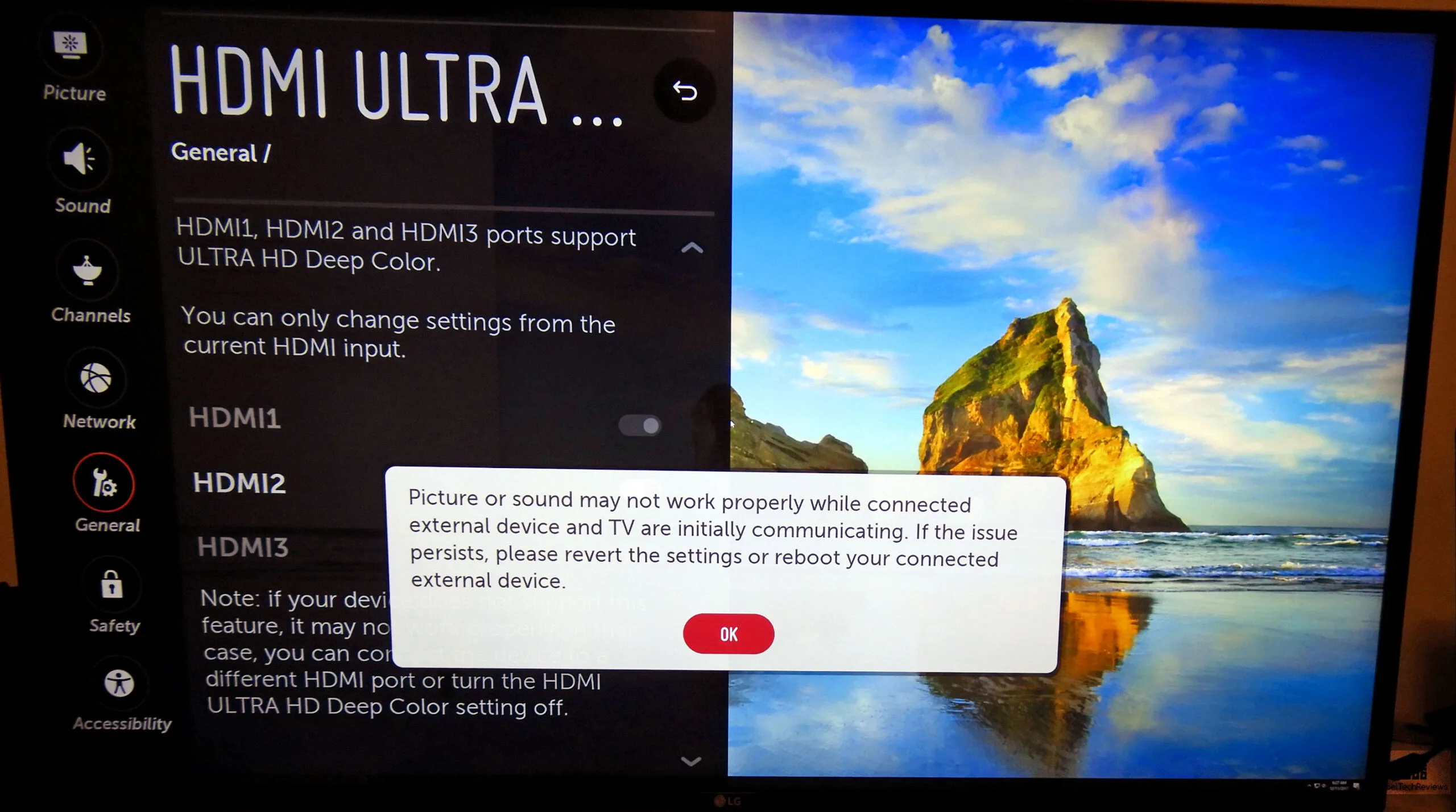
Fortunately, we have no issues with Deep Color, but in the interests of benchmarking and the slight framerate variability with HDR compared to SDR, we will benchmark with HDR off.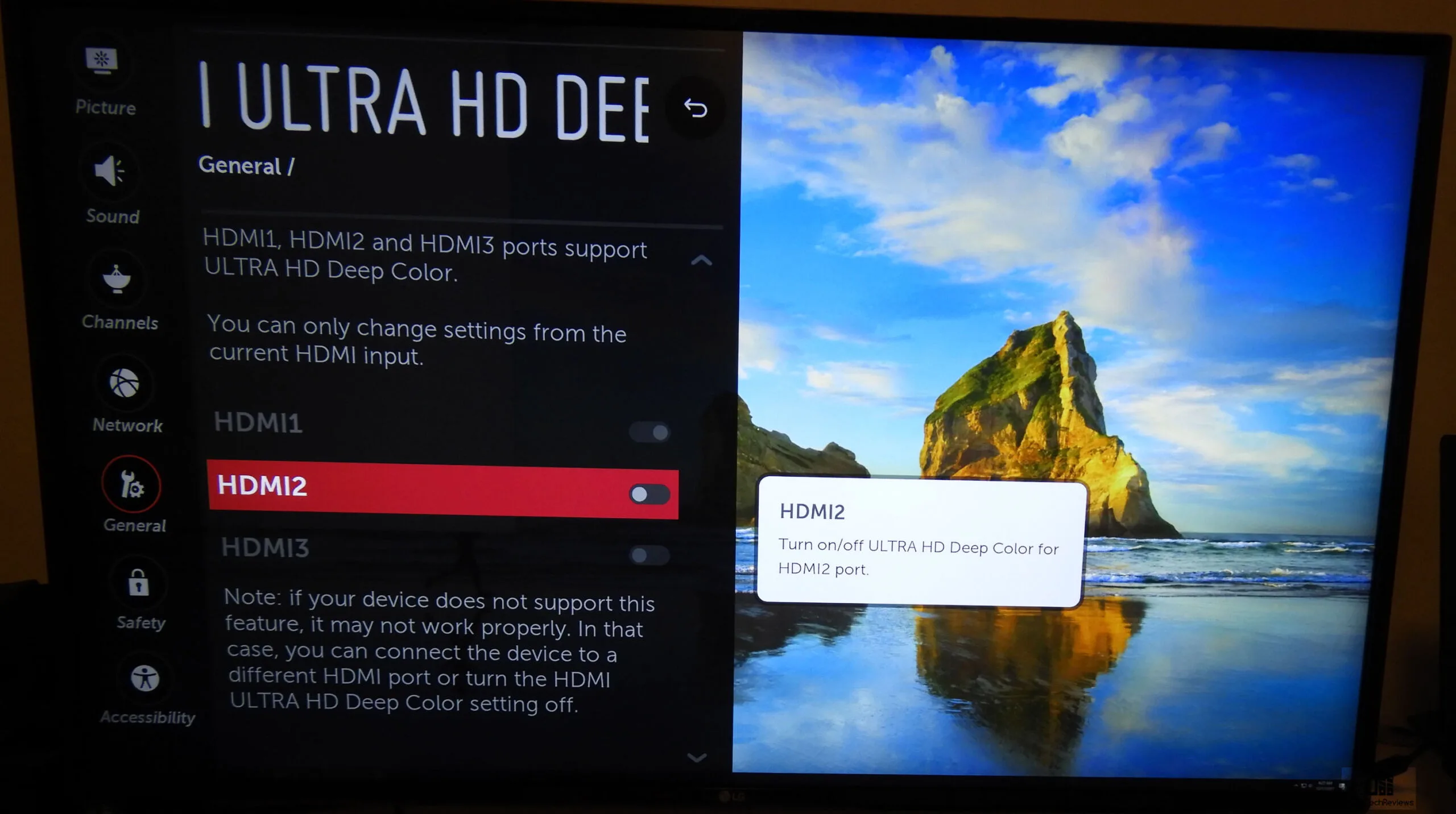
Besides comparing HDR vs. SDR performance in 8 games, we are going to give you 4K results of our 35 game benching suite to see which games are suitable for play at 4K with two classes of video cards. The GTX 1070 Ti represents the class of video card that ranges from a Vega 56 or a GTX 1070 to a Vega 64 or a GTX 1080. We also bench a “premium” class of video cards and compare the $1200 TITAN Xp versus the GTX 1080 Ti. We use 35 benchmarks at 3840×2160 and our testing platform uses a clean installation of Windows 10 Home 64-bit, featuring an Intel Core i7-8700K which turbos to 4.6GHz for all six cores as set in the EVGA FTW Z370 motherboard’s BIOS, and 16GB of HyperX DDR4 at 3333MHz. The settings and hardware are identical except for the drivers being tested.
Let’s take a look at our test system before we test at 4K
Test Configuration
Test Configuration – Hardware
- Intel Core i7-8700K (HyperThreading and Turbo boost is on to 4.6GHz for all cores; Coffee Lake DX11 CPU graphics).
- EVGA Z370 FTW motherboard (Intel Z370 chipset, latest BIOS, PCIe 3.0/3.1 specification, CrossFire/SLI 8x+8x)
- HyperX 16GB DDR4 (2x8GB, dual channel at 3333MHz)
- TITAN Xp, Star Wars Jedi Order Collector’s Edition, 12 GB stock clocks, supplied by NVIDIA
- GTX 1080 Ti Founders Edition 11GB, stock clocks, supplied by NVIDIA
- GTX 1070 Ti Founders Edition 8GB, stock clocks, supplied by NVIDIA
- 240GB HyperX SSD, supplied by Kingston/HyperX
- Micron Enterprise Class 1.92TB SSD for game storage
- 2TB Seagate FireCuda 7200 rpm SSHD for additional storage
- EVGA 1000G 1000W power supply unit
- EVGA CLC 280mm CPU water cooler, supplied by EVGA
- Onboard Realtek Audio
- Genius SP-D150 speakers, supplied by Genius
- EVGA DG-77 Black, mid-tower case, Supplied by EVGA
- ASUS 12X Blu-ray writer
- ACER X34 Predator G-SYNC 3440×1440 21:9 display supplied by ACER/NVIDIA
- Monoprice Crystal Pro 4K
- LG Electronics 43UJ6300 43-inch 4KUHD HDR Smart LED TV TruMotion 120
Test Configuration – Software
–Nvidia’s GeForce 388.XX WHQL drivers were used for all cards. High Quality, prefer maximum performance.
–VSync is off in the control panel.
–AA enabled as noted in games; all in-game settings are specified with 16xAF always applied
–All results show average frame rates including minimum frame rates shown in italics on the chart next to the averages in smaller font.
–Highest quality sound (stereo) used in all games.
–Windows 10 64-bit Home edition. All DX11 titles were run under DX11 render paths, ten DX12 titles are run under the DX12 render path, and two Games use the Vulkan API (and 1 game also uses the OpenGL path)
–Latest DirectX
–All games are patched to their latest versions at time of publication.
–MSI’s Afterburner, latest version used for NVIDIA cards.
–OCAT, latest version
–Fraps, latest version
35 PC Game benchmark suite
DX11 Games
- Crysis 3
- Metro: Last Light Redux (2014)
- Grand Theft Auto V
- The Witcher 3
- Fallout 4
- Just Cause 3
- Rainbow Six Siege
- DiRT Rally
- Far Cry Primal
- Call of Duty Infinite Warfare
- Battlefield 1
- Watch Dogs 2
- Resident Evil 7
- For Honor
- Ghost Recon Wildlands
- Mass Effect: Andromeda
- Prey
- DiRT 4
- Project CARS 2
- Middle Earth: Shadow of War
- Assassin’s Creed Origins
- Destiny 2
- Star Wars: Battlefront II
DX12 Games
- Tom Clancy’s The Division
- Ashes of the Singularity
- Ashes of the Singularity: Escalation
- Hitman
- Rise of the Tomb Raider
- Deus Ex Mankind Divided
- Civilization VI
- Sniper Elite 4
- Total War: Warhammer II
- Forza 7
Vulkan Games
- DOOM
- Wolfenstein: The New Order
Nvidia Control Panel settings:
Please note, Multi-display options are no longer available in NVIDIA’s control panel. We used MSI’s Afterburner to set the GeForce cards’ Power and Temperature targets to their maximum.
Let’s check out our Performance Summary chart followed by our conclusion.
Performance summary chart
Here is the 4K summary chart of 35 games. The highest settings are always chosen, and DX12 is picked above DX11 where available except for SLI. All results show average framerates and higher is always better. Minimum frame rates are shown next to the averages in italics and in a slightly smaller font. In-game settings are fully maxed out and they are identically high or ultra across all platforms. The first column shows the GTX 1070 Ti results, the second is for the GTX 1080 Ti results, the third column shows the TITAN Xp performance and the last column is for GTX 1070 Ti SLI performance results.
From 35 games benchmarked, the GTX 1070 Ti class of card which represents the RX Vega/GTX 1080/GTX 1070 is much weaker at 4K than the GTX 1080 Ti or the TITAN Xp. The minimums are generally too low for fluid 4K play at Ultra/Maxed out settings and a gamer would have to lower a lot of details and settings to mostly Medium which impact the visuals. However, we also see a few games that even challenge the TITAN Xp at 4K with maxed-out settings.

Many games can be played with SLI for a significant performance improvement over a single video card. Unfortunately, many DX12 games do not scale at all and the way Post Processing is implemented in recent games, they may not scale very well with a second GTX 1070 Ti. GTX 1070 Ti SLI is not an ideal solution for 4K since when it does not scale, you are just playing with a single GTX 1070 Ti. In contrast, using TITAN Xp SLI or GTX 1080 Ti SLI will give a gamer absolutely fluid framerates at maxed-out 4K/60+ FPS when SLI scales well, and if it does not then you are using just one card – but it is a powerful card usually capable of Ultra 4K anyway.
PC games absolutely do not have to be played on maximum details to get an incredible 4K experience nor is 60 FPS as a minimum a requirement set in stone, especially if you have a G-SYNC display. Even without G-SYNC, shadow details can be lowered from Ultra to High with no impact on visual fidelity while playing, and Post Process AA can usually be substituted for MSAA while demanding less performance from a video card. DX11 usually looks as good as DX12 and sometimes will give significantly higher performance. And during the heat of battle, a player would never notice if his settings are changed from Ultra to High. However, dropping details further to Medium or to Low usually will have a significant impact on visuals and are best saved for lesser cards or for ridiculously demanding games. If worst comes to worst, the resolution can always be dropped to 1920×1080 without too much if any blurriness depending on the display, but a gamer will usually work to stay at 4K, dropping settings before lowering the resolution.
It’s pretty clear from our charts that the GTX 1080 Ti and the TITAN Xp are the only cards that are really well-suited for today’s demanding games at 4K. The TITAN Xp is a little bit faster than the GTX 1080 Ti, but aftermarket versions of the Ti are available which are faster than the TITAN Xp unless you want to customize it with a full waterblock.
We play at 4K regularly with these premium cards, and our preferred display is now our LG 43″ TV – even over the ACER Predator 3440×1440 G-SYNC display! There are only about 7 or 8 games out of 35 that are not fluidly playable at 4K at Ultra settings with a GTX 1080 Ti, yet even Crysis 3 is fluidly playable at 4K just by simply switching from 4xMSAA to SMAA. And only two games fall below our arbitrary minimum of 30 FPS which may be addressed simply by switching from DX12 to DX11 and/or by lowering some settings from Ultra to High.
HDR Gaming Performance Results
We found that enabling HDR affects the performance of games and framerates in some of our benchmarks since the graphics are usually being processed at 10 bits per channel instead of 8 bits. We found variability with the eight HDR-capable games in our 35-game benchmark when we switched HDR on versus off. Keeping in mind that our benchmark margin of error is about 1-2%, here are our 4K results:
- Hitman takes a 10% performance hit with HDR enabled
- Destiny 2 – takes a 5% performance hit with HDR enabled
- Battlefield 1 – no measurable difference in performance (with perhaps a slight hit from having HDR enabled)
- Star Wars: Battlefront II – no measurable difference in performance (with perhaps a slight hit from having HDR enabled)
- Mass Effect: Andromeda – no measurable difference in performance (with perhaps a slight hit from having HDR enabled)
- Resident Evil 7 – no measurable difference in performance (although RE 7 looks really different with HDR enabled)
- Middle Earth: Shadow of War – HDR settings are automatic with no measurable difference in performance
- Forza 7 – HDR settings are automatic with no measurable difference in performance (with perhaps a slight improvement with HDR enabled)
Let’s head for our conclusion.
Conclusion
This has been an enjoyable exploration for us evaluating TV 4K gaming and we hope that our experience may help serve as a 4K TV PC gaming 2017 holiday guide for our readers. The very best 4K is experienced on a large display, and we would recommend a PC display of at least 32″. G-SYNC is very helpful for 4K or for any display, but those displays are usually quite expensive. To get a 40″ plus 4K display below $400, one will probably need to buy a UHD 4K TV as we did. It is also very important to do your research as some TVs are much better suited for PC gaming than others due to input lag. Some TVs have decent input lag except when HDR is enabled, so be aware of the specifications and read reviews. A 40″ 4K HDR TV can provide an exceptional 4K PC gaming experience if it is properly paired with the right video card.

If you game at 4K, only one reasonably-priced video card can be recommended for Ultra/High detail settings – the GTX 1080 Ti – beginning around $700. The TITAN Xp (2017) is only slightly more powerful but much more expensive at $1200. And the brand new TITAN V which is the fastest PC card in the world although it is not optimized for gaming, is $2999. Unless a gamer is willing to wait for probably months for the next generation GPU architecture Volta (or Ampere) to be released for GeForce, a GTX 1080 Ti makes the most sense for high-quality 4K gaming now.
Of course, if you are looking for the ‘ultimate’ PC gaming setup, you might consider three 4K OLED displays powered by TITAN Xp SLI or GTX 1080 Ti SLI. But we won’t go there now. As a practical gamer, one can enjoy fluid 4K gaming at mostly Ultra details with a single GTX 1080 Ti now. And a UHD 4K HDR TV may prove to be a relatively inexpensive alternative to a 4K PC display.
Stay tuned, there is a lot coming from us at BTR. Next up, we have a brand-new video card that we are testing with our full benchmark suite that will be posted by the weekend.
Happy 4K Gaming!