DLSS 2.0 VR ‘Into the Radius’ Performance Benchmarked with the Reverb G2 & Valve Index using the RTX 3080 & 2080 Ti
Into the Radius by indie developer and publisher, CM Games (Creative Mobile) of Estonia, is one of the first VR games to use DLSS 2.0. It is a single player stealth survival adventure/exploration game which is set in the dangerous world of the Pechorsk Exclusion Zone that is basically “S.T.A.L.K.E.R. VR” with an incredible atmosphere and unforgiving gameplay.
BTR has been benchmarking Into the Radius since November 2020 as its performance demands on a video card are relatively high since is set in a huge open world with a decent draw distance, and the minimum recommended video card is a GTX 1070. For this review, we are going to max out its in-game settings and use FCAT VR to compare DLSS performance On versus DLSS Off using a Valve Index (Quality DLSS) at 90Hz and 120Hz as well as the much more demanding Reverb G2 (Quality and Balanced DLSS versus Off) at 90Hz.
BTR’s testing platform is an overclocked Intel Core i9-10900K, an EVGA Z490 FTW motherboard, and 32GB of Vulcan Dark Z DDR4 at 3600MHz on a recent install of Windows 10 64-bit Pro Edition using NVIDIA’s latest GeForce Game Ready Driver, 465.89.
It is important to be aware of VR performance since poorly delivered frames can make a VR experience unpleasant. It’s also important to understand how we accurately benchmark VR games using FCAT-VR as explained here. But before we benchmark Into the Radius, check out our Test Configuration below.
Test Configuration – Hardware
- Intel Core i9-10900K (HyperThreading/Turbo boost On; All cores overclocked to 5.1GHz/5.0Ghz. Comet Lake DX11 CPU graphics)
- EVGA Z490 FTW motherboard (Intel Z490 chipset, v1.3 BIOS, PCIe 3.0/3.1/3.2 specification, CrossFire/SLI 8x+8x), supplied by EVGA
- T-FORCE DARK Z 32GB DDR4 (2x16GB, dual channel at 3600MHz), supplied by Team Group
- Reverb G2, on loan from HP
- Vive Pro, on loan from HTC/Vive
- RTX 2080 Ti Founders Edition 11GB, stock clocks, on loan from NVIDIA
- RTX 3080 Founders Edition 10GB, stock clocks, on loan from NVIDIA
- 1TB Team Group MP33 NVMe2 PCIe SSD for C: drive
- 1.92TB San Disk enterprise class SATA III SSD (storage)
- 2TB Micron 1100 SATA III SSD (storage)
- 1TB Team Group GX2 SATA III SSD (storage)
- 500GB T-FORCE Vulcan SSD (storage), supplied by Team Group
- ANTEC HCG1000 Extreme, 1000W gold power supply unit
- Samsung G7 Odyssey (LC27G75TQSNXZA) 27? 2560×1440/240Hz/1ms/G-SYNC/HDR600 monitor
- DEEPCOOL Castle 360EX AIO 360mm liquid CPU cooler
- Phanteks Eclipse P400 ATX mid-tower (plus 1 Noctua 140mm fan)
Test Configuration – Software
- GeForce 465.89 Game Ready drivers – no optimizations in the NVIDIA control panel
- Windows 10 64-bit Pro edition; latest updates v10.0.19042 Build 19042
- Latest DirectX
- Into the Radius is patched to it’s latest version at time of publication
- FCAT VR Capture (latest non-public Beta 04/02/21)
- FCATVR Analyzer (non-public Beta 18)
- SteamVR – latest non beta version at 100% resolution
- WMR – latest version at default
DLSS 2.0, Graphics Settings & IQ – Benchmarking the RTX 3080 Ti & RTX 2080 Ti with FCAT VR
Originally, there were no user options for changing individual graphics settings other than High, Medium, and Low presets. There is also a slider to drop or subsample the resolution down to 65%, or to increase the resolution to 110%. We picked High plus 110% resolution for the Valve Index (90Hz/120Hz) and 100% resolution for the more demanding Reverb G2 (90Hz).
DLSS 2.0 settings were added in last week’s patch and they now have options for Off, Quality, Balanced, Performance, and Ultra Performance.
DLSS 2.0
NVIDIA’s DLSS 2.0 creates sharper and higher resolution images using dedicated AI processors on GeForce RTX GPUs called Tensor Cores. The original DLSS 1.0 required more work on the part of game developers and resulted in image quality approximately equal to TAA. DLSS 2.0 uses an improved deep learning neural network that boosts frame rates while generating crisper game images with extra performance headroom to maximize settings and increase output resolutions.
NVIDIA claims that DLSS 2.0 offers IQ comparable to native resolution while rendering only one quarter to one half of the pixels by employing new temporal feedback techniques. Its goal is to achieve the same (or better) IQ (image quality) as a natively rendered frame of the same resolution more efficiently which allows the game’s framerate to increase. A pancake DLSS 2.0 game may internally render at 1080P and then use DLSS to upscale the image to 4K with a similar IQ/level of detail but render it much more quickly.
DLSS 2.0 generally offers RTX gamers four IQ modes: Quality, Balanced, Performance, and Ultra Performance. These settings control a game’s internal rendering resolution with Quality DLSS using the highest internal resolution and the best image quality (IQ), and Ultra Performance delivering a lesser IQ by using a lower internal resolution.
For example, the pancake game, Death Stranding, has implemented Performance DLSS 2.0, 1080p ? 4K; and Quality DLSS 2.0, 1440p ? 4K. However, we do not know exactly how DLSS 2.0 is implemented for VR. Last week, we asked NVIDIA for details and will update this review if/when we hear from them.
In our opinion, the Quality DLSS 2.0 Into the Radius implementation looks as good as without DLSS, and it’s somewhat better than Performance DLSS which appears a bit more blurry to us. We think that Quality DLSS 2.0’s larger hit to the frame rate is worth it over using Performance DLSS 2.0. We would prefer to lower other settings before we drop DLSS 2.0 from Quality to Performance. However, the in-between Balanced DLSS also looks very good to us – especially on the Reverb G2 – and we would not hesitate to recommend that VR gamers check it out and decide for themselves.
FCAT VR Performance Benchmarking the RTX 2080 Ti & RTX 3080 with FCAT VR
It is important to remember that BTR’s Frametime Plot charts use frametimes in ms where lower is better, but we also compare “unconstrained framerates” which shows what a video card could deliver (headroom) if it wasn’t locked to either 90 FPS (or 120 FPS/Index) or to 45 FPS (or 60 FPS/Index) by the HMD. In the case of unconstrained FPS which measures just one important performance metric, faster is better.
Valve Index Performance – 90Hz & 120Hz at High/110% Resolution – Quality DLSS vs. Off
The RTX 3080 – High/110%, Refresh Rate at 90Hz
Here is the Frametime plot of the RTX 3080 run at High, 90Hz, and at 110% resolution.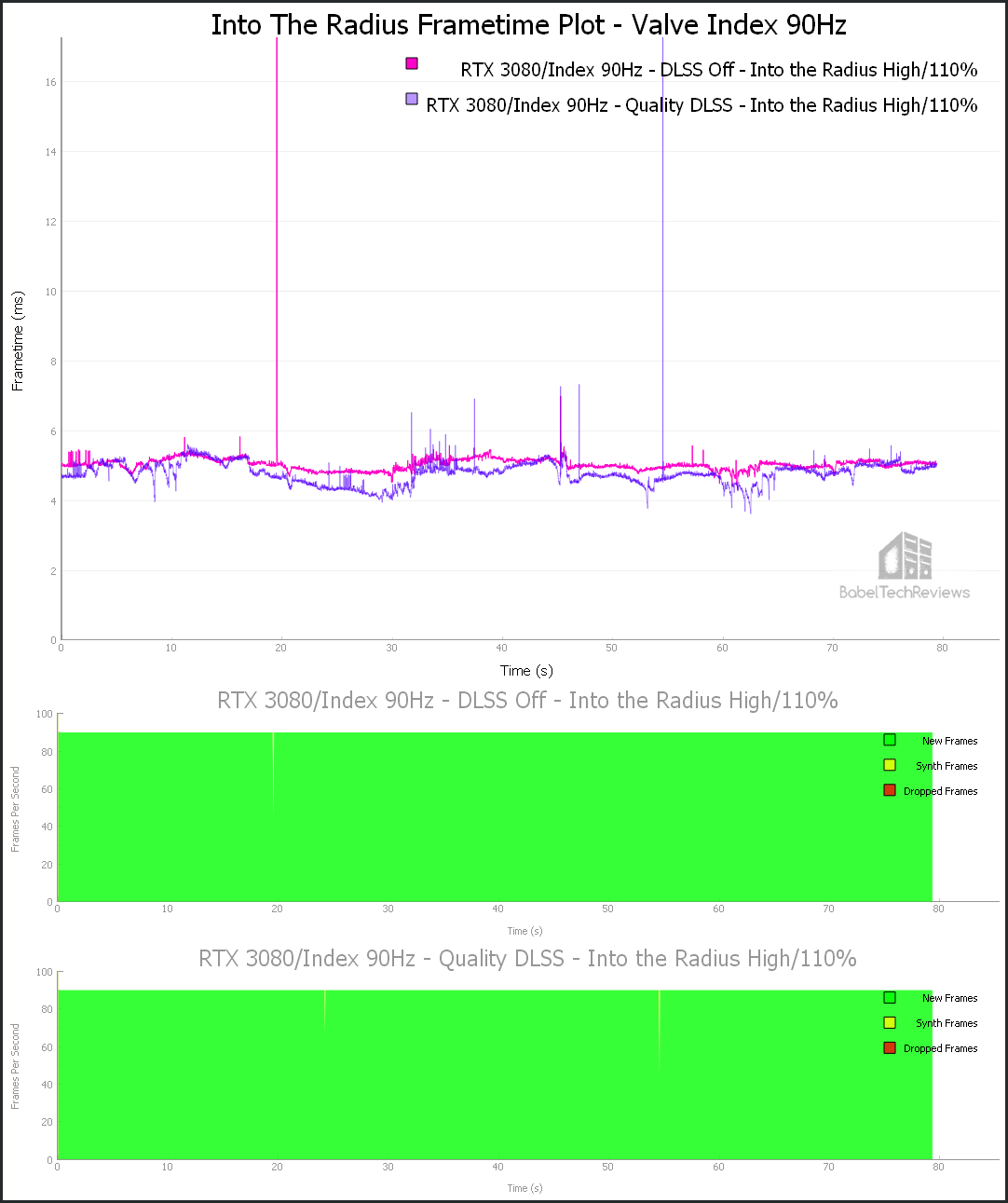
Here are the FCAT VR details.
The RTX 3080 averages 209.47 Unconstrained FPS on High settings/110% resolution delivering the ideal 90 FPS cadence without DLSS and there were no dropped frames nor Warp misses, but it did require 4 synthetic frames with DLSS Off. It delivered 198.73 Unconstrained FPS with no dropped frames or Warp misses and 3 synthetic frames with Quality DLSS On.
There is no difference in IQ or performance in playing with DLSS On or Off, but the Unconstrained FPS with DLSS On seems strangely low compared with Off. So let’s increase the Index refresh rate from 90Hz to 120Hz which puts more of a demand on a video card.
The RTX 3080 – High/110%, Refresh Rate at 120Hz
Here is the Frametime plot of the RTX 3080 run at High, 120Hz, and at 110% resolution.
Here are the performance details.
At 120Hz, the RTX 3080 averages 194.39 Unconstrained FPS on high settings/110% resolution without DLSS and there were no dropped frames nor Warp misses, but it did require 10 synthetic frames with DLSS Off. It delivered 243.61 Unconstrained FPS with no dropped frames or Warp misses and 4 synthetic frames with Quality DLSS On.
There is no difference in performance even at 120Hz and we would try 144Hz except that Into the Radius is not an action game that requires it, so we tested next with a weaker video card, the RTX 2080 Ti flagship of the last generation.
The RTX 2080 Ti – High/110% Refresh Rate at 90Hz
Here is the Frametime plot of the RTX 2080 Ti run at High, 90Hz and at 110% resolution.
Here are the details.
At 90Hz, the RTX 2080 Ti averages 155.90 Unconstrained FPS on high settings/110% resolution delivering the ideal 90 FPS cadence without DLSS and there were no dropped frames nor Warp misses, but it did require 2 synthetic frames with DLSS Off. It delivered 191.84 Unconstrained FPS with no dropped frames or Warp misses and 2 synthetic frames with Quality DLSS On.
Again, there is no difference in IQ or performance in playing with DLSS On or Off so we increase the Index refresh rate from 90Hz to 120Hz.
The RTX 2080 Ti – High/110% Refresh Rate at 120Hz
Here is the Frametime plot of the RTX 2080 Ti run at High, 120Hz and at 110% resolution.
Here are the FCAT VR performance details.
At 120Hz, the RTX 2080 Ti averages 144.58 Unconstrained FPS on high settings/110% resolution delivering less than the ideal 120 FPS cadence without DLSS although there were no dropped frames nor Warp misses. However, without DLSS it required 938 synthetic frames (11%). It delivered 150.32 Unconstrained FPS with no dropped frames or Warp misses and only 96 synthetic frames were needed (1%) with Quality DLSS On.
Now we see a noticeable performance improvement using DLSS Quality using a RTX 2080 Ti when the Index panels’ refresh rate are increased to 120Hz with High settings at 110% resolution. So let’s see how these same two cards fare using the Reverb G2 at High 90Hz/100% resolution – and this time, we also add Balanced DLSS performance comparisons.
Reverb G2 Performance – High/100% Resolution (90Hz) – Quality & Balanced DLSS vs. Off
The RTX 3080 – High/100% (90Hz)
This time we leave our settings on high but drop the resolution from 110% used with the Index to 100%. The G2 refreshes natively at 90Hz with no higher option. We also benchmark the DLSS Balanced setting in addition to Quality and without DLSS (native).
Here is the G2 Frametime plot of the RTX 3080 run at High, 90Hz and at 100% resolution. Please note that synthetic frames are (most likely) reported as dropped frames by FCAT VR.
Here are the FCAT VR performance details.
The RTX 3080 averages 97.11 Unconstrained FPS on high settings/100% resolution without DLSS and there were no dropped frames nor Warp misses, but it did require 431 synthetic frames (6%) with DLSS Off. It delivered 99.29 Unconstrained FPS with no dropped frames or Warp misses but required 180 synthetic frames (3%) with Quality DLSS On. Using Balanced DLSS, the RTX 3080 averaged 102.90 Unconstrained FPS with no dropped, synthetic, or Warp misses, and only 26 frames needed to be synthesized.
We can see that DLSS provides a needed performance uplift for the Reverb G2 even with the RTX 3080. So next let’s see how the RTX 2080 Ti fares with the G2 at the same settings.
The RTX 2080 Ti – G2 High/100% (90Hz)
Here is the Frametime plot of the RTX 2080 Ti run at High, 90Hz and at 110% resolution.
Here are the FCAT VR details.
The RTX 2080 Ti averages 90.92 Unconstrained FPS on high settings/100% resolution without DLSS and there were no dropped frames nor Warp misses, but it did require 695 synthetic frames (9%) with DLSS Off. It delivered 96.69 Unconstrained FPS with no dropped frames or Warp misses but required 200 synthetic frames (3%) with Quality DLSS On. Using Balanced DLSS, the RTX 2080 Ti averaged 103.72 Unconstrained FPS with no dropped, synthetic, or Warm misses, and only 2 frames needed to be synthesized.
There is some inconsistency between runs performed at different times between the two video cards as the time of day quickly and constantly changes inside the Into the Radius game world, but the runs using the same card may be considered much more reliable and representative of relative performance. No matter how you look at it, DLSS improves performance without noticeably impacting visuals while playing.
Let’s head to our conclusion.
Conclusion: DLSS is Recommended!
Into the Radius is not a AAA game with a large studio behind it. It’s a huge open world indie game with a lot of content that is continually being improved by very passionate devs who appear to be responsive to their community. When it first released, Into the Radius had issues with bugs and physical interactions but the developers have continued to enthusiastically support it and optimize it for performance, and they promise to continue to develop it with an ambitious roadmap through Q2 2021.
Into the Radius will not appeal to everyone as it is a difficult and slow-paced stealth adventure exploration survival game where you will never be able to run through the zone with your guns blazing. It’s hardcore and very unforgiving, and it absolutely does not hold your hand. If you like adventure, love depth and physical realism, and don’t mind waiting for the devs to address any remaining performance and interaction issues, this game is a gem. For example, the latest DLSS patch broke WMR controllers settings and we had to use a community made set of bindings to interact with the G2 controllers properly.
We are pleased to see that the Into the Radius devs have chosen to implement DLSS 2.0 into their game. DLSS 2.0 is a miracle for pancake games and it appears that it also gives a solid performance uplift with VR in this game. Using Quality DLSS versus DLSS Off, it is very hard to see any IQ difference, and Balanced DLSS only appears to give the visuals a very slight blur. If you play Into the Radius and would like more performance, we recommend that you first try all four levels of DLSS for yourself instead of lowering settings or the in-game resolution.
Next up, Sean is hard at work on his ‘Sim Side: 2021 Test Suite Overview, Part 2’ (iRacing), and Rodrigo will also bring you a NVIDIA Resizable BAR performance analysis later this week! For the week after, we will bring you a very special unlocked video card overclocking review.
Happy Gaming!
UPDATED 04/09/2021 10:15 AM
We just got information from a CM Games Developer on how DLSS 2.1 is implemented:
“The presets and everything else is inside the DLSS plugin and we don’t have much control over it so it should be basically same parameters as for pancake games. Ultra performance takes something like 30% resolution, and goes upwards from there.”

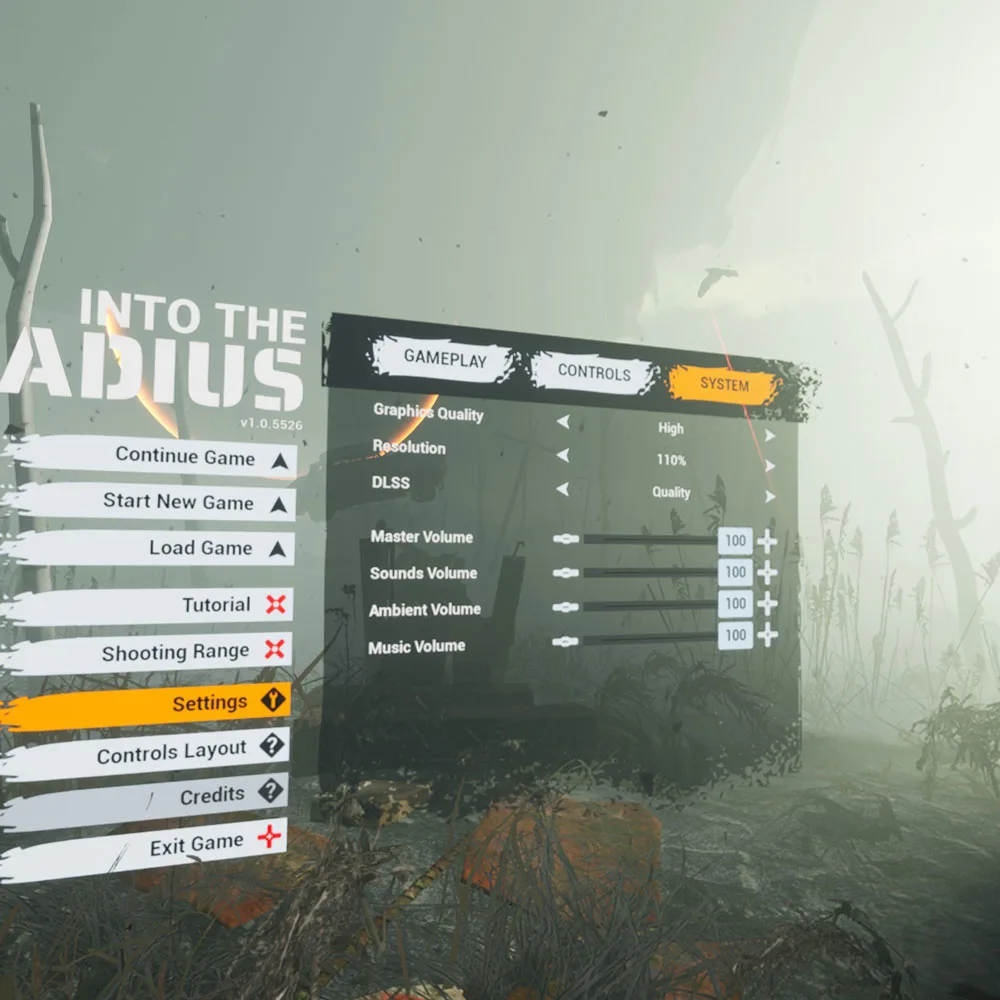

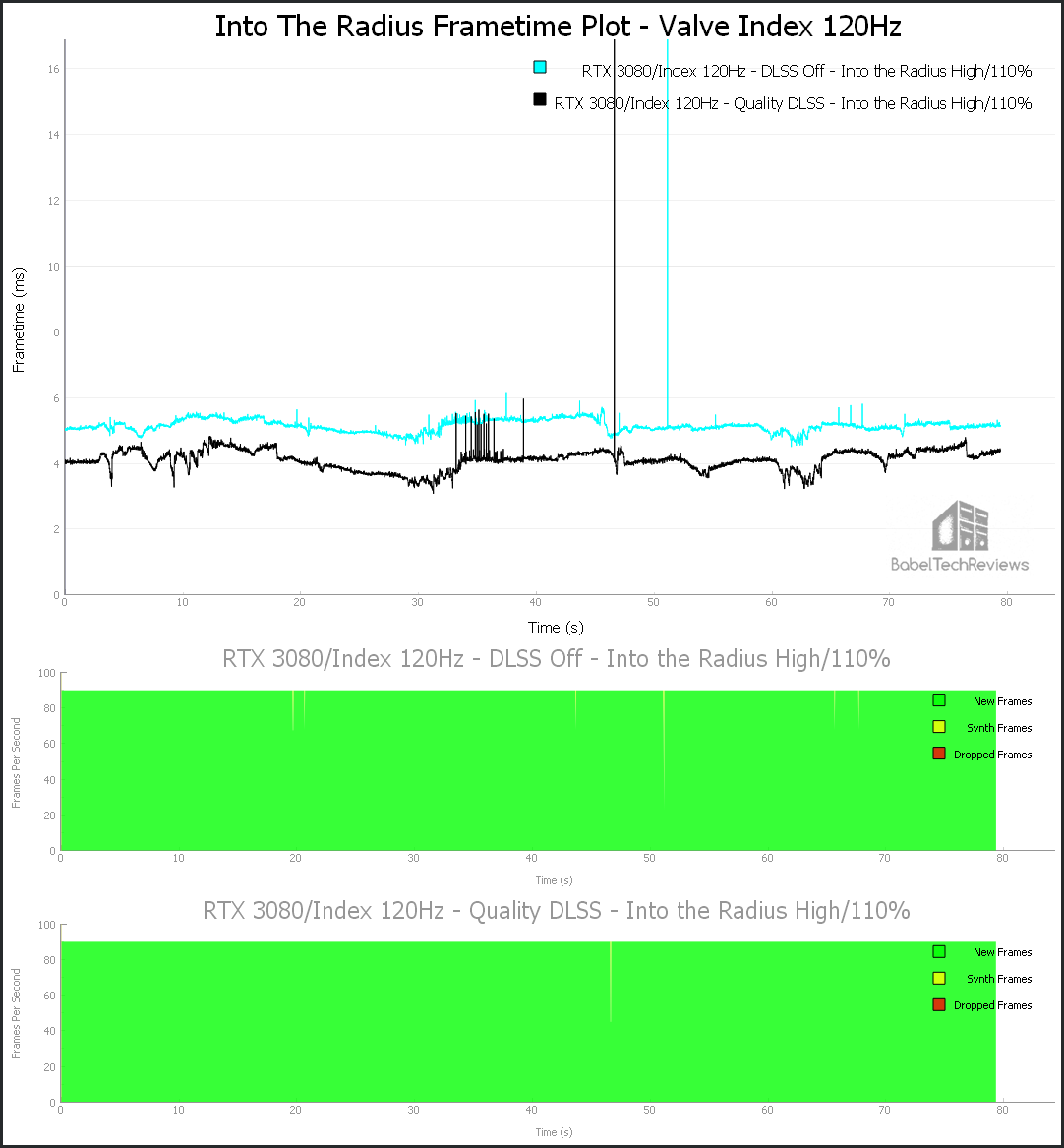

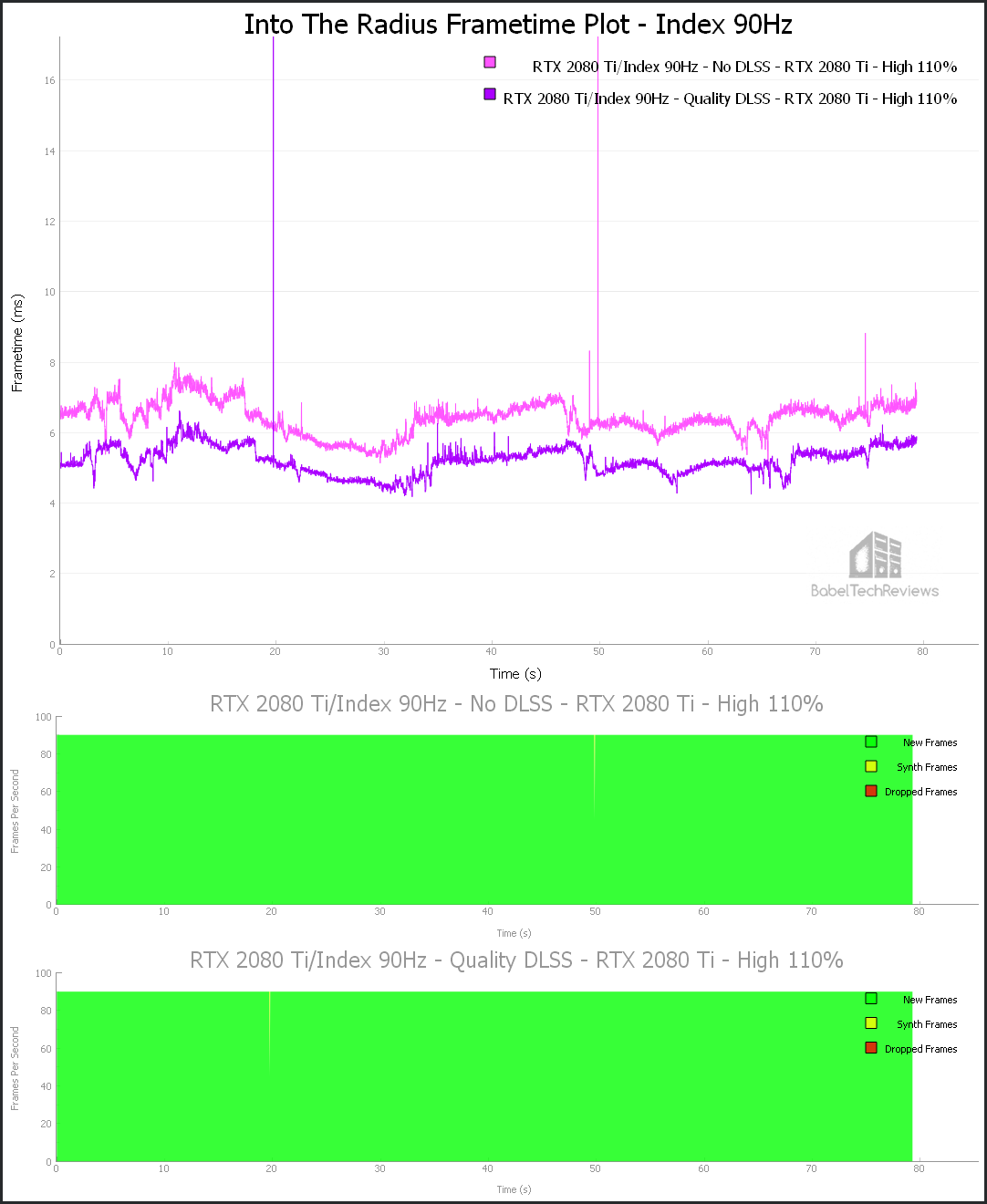

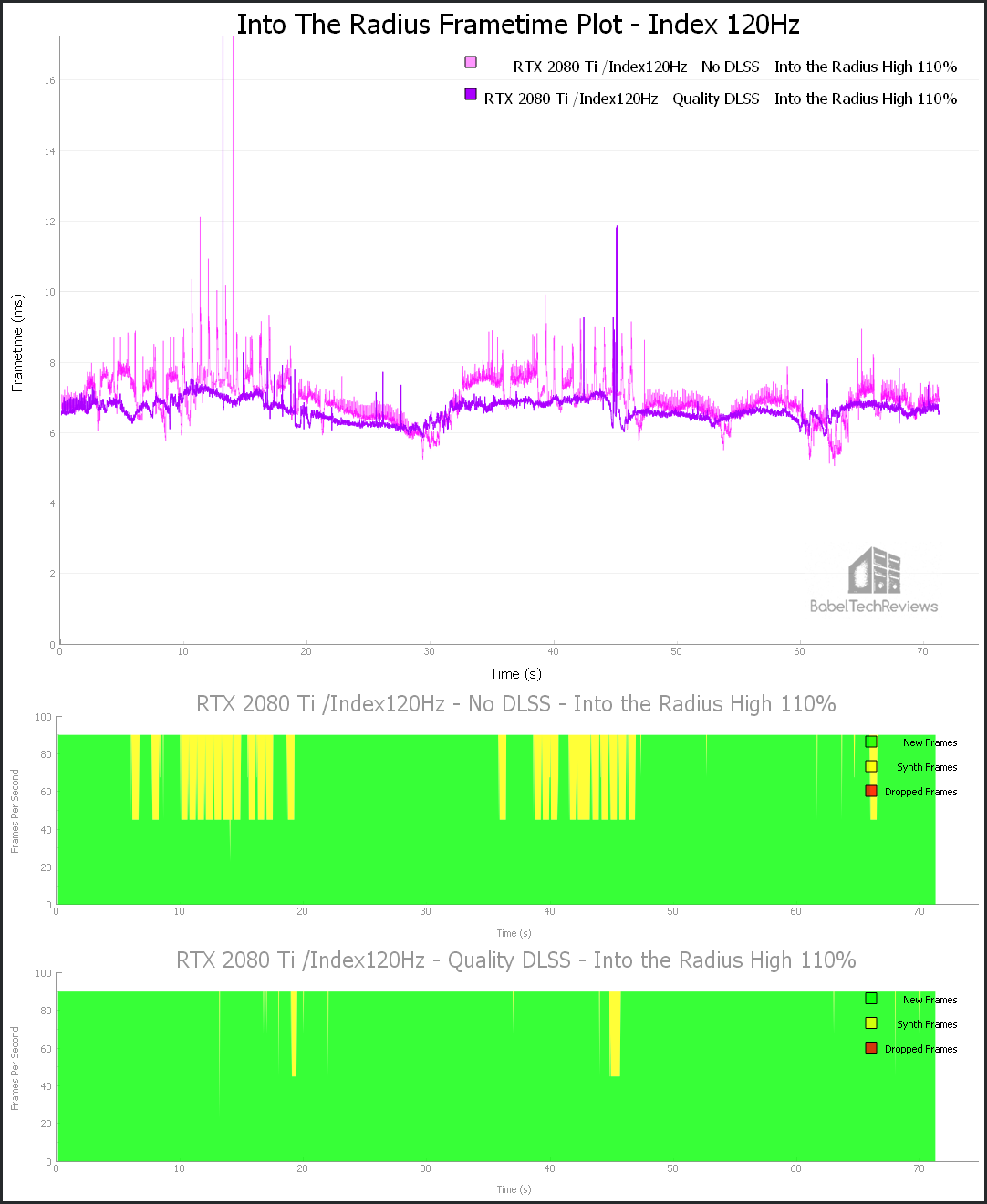

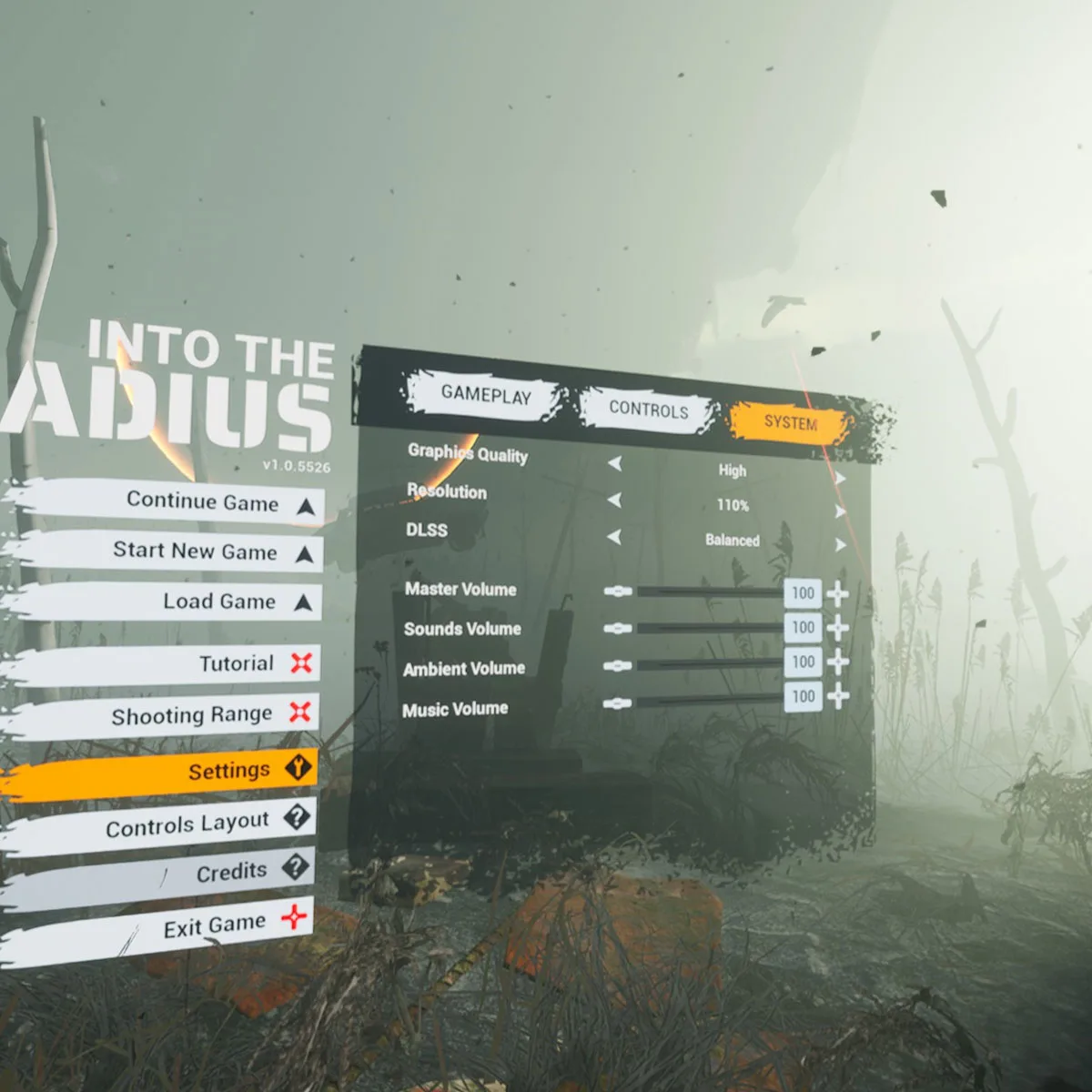


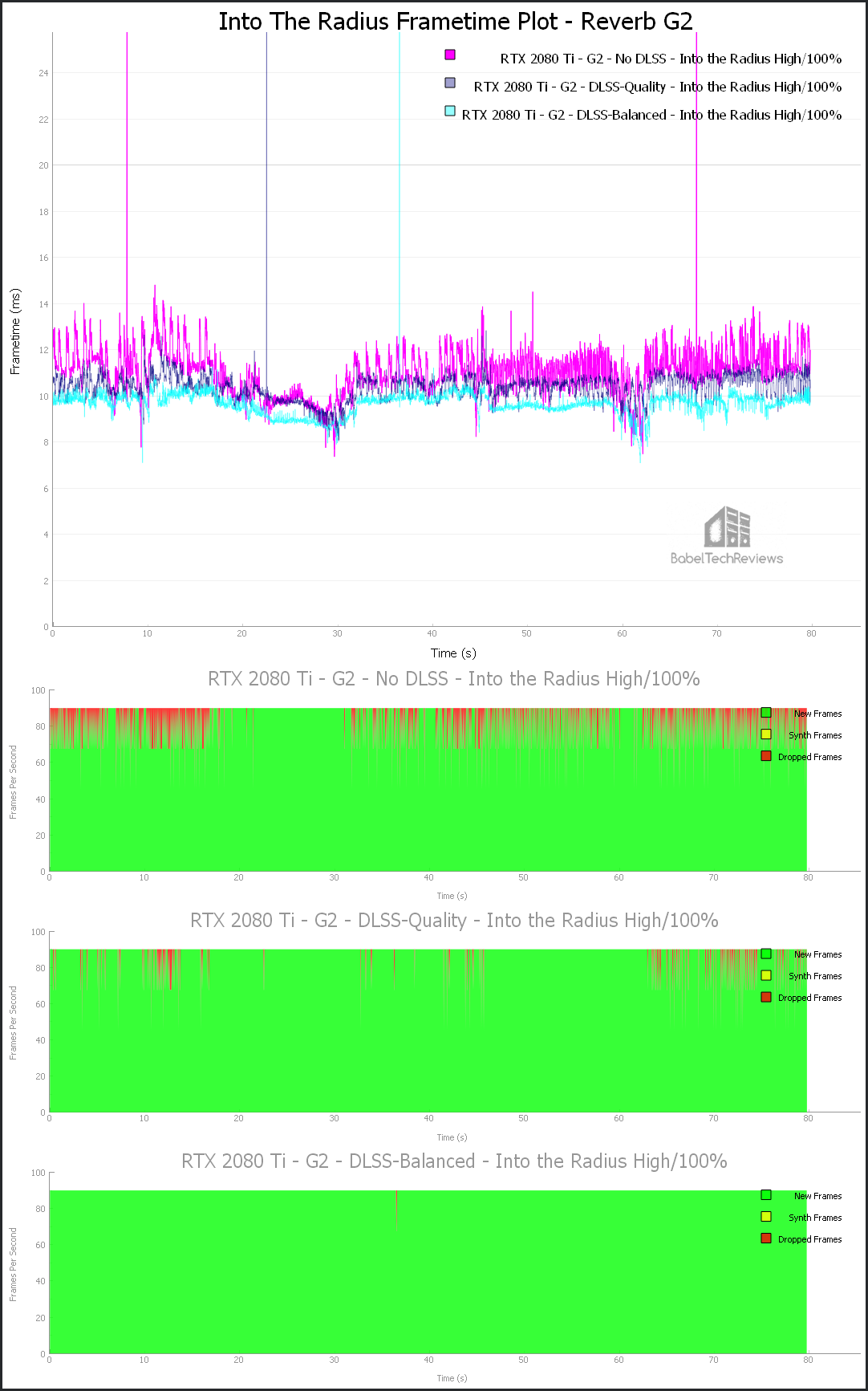

Comments are closed.