NVIDIA Resizable BAR Performance Analysis (On vs. Off) – 7 supported games benchmarked, using an RTX 3080, a Z390 motherboard, and an i9-9900K CPU
The GeForce Game Ready 465.89 driver added the PCI-Express Resizable BAR feature on all the GeForce RTX 30 Series’ GPUs. This performance analysis uses an RTX 3080, a Z390 motherboard, and an i9-9900K CPU to showcase 7 NVIDIA whitelisted PC games that are already part of our testing suite. We benchmark this feature, on versus off, with our latest recommended GeForce driver and the latest version of Windows 10.

Notes on NVIDIA Resizable BAR
To use NVIDIA Resizable BAR, users need a GeForce RTX 30 Series graphics card with a supported VBIOS, a compatible CPU, a compatible motherboard and SBIOS, and the latest Game Ready driver. With these requirements met, you need to enable Resizable BAR in your motherboard’s UEFI setup program and boot your PC in UEFI mode with CSM disabled for UEFI GOP support.
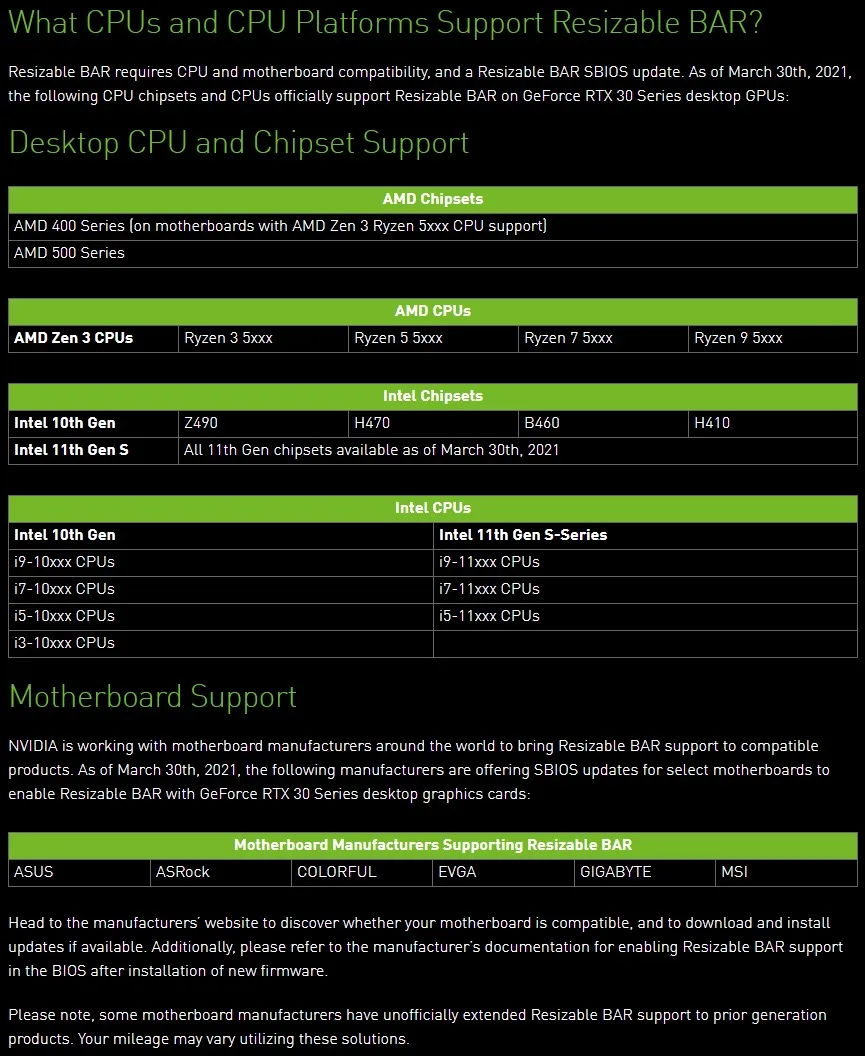
Note that both our motherboard and CPU have no official support yet for NVIDIA Resizable BAR. We asked NVIDIA directly, and they confirmed that Z390-based platforms are not officially supported. So in this review, we will see how the following NVIDIA’s disclaimer applies to our Z390 platform or similar unofficially supported configurations:
Please note, some motherboard manufacturers have unofficially extended Resizable BAR support to prior generation products. Your mileage may vary utilizing these solutions.
You can check if Resizable BAR is enabled using GPU-Z, the NVIDIA Control Panel, and Windows Device Manager. Below you can see what our testing system reports when Resizable BAR is enabled using the mentioned methods:
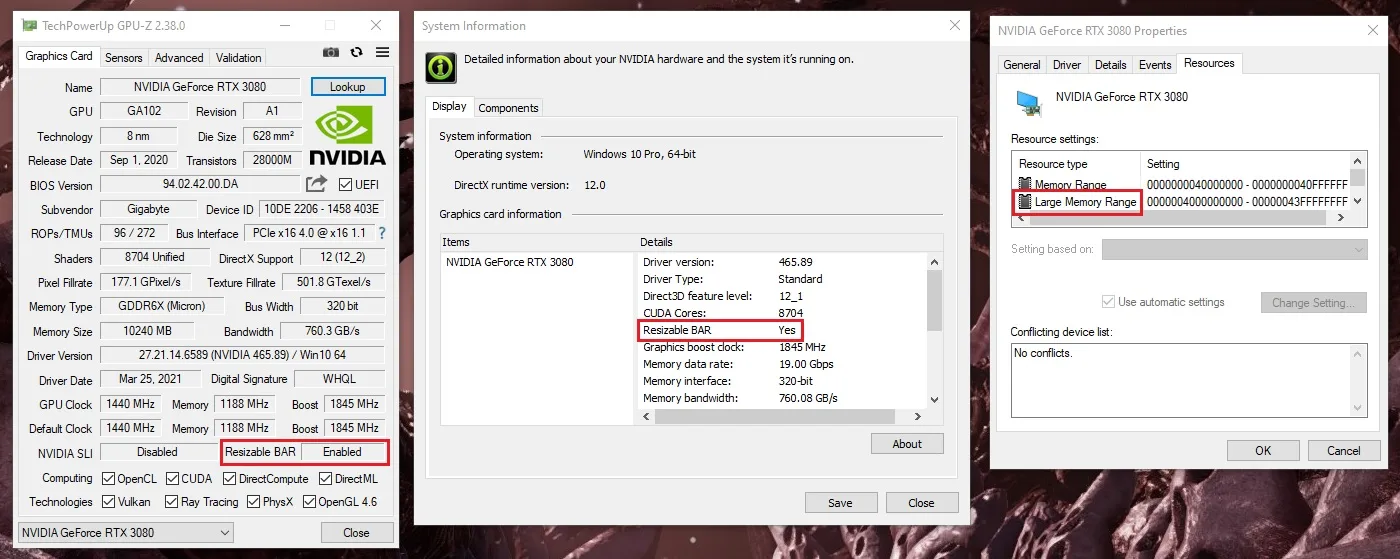
Our testing platform is a recent install of Windows 10 64-bit Pro Edition, an Intel Core i9-9900K with stock clocks, a Gigabyte Z390 AORUS PRO motherboard, and 32GB of Kingston DDR4 3333MHz. The games tested, settings, hardware, GeForce drivers, and Windows 10 build are identical except for the off versus on ‘Resizable BAR’ state we compare. We enabled and disabled Resizable BAR using the UEFI setup program for our testing.
Benching Methodology
Test Configuration – Hardware
- Intel Core i9-9900K (Hyper-Threading/Turbo boost on; stock settings)
- Gigabyte Z390 AORUS PRO motherboard (Intel Z390 chipset, v.F12l BIOS)
- Kingston HyperX Predator 32GB DDR4 (2×16GB, dual-channel at 3333 MHz CL16)
- Gigabyte AORUS GeForce RTX 3080 MASTER 10GB (rev. 1.0); v.F4 VBIOS, stock clocks
- Samsung 500GB SSD 960 EVO NVMe M.2
- WD Blue 1TB SATA SSD
- Corsair RM750x, 750W 80PLUS Gold power supply unit
- ASUS ROG Swift PG279Q 27? IPS 2560 x 1440 165Hz 4ms G-Sync Monitor (G-Sync off, Fixed Refresh Rate on)
Test Configuration – Software
- NVIDIA GeForce 465.89 drivers; ‘High Quality’ and ‘Prefer maximum performance’ (on a per-game profile-basis); fixed refresh rate (globally).
- V-Sync application controlled in the control panel, V-Sync off in-game.
- AA and AF as noted in games; all in-game settings are specified.
- Windows 10 64-bit Pro edition, latest updates v20H2, High-performance power plan, HAGS off, Game Mode, Game DVR & Game Bar features off.
- GIGABYTE tools not installed.
- Latest DirectX
- All 7 games we tested are patched to their latest versions at the time of publication.
- CapFrameX (CX), the latest version
- RivaTuner Statistics Server (RTSS), the latest version
- ISLC (Purge Standby List) before each benchmark.
- TechPowerUp GPU-Z (GPU-Z), the latest version
- Nvidia Profile Inspector (by Orbmu2K), the latest version
GeForce Driver Suite-related
- We use the Standard Game Ready drivers.
- The display driver is installed.
- We install the latest version of PhysX.
Game Benchmarks-related
- We use the corresponding built-in or custom benchmark sequence.
Frametimes Capture & Analysis tool-related
- We use CapFrameX for capturing and analyzing the relevant performance numbers obtained from each recorded built-in or custom benchmark sequence.
- We perform consecutive runs until detecting 3 valid runs (no outliers) that can be aggregated by CapFrameX using the following method:
- ‘Aggregate excluding outliers’:
- Outlier metric: Third, P0.2 (0.2% FPS percentile).
- Outlier percentage: 3% (the % the FPS of an entry can differ from the median of all entries before counting as an outlier).
- ‘Aggregate excluding outliers’:
- We compare and value the results and aggregated records in terms of percentages of gain/loss, by setting the following thresholds to consider a certain % value as significant (not within the margin of error) for our benchmarking purposes:
- FPS Avg > 3% when valuing raw performance;
- P1/P0.2 > 3% when valuing frame time consistency; after applying our custom formula
{[(LowPercentileFPS_2 / AvgFPS_2) / (LowPercentileFPS_1 / AvgFPS_1)] – 1} x 100
Benchmark Suite: 7 PC Games With NVIDIA Resizable BAR Support
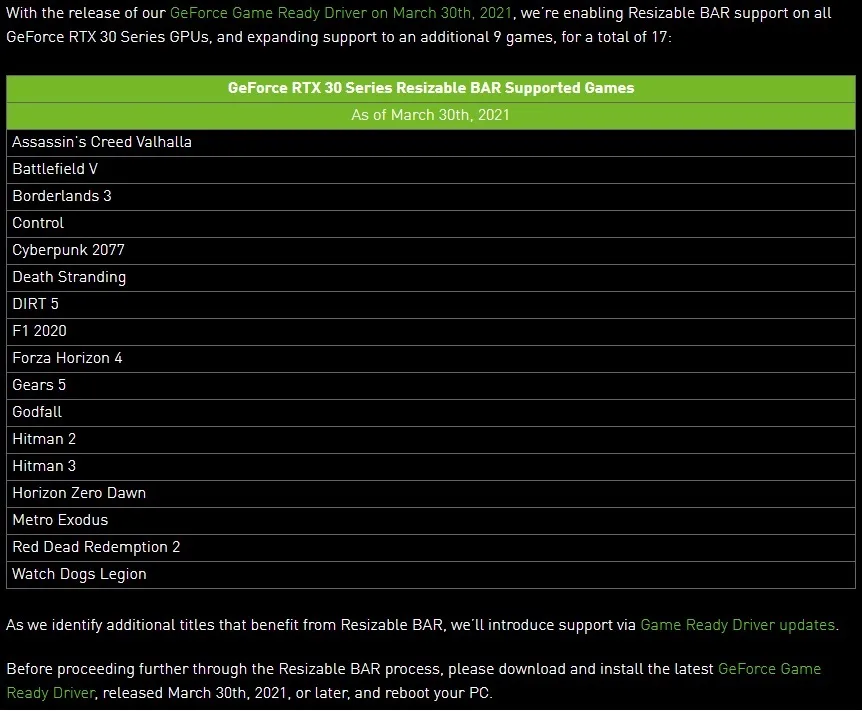
From the above list, we benchmark the following NVIDIA whitelisted games (as of March 30, 2021) that are already part of our current testing bed (7 games):
-
Borderlands 3 (BL3)
-
Cyberpunk 2077 (CP2077)
-
DIRT 5
-
Godfall (GF)
-
Horizon Zero Dawn (HZD)
-
Metro: Exodus (MEx)
-
Watch Dogs: Legion (WDL)
NVIDIA Resizable BAR Game Support: A games’ driver profile-based support approach
The support for NVIDIA Resizable BAR is ultimately profile-based. So, even if your system supports Resizable BAR (with capable SBIOS and VBIOS) and you have it enabled via your UEFI setup program, this PCI-E feature won’t work without a specific NVIDIA game profile on GeForce RTX 30 Series graphics cards and laptops.
We consider this driver profile-based support approach the most useful and the best possible in case of eventual performance inconsistencies and issues. In fact, that’s why NVIDIA claims that only their whitelisted games will officially support it and will show performance gains under officially supported CPU platforms.
So, if you are curious and want to check how Resizable BAR works with games that are not on the NVIDIA whitelist, or disable it at the GPU driver level for specific whitelisted games that eventually show performance issues on your gaming platform (probably, because your CPU and chipset are unofficially supported), you can use the following guide (credit goes to @chrcoluk):
How To Tweak Resizable BAR Game Support Settings
-
- Download and extract the latest version of Nvidia Profile Inspector (by Orbmu2k), a reliable third-party driver editor, to tweak its default settings and game profiles inside the internal database of the NVIDIA driver.
- Open and run Nvidia Profile Inspector (nvidiaProfileInspector.exe) and enable ‘Show unknown setting from NVIDIA Predefined Profiles’ in the toolbar of the program.
- Use the ‘Profiles’ search box in the toolbar to browse and select a game profile already present in the internal NVIDIA driver database or use the little arrow button next to ‘Home’ to open the drop-down menu and choose any game profile already available on your system and/or previously added through the NVIDIA Control Panel.
- Scroll down the game profile’s page until you locate the ‘Unknown’ section at the bottom and look for the following lines or driver flags:
- 0x000F00BA
- 0x000F00BB, and
- 0x000F00FF
- Use these three driver flags for enabling or disabling the NVIDIA Resizable BAR support and functionality at the driver level. For the whitelisted games, these flags are already enabled, and for other games, the value will be 0x00000000 or blank.
- If you want to enable NVIDIA Resizable BAR driver support for a non already whitelisted game:
- Flip the first two flags (0x000F00BA and 0x000F00BB) to 0x00000001 value, and set the third flag, 0x000F00FF, to 0x0000000040000000 value.
- Click on the ‘Apply changes’ button.
- If you want to disable NVIDIA Resizable BAR driver support for an already whitelisted game:
- Flip the three flags (0x000F00BA and 0x000F00BB) to 0x00000000 value (select and erase the default value and type or copy and paste 0x00000000).
- Click on the ‘Apply changes’ button.
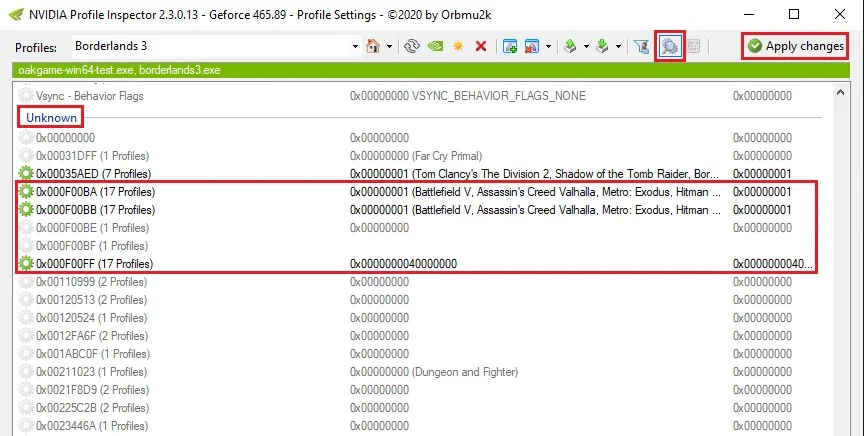
NVIDIA Control Panel settings
Here are the global NVIDIA Control Panel settings:
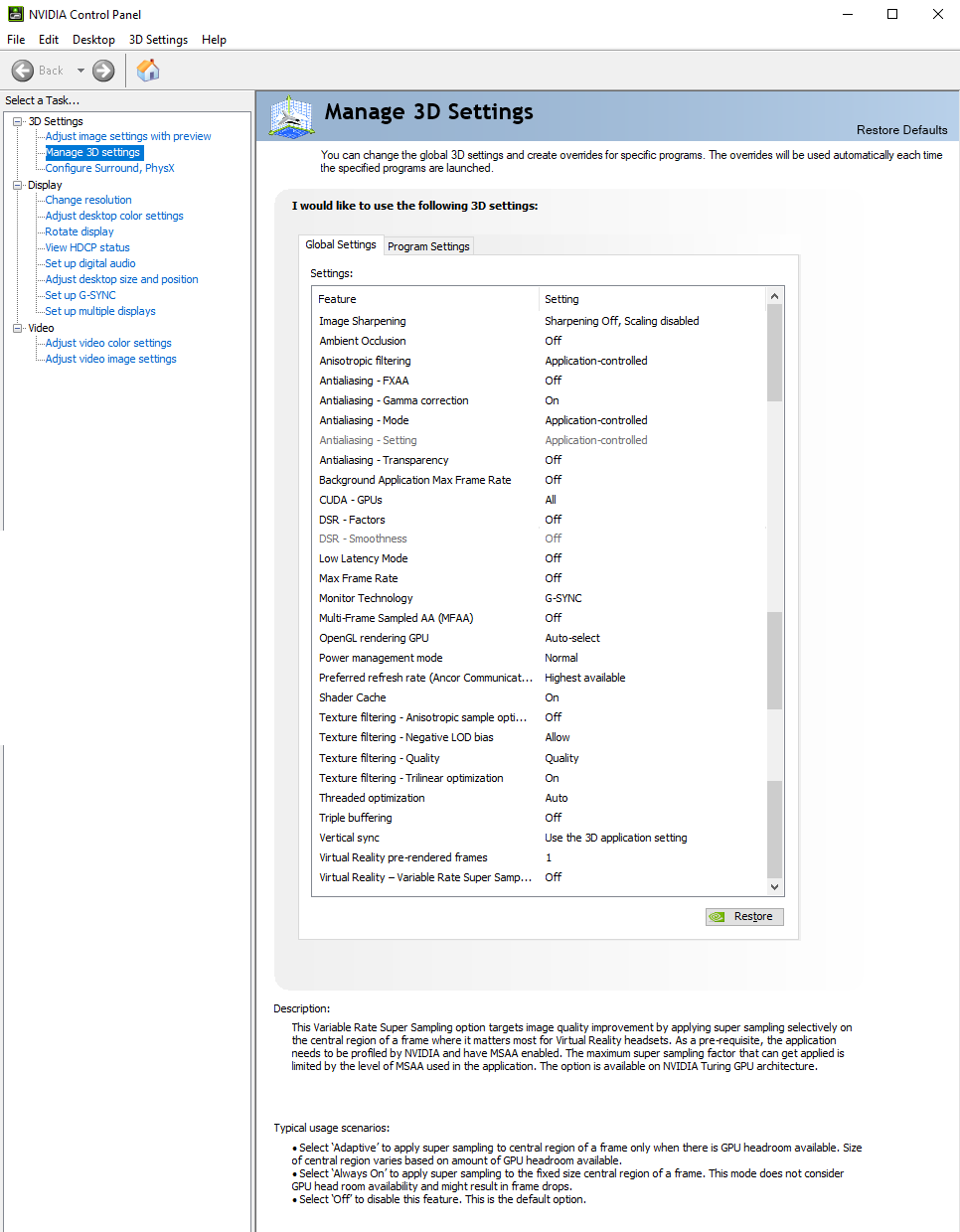
Both ‘High-Quality’ values for texture filtering-quality setting and ‘Prefer maximum performance’ for power management mode are set on a per-game or program profile-basis via Manage 3D Settings > Program settings tab.
The Performance Summary Charts with 7 Games with NVIDIA Resizable BAR Support
Below you can find the summary charts of 7 games whitelisted by NVIDIA with Resizable BAR support (as of March 30, 2021) that are part of our usual testing bed. We compare the games’ performance changes with ‘Resizable BAR’ enabled and disabled, using the AORUS RTX 3080 MASTER on an Intel Z390 platform.
You can see the list of graphics settings on the charts, and we run each built-in or custom game benchmark’s sequence at 2560×1440, except for Borderlands 3, tested at 150% resolution scaling. You may click on the chart to open a pop-up for best viewing.
Results give average framerates and higher is better. We display the low FPS percentiles (P1 and P0.2) below the corresponding averages. We use CapFrameX to record frametimes over time and to visualize and convert them into their corresponding average FPS and P1 and P0.2 FPS percentiles values. There are also columns showing percentages of gain/loss in both raw performance (average FPS) and, when applicable, in frametimes consistency or stability between the different testing scenarios. To calculate the gains or losses in stability we applied our custom formula:
{[(LowPercentileFPS_2 / AvgFPS_2) / (LowPercentileFPS_1 / AvgFPS_1)] – 1} x 100
We mark significant performance changes (higher than 3%) in bold and use purple or orange font for the significant improvements or regressions respectively.
Resizable BAR Performance Charts
Notes on NVIDIA Resizable BAR performance (On vs. Off)
From the charts, we see variability in the results. In fact, while some supported games don’t show significant performance changes with Resizable BAR enabled, others show significant performance gains or losses.
The games that show overall the same performance with Resizable BAR on and off are Borderlands 3 (DX11 mode), Cyberpunk 2077 (no RTX), DIRT 5 (no-DXR, and DXR), and Metro Exodus (DX12). On the other hand, although we see significant performance gains in raw performance on Cyberpunk 2077 (RTX) and Watch Dogs Legion (DX12 and DXR), we also see a significant regression in Horizon Zero Dawn. Finally, we find significantly worse frametime consistency in Borderlands 3 (DX12), Godfall (no-DXR, and DXR), Metro Exodus (DXR), and Watch Dogs Legion (DX12). Especially striking are the regressions in Borderlands 3 (DX12 mode) and Godfall, which cause severe stuttering.
Disclaimer
Please be aware that the following results, notes, and the corresponding NVIDIA Resizable BAR recommendations are valid for similar Ampere gaming rigs (with unofficially supported Z390 Intel motherboards) using GeForce Game Ready 465.89 driver and Windows 10 v20H2. Its representativeness, applicability, and usefulness on different testing benches, CPU platforms, GPU drivers, and MS Windows 10 versions may vary.
We reached out to NVIDIA for their thoughts on the variability of the results we are seeing. They pointed out that Resizable BAR is a PCIe feature that is not locked to any one GPU nor was it originally designed for general game performance enhancement since it ideally requires game developer integration to work best. Because of the quality assurance difficulty, NVIDIA’s current plan is to enable it only for Ampere GPUs. One may consider Resizable BAR as an opportunistic performance bonus where your mileage will vary from game to game and from system to system.
Final Thoughts
Based on our mixed and variable results and findings, although we recommend Resizable BAR for the NVIDIA whitelisted games if your CPU platform is officially supported, we cannot recommend its general use for platforms similar to ours (Z390) or for those that lack official support. If so, our recommendation would be to disable it globally or carry out your own tests. If the whitelisted game installed on your system worsens its performance with Resizable BAR on, deactivate it on a per-game basis, as explained in our guide.
Be safe, and let’s play!
***
Rodrigo González (aka “RodroG”) is an enthusiast gamer and tech reviewer interested especially in shooter games, open-world role-playing games, and software and hardware benchmarking. He is the author of the NVIDIA WHQL Driver Performance Benchmarks Series and founder and moderator of the r/allbenchmarks community on Reddit.
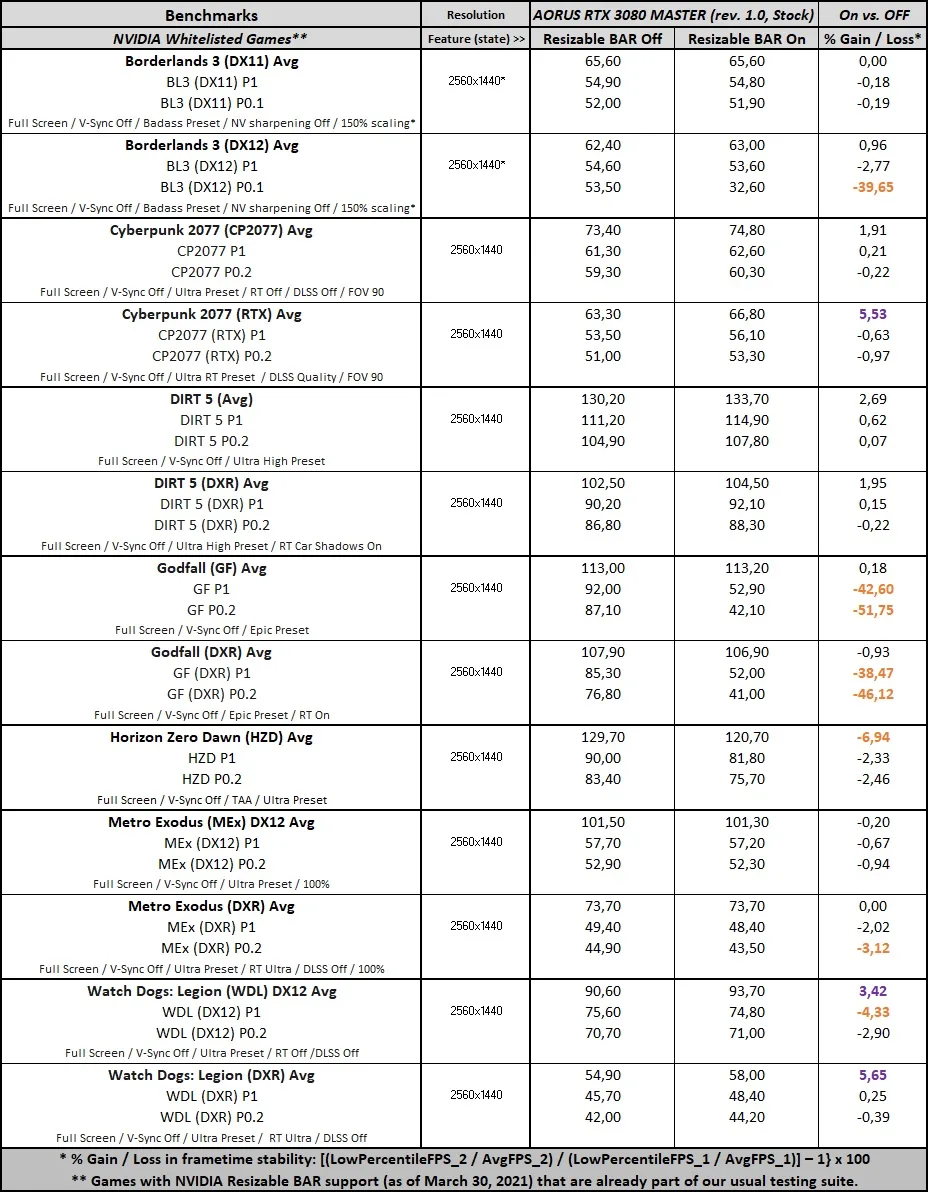
Comments are closed.