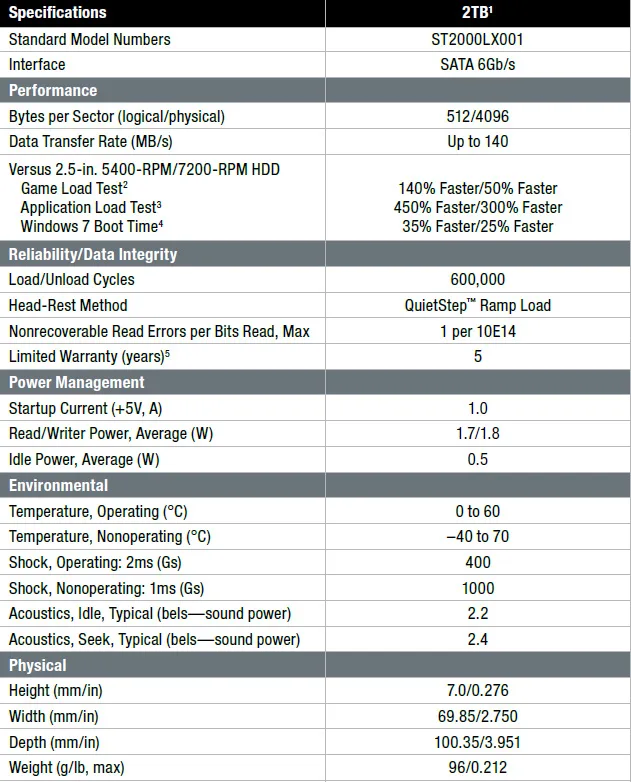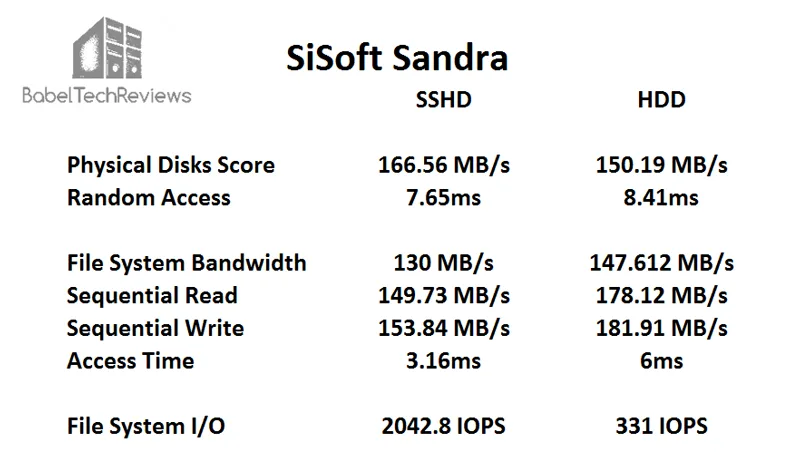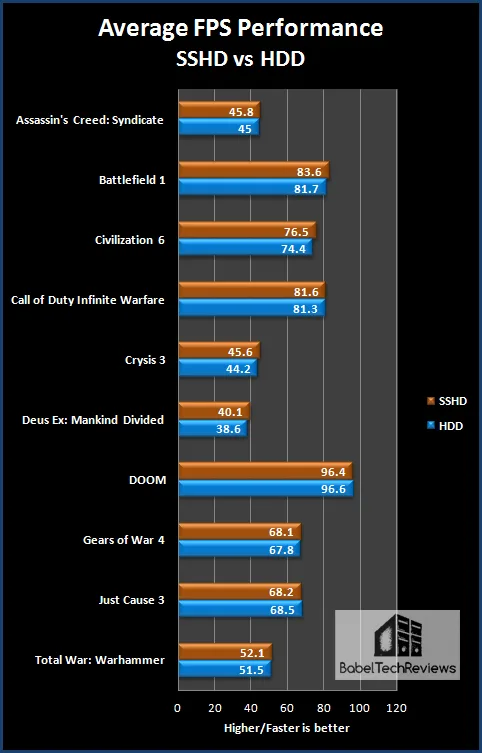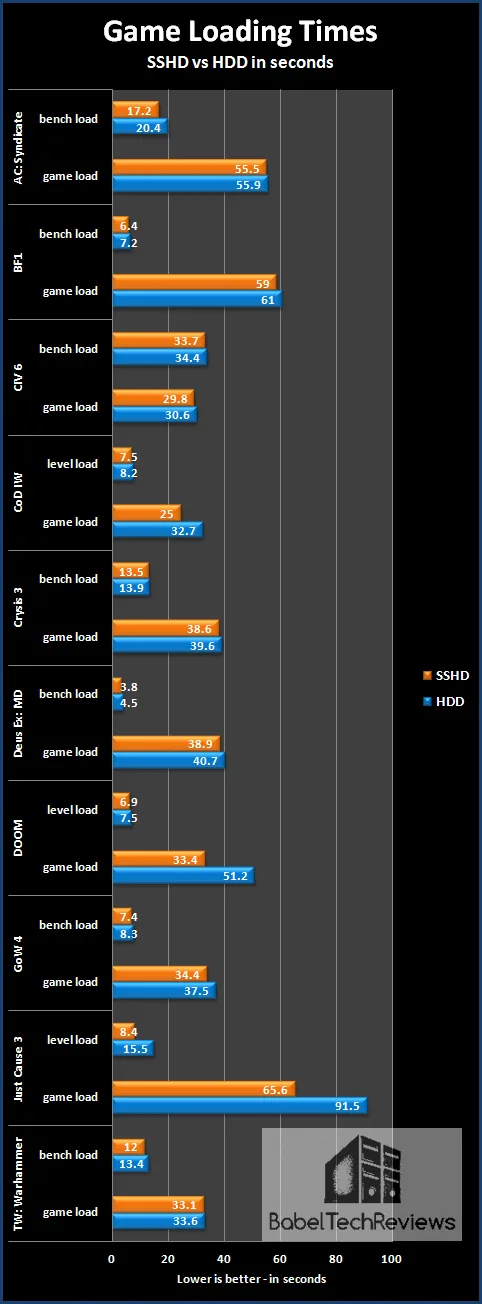For this evaluation, we purchased a pair of 3.5 inch 2TB 7200 RPM Seagate FireCuda (ST2000DX002) Gaming Solid State Hybrid Drives (SSHD) for $100 each to replace our two $70 each 2TB Toshiba 7200 RPM Hard Disk Drives (HDD). Although there are no framerate performance differences between playing or benchmarking games on a HDD versus playing games on a SSD, applications, games, and game levels will load more quickly from a SSD.
SSD stands for Solid-State Drive. It is similar to a USB flash drive and has no moving parts unlike a traditional mechanical Hard Disk Drive (HDD). Flash memory chips provide the SSD’s storage instead of spinning magnetic platters, and data can be accessed much more rapidly. A big disadvantage for gamers is that high capacity SSDs cost far more than equivalent capacity HDDs, and this evaluation is going to only look at the value of buying and using a $100 2TB SSHD versus spending about $70 for a regular 2TB HDD.
SSHD stands for Solid-State Hybrid Drive. In the case of the FireCuda SSHD, it is a fast 7200 RPM traditional HDD coupled with 8GB of solid-state flash storage built-in that appears as a single device to Windows. A custom Seagate controller chip decides which data is kept on the SSD for fastest access, and what data is stored on the HDD.
It is possible to use a SSD as an up to 64GB caching device together with a HDD on motherboards that support Intel’s Rapid Storage Technology to improve system performance. We found that regularly played games load nearly as quickly as if they were installed on a SSD even though they remain on the HDD. However, we prefer an all-in-one storage solution for simplicity and for quickly changing out hardware. The potential benefits of using a SSHD are that it doesn’t need any software or any special user configuration to function effectively without having to decide where to store files and programs. If Windows isn’t manually configured to store documents on the hard drive, for example, it is easy to quickly overwhelm a SSD’s capacity.

The 2TB Seagate FireCuda Gaming SSHD
Seagate has updated their SSHD lineup and now calls their FireCuda drives, “the fastest PC hard drive” and has aimed them at gamers. In addition, Seagate claims: “Play faster, work smarter. FireCuda drives meld the latest NAND flash technology with a traditional hard drive for a compact blend of capacity and speeds up to 5× faster than typical hard drives, all backed by a 5-year warranty.” These are some pretty bold claims and we are going to evaluate them compared with a standard fast 2TB Toshiba 7200 RPM hard drive.
The FireCuda SSHD tends to perform best when it comes to caching data/applications and then launching them quickly when needed. This is probably most noticeable when using the FireCuda drive as a boot drive. After repeated use of an application, one may notice the full performance benefit of the FireCuda SSHD by allowing its adaptive memory feature to determine which applications and data are used most frequently and then storing this data on the 8GB NAND Flash storage portion of the drive.
Seagate FireCuda Gaming 2TB Features & Specifications
Here are the specifications from Seagate’s .pdf.
In addition, average seek and write times are given as 9.5ms which is a little slower than the specifications for the 2TB Toshiba HDD. Let’s take a close look at unboxing the 2TB Seagate FireCuda drive, setting it up, and finally its performance as a stand alone SSHD.
Unboxing & Test Configuration
The 2TB Seagate FireCuda SSHD that we purchased from Newegg came as OEM in a very basic anti static bag and bubble wrapped for transportation, and it did not include mounting screws nor anything else.
Just insert the SATA cable connector from the motherboard, plug in the power cable, and lock down the SSHD with screws into the PC case. That’s it!
Now check out our Test Configuration.
Test Configuration – Hardware
- Intel Core i7-6700K (reference 4.0GHz, HyperThreading and Turbo boost for all 4 cores are locked on to 4.4GHz).
- ASRock Z7170M OC Formula motherboard (Intel Z7170 chipset, latest BIOS, PCIe 3.0/3.1 specification, CrossFire/SLI 8x+8x)
- HyperX 16GB DDR4 (2x8GB, dual channel at 3333MHz), supplied by Kingston
- Founders Edition GTX 1080 8GB, reference clocks, supplied by NVIDIA, for testing PC games
- Intel Skylake Core i7-6700K DX11 CPU graphics for all testing other than for PC games
- 2TB Seagate FireCuda 7200 RPM SSHD
- 2TB Toshiba 7200 RPM HDD
- EVGA 1000G 1000W power supply unit
- EVGA CLC 280 watercooler supplied by EVGA
- Onboard Realtek Audio
- Genius SP-D150 speakers, supplied by Genius
- Thermaltake Chaser MK-1 full tower case, supplied by Thermaltake
- ASUS 12X Blu-ray writer
- ACER Predator X34 GSYNC 3440×1440 display, supplied by NVIDIA
Test Configuration – Software
- MSI’s Afterburner, latest beta, was used for the GTX 1080 to set power/temp limit to maximum.
- All games are patched to their latest versions at time of publication.
- Windows 10 64-bit Home edition. Latest DirectX and fully updated.
- Highest quality sound (stereo) used in all games.
- VSync is off in the control panel.
- NVIDIA’s GeForce WHQL 378.66 drivers. High Quality, prefer maximum performance, single display.
-
Synthetic Benchmarks
- SiSoft Sandra 2016
- AS SSD benchmark
- ATTO benchmark
- HD Tune
- HD Tach
- Windows 10 start up and shut down times timed by stopwatch
- PC games loading times measured by stopwatch
- Assassin’s Creed Syndicate
- Battlefield 1 (DX11)
- Civilization 6 (DX12)
- Call of Duty Infinite Warfare
- Crysis 3
- DOOM (OpenGL)
- Gears of War 4
- Deus Ex Mankind Divided (DX12)
- Just Cause 3
- Total War Warhammer (DX12)
Benchmarking the 2TB FireCuda SSHD vs. the 2TB Toshiba HDD
Since we used our main PC with Windows 10 installed on the 2TB FireCuda SSHD versus Windows 10 installed on a standard 2TB Toshiba HDD, it is not possible to give exact comparisons of application loading between the hybrid drive and the regular hard drive. The caching system is somewhat variable and we can only give averages and estimates.
Seagate’s SSHD cache functions similarly to Intel’s RST using the most frequently accessed logical block addresses (LBA). As it reads a block enough times, or writes to it repeatedly, those accesses will get priority for the cache until it is full. When full, the least recently used data is overwritten, making room for new data.
Gaming framerates between a SSD or SSD caching system and a HDD are the same, the only differences are to be found for game or for level load times. Playing and finishing Resident Evil 7 required this editor 15 hours to complete over 3 days, and reloading it from the SSHD became nearly instantaneous after dying. This worked the same way for all of the games that we played. Playing with the SSHD caching enabled became a faster experience over playing the same game from the HDD. Admittedly, Resident Evil 7 reloaded quickly enough on the 2TB Toshiba 7200 rpm HDD, although the SSHD was generally quicker by a few seconds.
Since SSDs and SSHDs use NAND flash, the cache data remains in its memory between reboots and even after complete power off cycles. Data stays in the cache until it is moved out by more recent data. If you use certain applications regularly as we did playing Resident Evil 7 continuously for a few days, those applications will have priority and generally will be quickly available from the SSHD cache.
The benchmarks
SiSoft Sandra 2016
We want to see exactly where the FireCuda SSHD and the Toshiba HDD differ, and there is no better tool than SiSoft’s Sandra 2016.
There are several versions of Sandra 2016, including a free version of Sandra Lite that anyone can download and use. It is highly recommended! SiSoft’s Sandra 2016 SP3 was released late in 2016, and the 2017 version should be out soon. It has quite a few improvements over Sandra 2015 and there are regular service packs released to keep it up to date.
First we run the 2015 Sandra benchmark suite with our ASRock Z7170M motherboard and Core i7-6700K as in all of our benches at 4.4GHz; first with the 2TB Toshiba HDD, and then again using the Seagate FireCuda hybrid drive. Here is the overall benchmark where the SSHD PC wins over the HDD PC by 9.15kPT over 8.21kPT.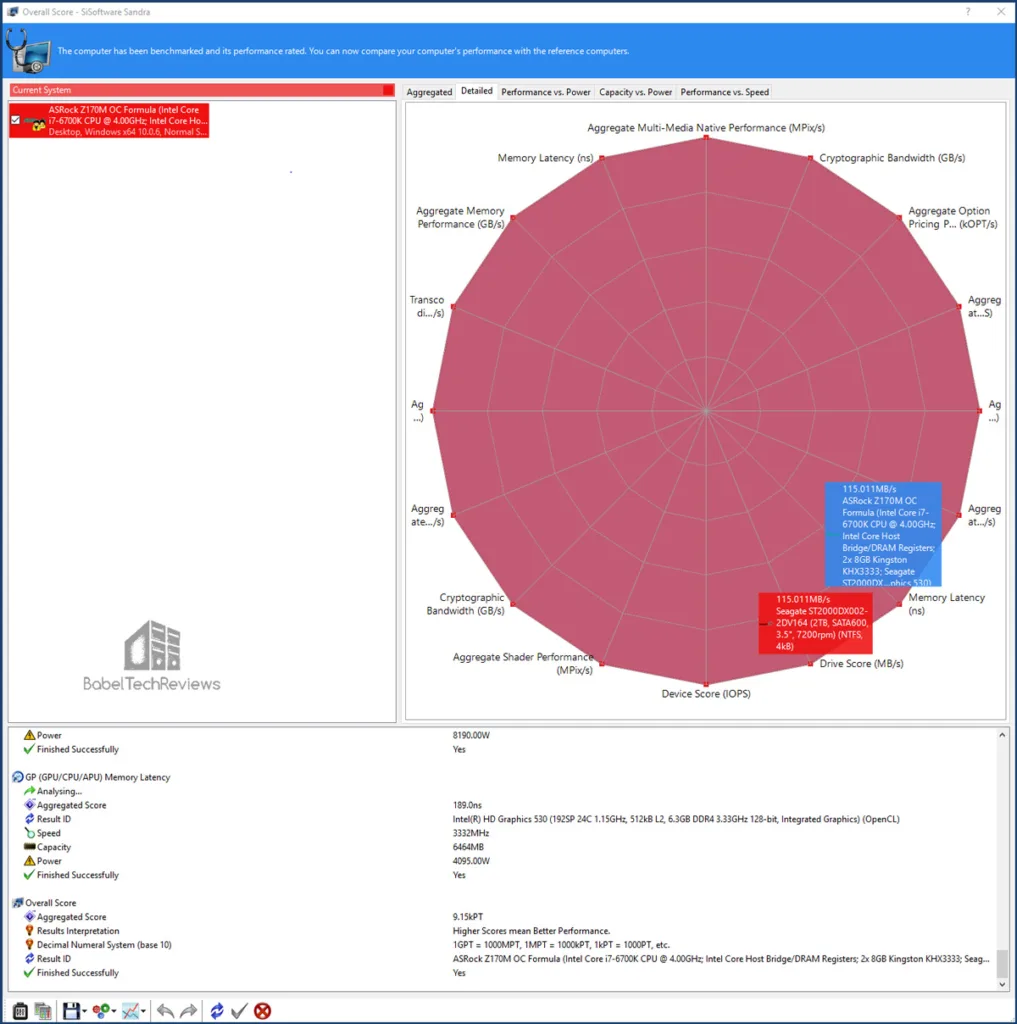
Here is a chart showing the comparison between the 2TB FireCuda SSHD and the 2TB Toshiba HDD using Sandra’s Physical Disks, File System Bandwidth, and the File System IO benchmarks that are made especially for storage drives.
We note that the FireCuda SSHD performs slightly faster than the HDD overall although the Toshiba HDD is not slow for a mechanical HDD.
CrystalDiskMark is a HDD benchmark utility for hard drives that enables measurement of sequential and random read/write speeds. Here are some key features of CrystalDiskMark:
Measure sequential reads/writes speed
Measure random 512KB, 4KB, 4KB (Queue Depth=32) reads/writes speed
First up is the Hard Disk Drive: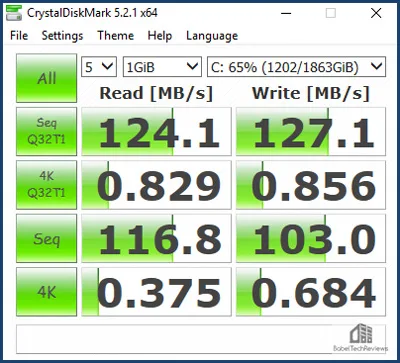
The FireCuda SSHD is faster below.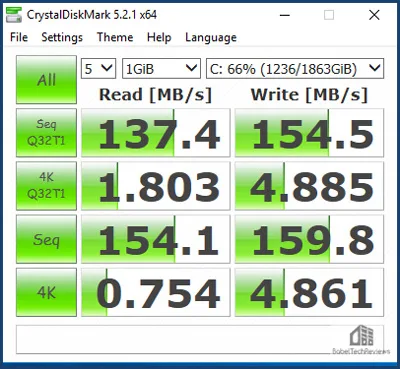 Let’s check out HD Tune next.
Let’s check out HD Tune next.
HD Tune is a hard disk utility which has the following functions:
Benchmark measures the performance of:
- Transfer Rate
- Access Time
- CPU Usage
- Burst Rate
- Random Access test
- Write benchmark
- Hard Disk information which includes partition information, supported features, firmware version, serial number, disk capacity, buffer size, transfer mode
- Hard Disk Health
- S.M.A.R.T. Information (Self-Monitoring Analysis and Reporting Technology)
- Power On Time
- Error scan
- Temperature display
The 2TB Toshiba HDD is up first: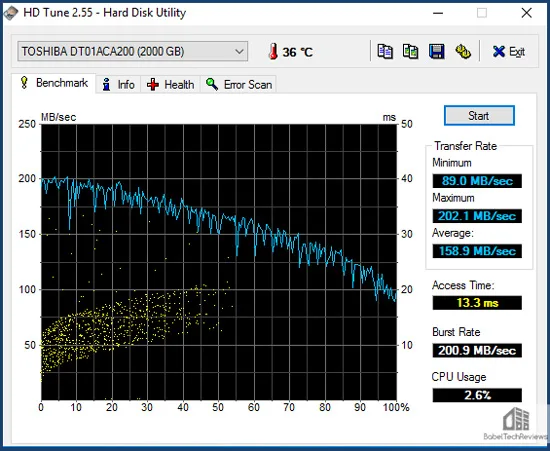
FireCuda 2TB SSHD is up next below.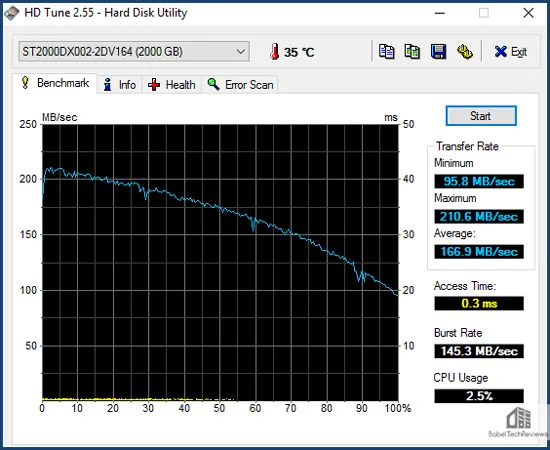
We see the SSHD is generally slightly faster than the HDD using HDTune, especially its access time.
Now we benchmark using AS SSD.
AS SSD is primarily designed for Solid State Drives (SSD). The tool contains synthetic and practice tests. The synthetic tests determine the sequential and random read and write performance of the SSD without use of the operating system caches. In Seq-test the program measures how long it takes to read and write a 1 GB file.
In the 4K test, read and write performance for random 4K blocks are determined. The 4K-64-third test are similar to the 4K procedure except that the read and write operations on 64 threads are distributed as in the usual start of a program. In the copying test, two large ISO file folders are created, programs with many small files, and a games folder with small and large files. These three folders are copied by the OS copy command with the cache turned on.
The practice tests show performance with simultaneous read and write operations AS SSD gives an overall “score” after it runs the benchmarks. These scores and comparisons are summed up by the performance summary screenshots.
First we display the Toshiba 2TB HDD results, as usual: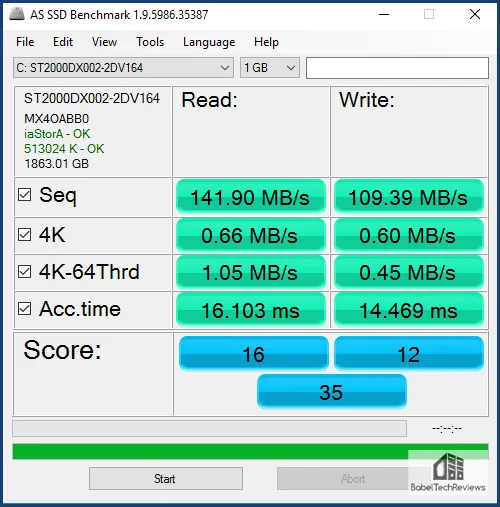
Next up, is the 2TB Seagate FireCuda SSHD below.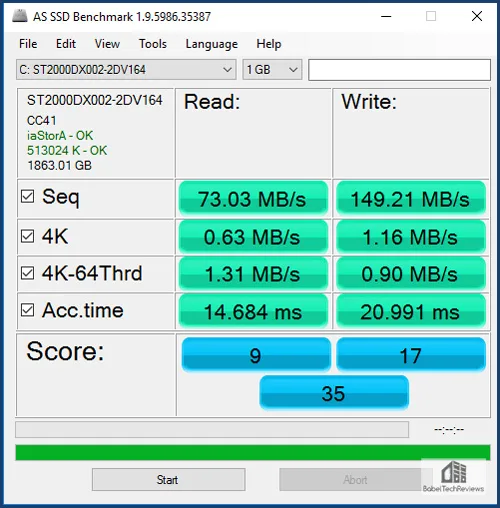
The HDD tests appear to take forever with AS SSD and they score very low compared to any SSD. The drives are equivalent but with different strengths and weaknesses. On to ATTO.
ATTO is a disk benchmark. The ATTO Disk Benchmark measures a storage system’s performance with various transfer sizes and test lengths for reads and writes. Options are available to customize the tests, including queue depth, overlapped I/O and even a comparison mode.
First up is the 2TB Toshiba HDD: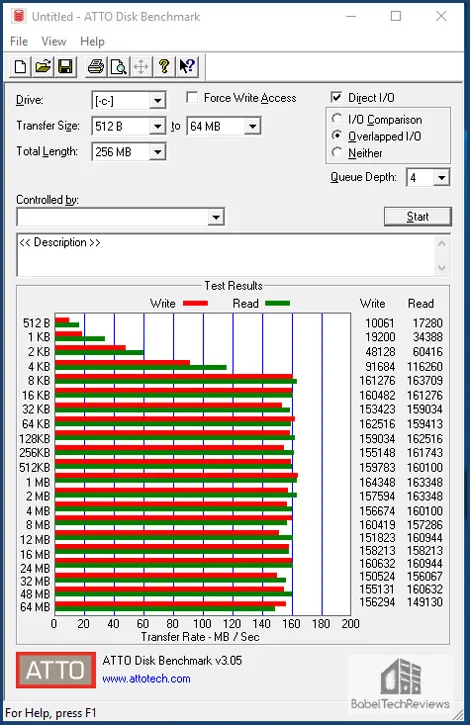 Next are the 2TB FireCuda SSHD results below.
Next are the 2TB FireCuda SSHD results below.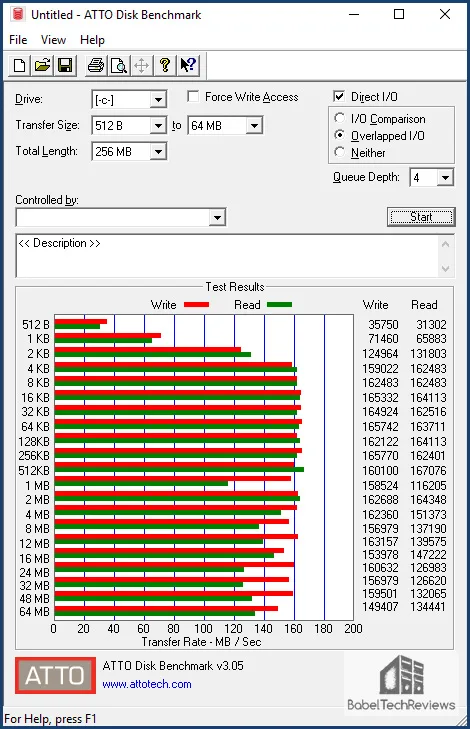
Again, the Seagate FireCuda SSHD scores faster than the Toshiba hard drive. Now on to HD Tach.
HD Tach is a low level hardware benchmark for random access read/write storage devices including SSDs and HDDs. HD Tach uses custom device drivers and low level Windows interfaces to determine the physical performance of the device. It is no longer supported and needs to be run in compatibility mode for Windows 10.
Here are the 2TB Toshiba HDD results: 167.7MB/s average read.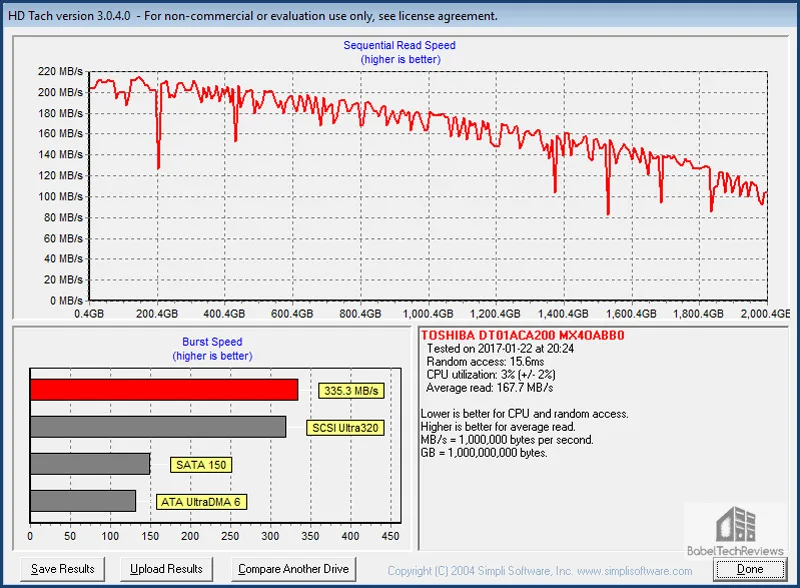
Now we repeat the same test with the 2TB FireCuda SSHD: 175.2 MB/s average read below.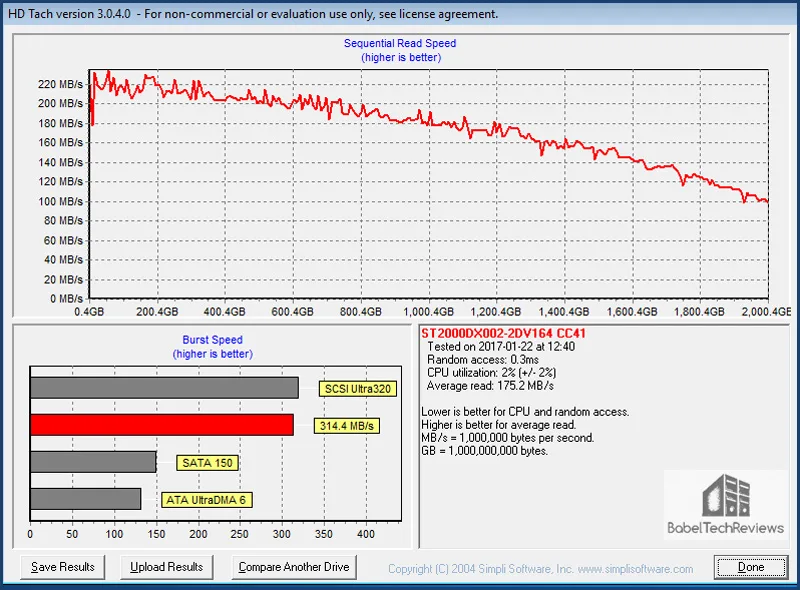
Using HD Tach, both of our drives score about half what a midrange SSD will score..
The above are the basic synthetic drive benchmarks for comparing performance of a HDD with a SSHD. It appears that the 2TB Seagate FireCuda SSHD is a little faster compared with the 2TB Toshiba HDD. We are going to look next at more real world game testing to see if Windows, games, and game levels will load faster from a SSHD.
We will attempt to answer the question, “is it worth it” to spend $30 more for a 2TB SSHD compared with a regular 2TB HDD?
The Real World Results
First, let’s check our results comparing framerates of ten test games on the 2TB FireCuda SSHD versus identical hardware and conditions of framerates on the 2TB HDD.
The results are nearly identical and well within the 1-3% benchmarking margin of error except for Deus Ex Mankind Divided, and we cannot explain why the percentage of difference is nearly 4% in favor of the SSHD over the HDD.
Next, we want to look at these same ten games and compare loading speeds between the 2TB HDD and the 2TB FireCuda SSHD. In all cases, the initial loading times for each game and for each load level are much longer, and they tend to decrease as the game or game level is loaded repeatedly.
Generally, the 2TB FireCuda SSHD loads games and game levels quicker than the 2TB Toshiba HDD. And after repeated use, although subsequent load times decrease for both drives, the SSHD continues to load games and game levels faster.
Unfortunately, our results are very difficult to measure precisely since SSHD caching technology is not exact. However, if you use a program over and over, daily, it benefits most from the SSHD cache especially as we did, playing Resident Evil 7 for over 15 hours in a few days. The game loads itself and its levels nearly instantly so immersion isn’t lost. This SSHD’s super-quick cache loading worked with every game that we played regularly. As long as the program was accessed very often from the SSHD, it had priority and it loaded faster compared with loading from a regular HDD.
Gamers can keep their games installed on a single large capacity SSHD, and the games that are played most regularly, will load themselves and load their levels faster than if they were installed on a HDD. Other well-used programs, such as Chrome or Firefox, also start nearly instantly. However, these programs also start pretty fast anyway, so we are talking about saving seconds that may add up to many seconds over time.
The first time that you start a program or copy files, caching will not be involved and the performance that you get will be the same as from your hard drive system. However, if you use Photoshop regularly, or work with Excel, or Word, they will generally start up to 20% to 50% faster. We would generally say that overall, our most used applications had a 20-30% speed up using the FireCuda SSHD as opposed to just using the Toshiba hard drive. It is definitely not as fast as a good SSD, but it might be a good compromise considering the current high pricing of high capacity SSDs.
Windows Start-up and Shut down Times
We also noticed shortened Windows 10 startup and shutdown times using the FireCuda SSHD versus using the Toshiba HDD. Although Windows 10 sets up very quickly on any drive, we saved on average more than 2 seconds from boot to being able to use Windows with the SSHD – from 10.5 seconds with the 2TB Toshiba HDD to under 8.5 seconds with the 2TB Seagate Fire Cuda SSHD. And from boot-up to being able to use Steam takes about 10 to 15 seconds less from the SSHD than from the HDD.
Conclusion
With a 2TB high-capacity mechanical drive coupled with 8GB of flash memory functioning as a cache, gamers will no longer have to install new games and then uninstall them after playing them to make room for even newer games as they have to do with low capacity SSDs. We really like this new option that the Seagate FireCuda Gaming SSHD brings for gamers. Games, game levels, regularly used applications, and Windows all load faster from the SSHD than they do from a mechanical hard drive.
Pros
The SSHD is faster than a mechanical HDD for loading regularly used applications and games. Using our Seagate FireCuda Gaming SSHD, Windows startup is faster and shutdown is noticeably quicker than using the 2TB Toshiba HDD.
The FireCuda 2TB SSHD is decent bang for buck at $100 compared with spending $70 for a standard 2TB HDD as its performance and loading times are better.
A 5-year warranty and high-quality Seagate support stand it out from the “HDD crowd”.
SSHD Caching works for gaming and gamers. You get faster level loading than from a HDD, and games can still stay on the hard drive without having to manually configure anything.
Cons
Price. It costs about 30% or $30 more for the 2TB FireCuda SSHD than it does for a 2TB Toshiba HDD.
This has been quite an enjoyable exploration using Seagate’s 2TB FireCuda SSHD. Based on our experience, SSHD caching is highly recommended for gamers as saving time and the frustration of waiting for applications, games and levels to load! We are giving the Seagate 2TB FireCuda Gaming SSHD BTR’s “Highly Recommended” Award.
For us, spending the extra $30 for a slightly faster 2TB Seagate FireCuda SSHD over our 2TB Toshiba HDD is worth it. And our 2TB Toshiba drives are now relegated to becoming back-ups for our Seagate SSHDs so we will never experience any downtime in playing or in benchmarking.
Stay tuned, there is a lot coming from us at BTR. We are planning a road trip soon and will return with a lot of new and interesting information, and hopefully with some new hardware to review.
Happy Gaming!