Windows 11 Hardware Accelerated GPU Scheduling Performance Analysis (HAGS On vs. HAGS Off) – 26 games benchmarked using a Gigabyte AORUS RTX 3080 MASTER
Windows 11 includes an optional OS graphics feature called Hardware Accelerated GPU Scheduling (abbreviated as HAGS), and this performance analysis will showcase gaming using the Gigabyte AORUS RTX 3080 MASTER. We will compare the performance of 26 PC games with HAGS on versus HAGS off using our latest recommended GeForce Game Ready driver, 512.15, and Windows 11 version 21H2.
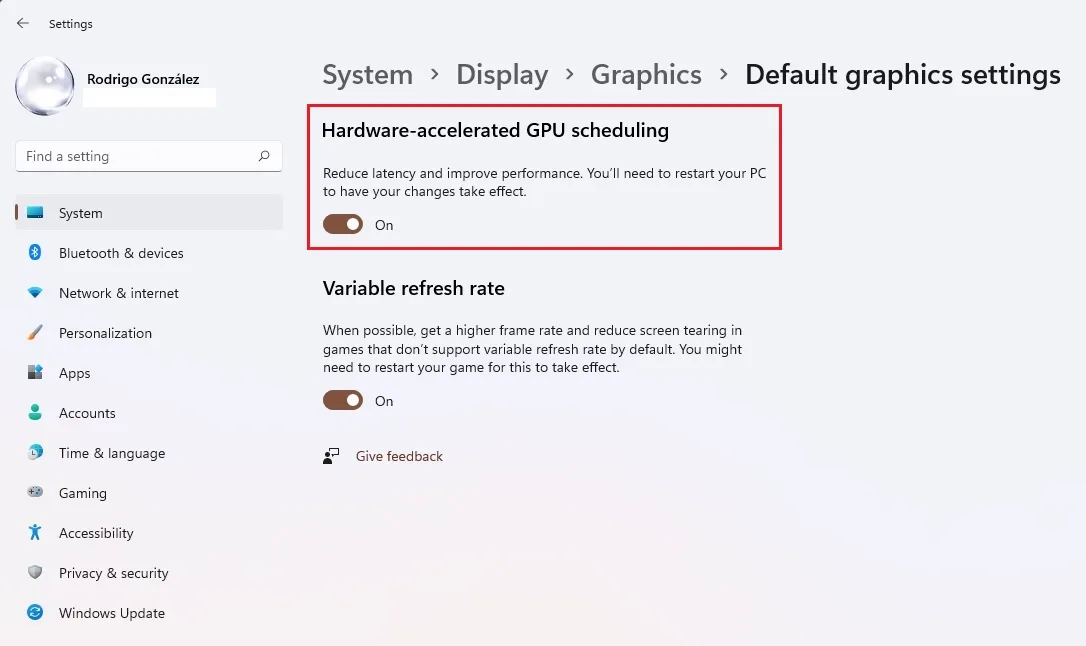
The Windows 10 May 2020 Update (version 20H1) added this feature, and we tested it using this Windows version in November 2020. Unfortunately, we saw that the HAGS feature led to performance inconsistencies on Windows 10. That made us not recommend it for general use at the time. We’re now revisiting HAGS performance using the latest Windows 11 public build to see if it is finally worth it.
You can enable HAGS through the Windows 11 “Default graphics settings” menu as long as you satisfy its requirements: Windows 10 v20H1 or newer, a supported GPU (Pascal onwards from NVIDIA, and RX 5600 onwards from AMD), and HAGS compatible GPU drivers.
This time, our testing platform is a recent install of Windows 11 64-bit Pro Edition, an i9-12900K with stock clocks, an ASUS PRIME Z690-P D4 motherboard, and 32GB of T-FORCE XTREEM ARGB WHITE DDR4 3600MHz. The games tested, settings, hardware, GeForce drivers, and Windows 11 build are identical except for the HAGS’ states we compare (on vs. off).

Before offering the performance data and charts of each different analysis scenario, it’s important to describe both the hardware and software configuration used in our testing, as well as the analysis methodology.
Benching Methodology
Test Configuration – Hardware
- 12th Gen Intel Core i9-12900K (Hyper-Threading/Turbo boost on; stock settings)
- ASUS PRIME Z690-P D4 motherboard (Intel Z690 chipset, v.1008 BIOS)
- T-FORCE XTREEM ARGB WHITE 32GB DDR4 (2×16GB, dual-channel at 3600 MHz CL14 XMP), supplied by TeamGroup
- Gigabyte AORUS GeForce RTX 3080 MASTER 10GB (rev. 1.0); v.F4 VBIOS, stock clocks
- 1 x Samsung 500GB SSD 960 EVO NVMe M.2
- 2 x WD Blue 1TB SATA SSD
- 1 x TeamGroup MP33 M.2 PCIe 1TB SSD
- Corsair RM850x, 850W 80PLUS Gold power supply unit
- ASUS TUF Gaming VG289Q 28? IPS UltraHD (3840×2160) 60Hz 5ms FreeSync Monitor for testing games at 2160p resolution.
- ASUS ROG Swift PG279Q 27? IPS QuadHD (2560 x 1440) 165Hz 4ms G-Sync Monitor for testing games at 1440p resolution.
Test Configuration – Software
- NVIDIA GeForce 512.15 drivers; ‘High Quality’ and ‘prefer maximum performance’ (on a per-game profile-basis); Shader Cache Size ‘Unlimited’ (globally); fixed refresh rate (globally).
- We enable Resizable BAR (why?).
- V-Sync application controlled in the control panel, V-Sync off in-game.
- AA and AF as noted in games; all in-game settings are specified.
- Windows 11 64-bit Pro edition, latest updates v21H2, High-performance power plan, HAGS off, Game Mode, Game DVR & Game Bar features off, Control Flow Guard (CFG) off on a per-game basis.
- We do not install GIGABYTE and ASUS tools.
- Latest DirectX
- All 26 games are patched to their latest versions at the time of publication.
- 3DMark’s suite and UNIGINE Superposition benchmark, the latest version
- Basemark GPU benchmark, v.1.2.3
- UNIGINE Superposition, v.1.1
- CapFrameX (CX), the latest version
- RivaTuner Statistics Server (RTSS), the latest version
- Display Driver Uninstaller (DDU), the latest version; always uninstall old driver using DDU in safe mode, clean, and restart.
-
ISLC (Purge Standby List) before each benchmark.
GeForce Driver Suite-related
- We use DCH Game Ready drivers.
- The display driver is installed.
- We install the latest version of PhysX.
Game Benchmarks-related
- We use the corresponding built-in or custom benchmark sequence.
Frametimes Capture & Analysis tool-related
- We use CapFrameX for capturing and analyzing the relevant performance numbers obtained from each recorded built-in or custom benchmark sequence.
- Consecutive runs until detecting 3 valid runs (no outliers) that can be aggregated by CapFrameX using the following method:
- ‘Aggregate excluding outliers’:
- Outlier metric: Third, P0.2 (0.2% FPS percentile).
- Outlier percentage: 3% (the % the FPS of an entry can differ from the median of all entries before counting as an outlier).
- ‘Aggregate excluding outliers’:
- We compare and value the results and aggregated records in terms of percentages of gain/loss, by setting the following thresholds to consider a certain % value as significant (not within the margin of error) for our benchmarking purposes:
- Score/FPS Avg > 3% when valuing hybrid and non-synthetic benchmarks;
- FPS Avg > 3% when evaluating raw performance;
- P1/P0.2 > 3% when evaluating frame time consistency; after applying our custom formula
{[(LowPercentileFPS_2 / AvgFPS_2) / (LowPercentileFPS_1 / AvgFPS_1)] – 1} x 100
Benchmark Suite: 26 PC Games
DX11 Games
- Borderlands 3 (DX11)
- Chernobylite (DX11)
- Days Gone (DX11)
- Deus Ex: Mankind Divided (DX11)
- Far Cry New Dawn (DX11)
- God of War (DX11)
- Neon Noir (DX11; Loop Mode)
DX12 Games
- Assassin’s Creed Valhalla (DX12)
- Borderlands 3 (DX12)
- Call of Duty: Vanguard (DX12)
- Cyberpunk 2077 (DX12)
- DIRT 5 (DX12)
- F1 2021 (DX12)
- Far Cry 6 (DX12)
- Forza Horizon 5 (DX12)
- Ghostwire: Tokyo (DX12)
- Hitman 3 (DX12)
- Horizon Zero Dawn (DX12)
- LEGO® Builder’s Journey (DX12)
- Metro Exodus PC Enhanced Edition (DX12)
- Shadow of the Tomb Raider (DX12)
- Tom Clancy’s The Division 2 (DX12)
- Watch Dogs: Legion (DX12)
Vulkan Games
- DOOM Eternal (VK)
- Quake 2 RTX (VK; v.1.5.0)
- Strange Brigade (VK)
- Wolfenstein: Youngblood (VK)
NVIDIA Control Panel settings
Here are the global NVIDIA Control Panel settings:
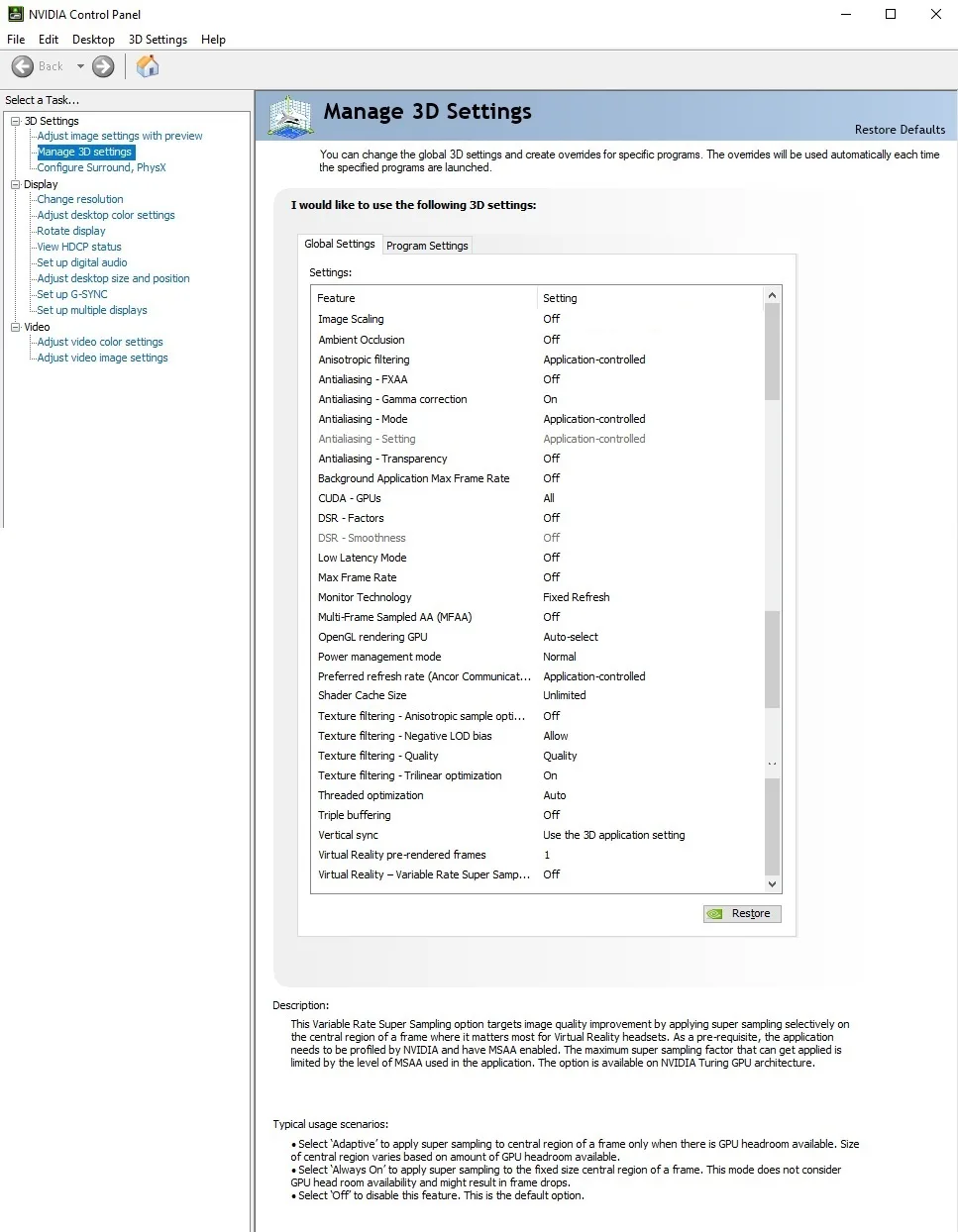
Both ‘High-Quality’ values for texture filtering-quality setting and ‘Prefer maximum performance’ for power management mode are set on a per-game or program profile basis via Manage 3D Settings > Program settings tab.
The Performance Summary Charts with 26 Games
Below are the summary charts of 26 games used to compare the games’ performance changes with HAGS enabled and disabled using the AORUS RTX 3080 MASTER.
You can see the list of graphics settings on the charts, and we run each built-in or custom game benchmark’s sequence at 2560×1440, except for Days Gone, Far Cry New Dawn, and Far Cry 6 tested at 3840×2160 resolution. You may click on each chart to open a pop-up for the best viewing.
Results give average framerates and higher is better. We display the low FPS percentiles (P1 and P0.2) below the corresponding averages. We use CapFrameX to record frametimes over time and to visualize and convert them into their corresponding average FPS and P1 and P0.2 FPS percentiles values.
There are also columns showing percentages of gain/loss in both raw performance (average FPS) and, when applicable, in frametimes consistency or stability between the different states of the HAGS feature. We applied the following custom formula to calculate the stability gains or losses:
{[(LowPercentileFPS_2 / AvgFPS_2) / (LowPercentileFPS_1 / AvgFPS_1)] – 1} x 100
We mark significant performance changes (higher than 3%) in bold and use purple for the significant improvements or orange font for regressions.
Hardware Accelerated GPU Scheduling Performance Charts ( On vs. Off)
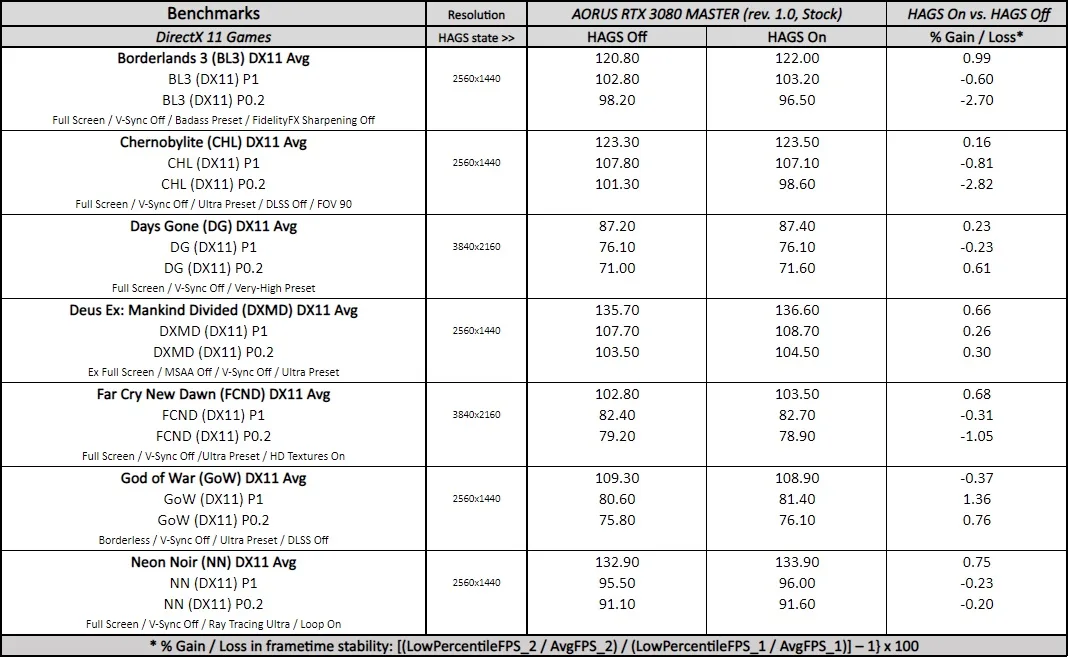
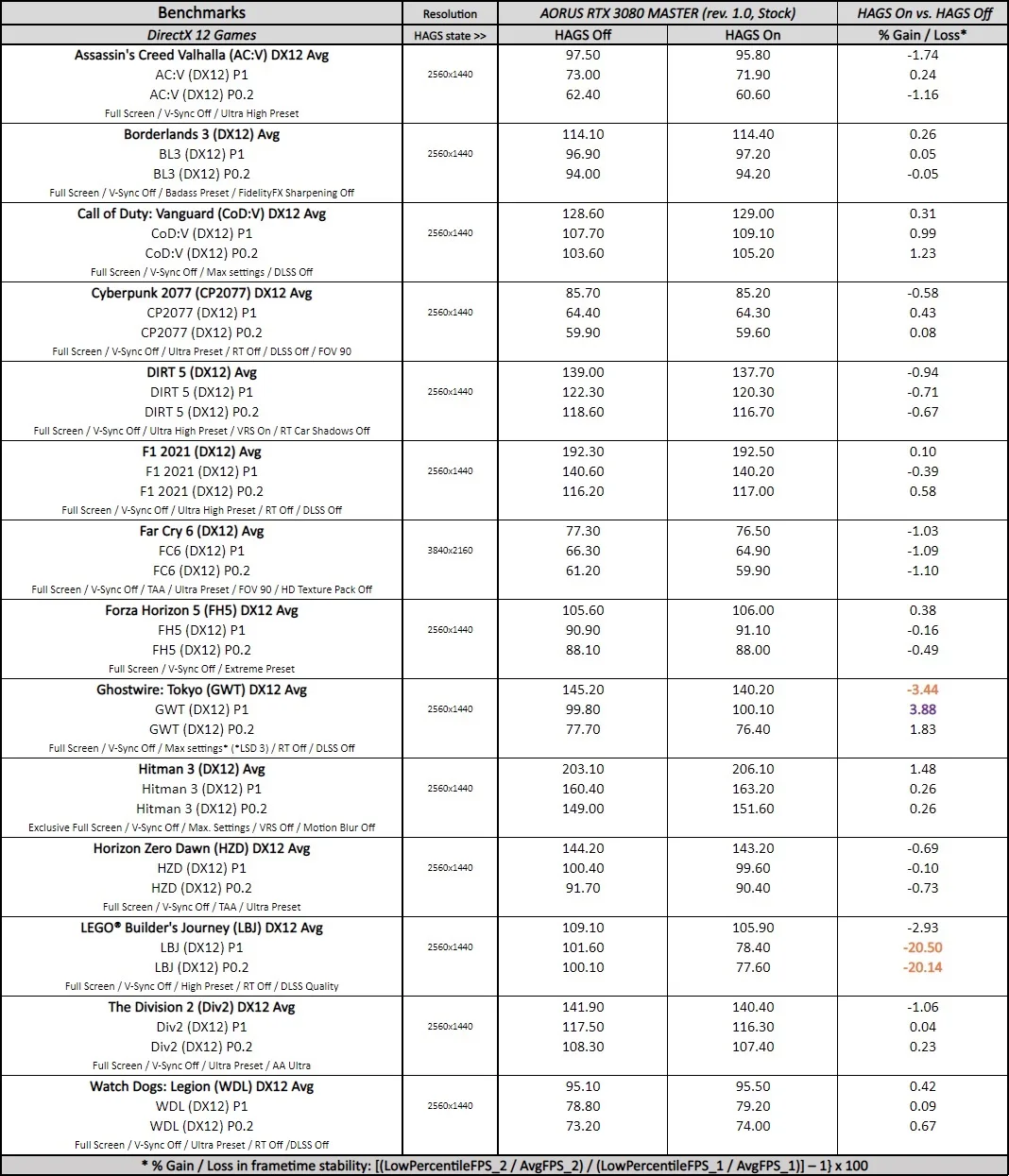
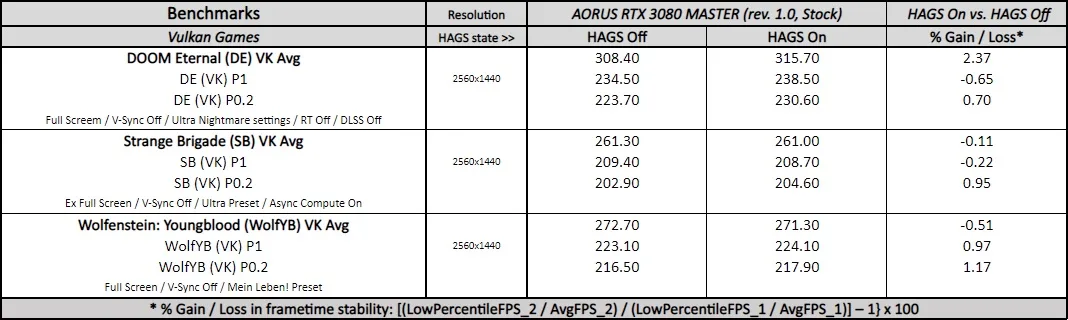
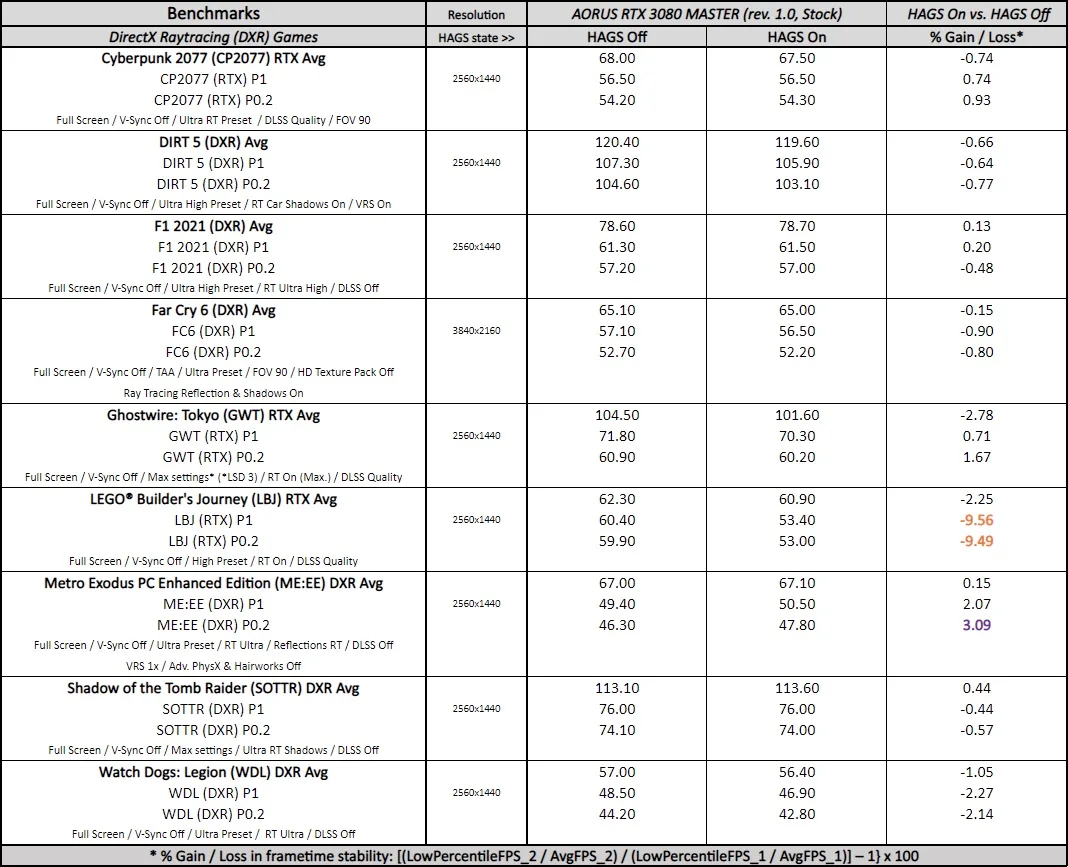
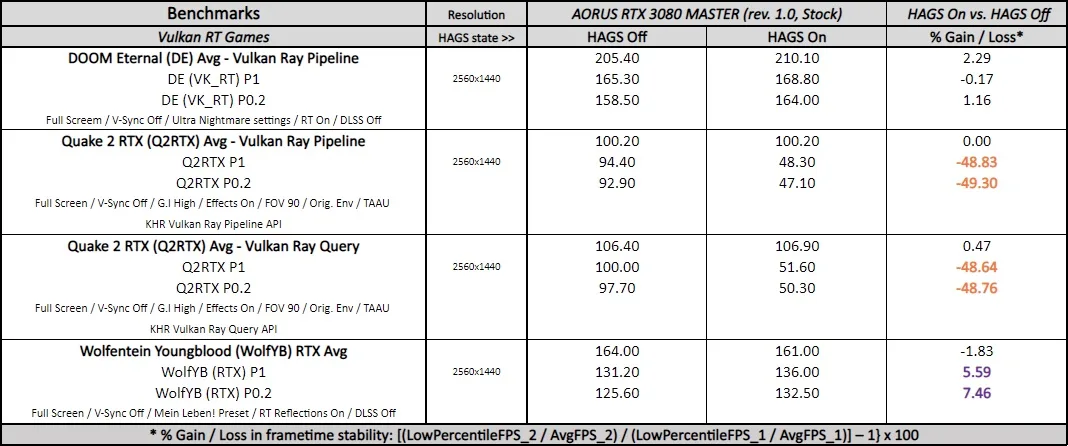
Notes on Windows 11 Hardware Accelerated GPU Scheduling performance (On vs. Off)
For the game benchmarks, although most games show no significant performance differences with HAGS enabled, we see significant improvements in Ghostwire: Tokyo (DX12), Metro Exodus PC Enhanced Edition (DXR), and Wolfenstein: Youngblood (RTX) in terms of frametime consistency; but also noteworthy performance regressions in Ghostwire: Tokyo (DX12) in terms of raw performance, LEGO® Builder’s Journey (DX12 & RTX modes) and Quake 2 RTX (Vulkan Ray Pipeline & Vulkan Ray Query modes) in terms of frametime consistency. Both LEGO® Builder’s Journey and Quake 2 RTX regressions are striking and are associated with severe and consistent frametime stability and frame-pacing issues during testing and gameplay.
Also, we saw inconsistent and low GPU load in Tom Clancy’s The Division 2 (DX12) and experienced random crashes in Horizon Zero Dawn (DX12) with HAGS enabled.
Disclaimer
Please be aware that the following results, notes, and the corresponding HAGS’ state recommendation are valid for similar Ampere gaming rigs using GeForce Game Ready 512.15 driver and Windows 11 v21H2. Its representativeness, applicability, and usefulness on different GPU architectures, testing benches, GPU drivers, and MS Windows versions may vary.
Conclusion
Based on our previous results and findings, although we acknowledge that HAGS performance results are better on Windows 11 than we showed in the past using Windows 10, we still see significant performance inconsistencies that prevent us from recommending HAGS for general or global use for GeForce gamers.
Anyway, the HAGS feature is still quite promising and can improve performance in some cases, so we also recommend doing your testing to see how it works with your gaming rig and set of favorite games.
Comments are closed.