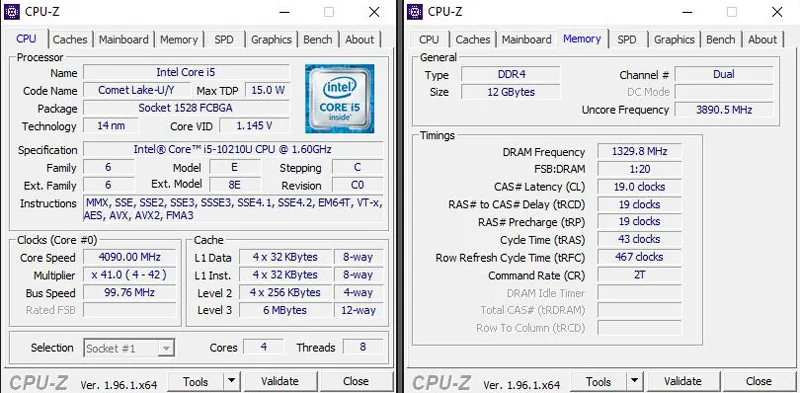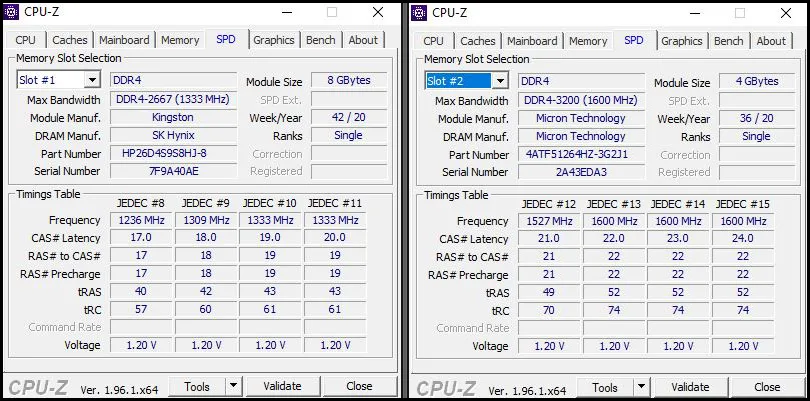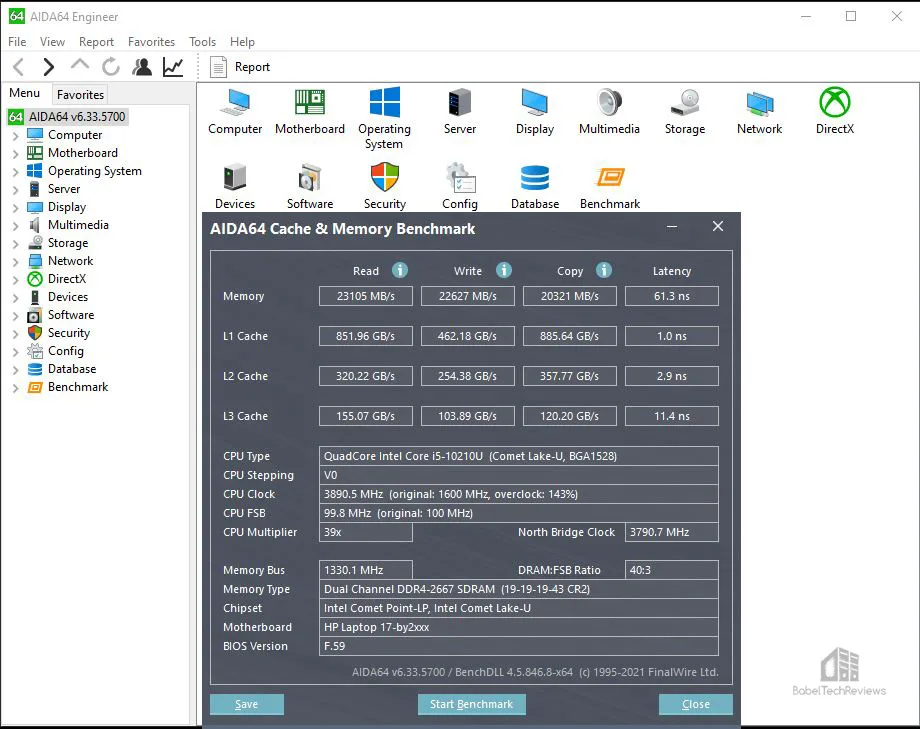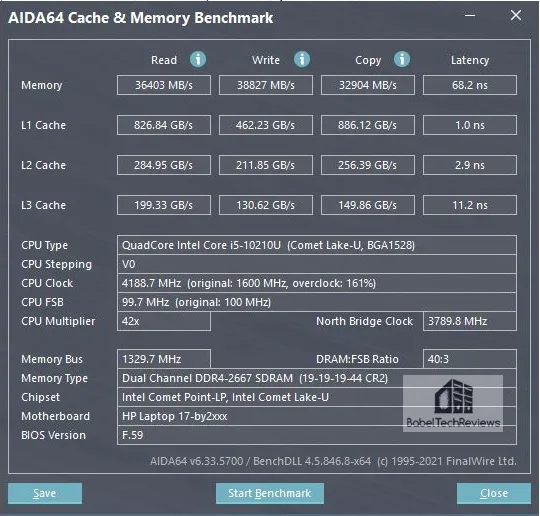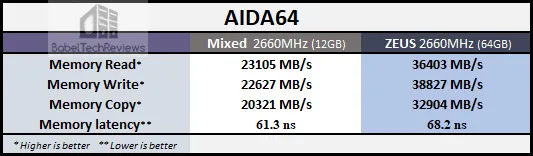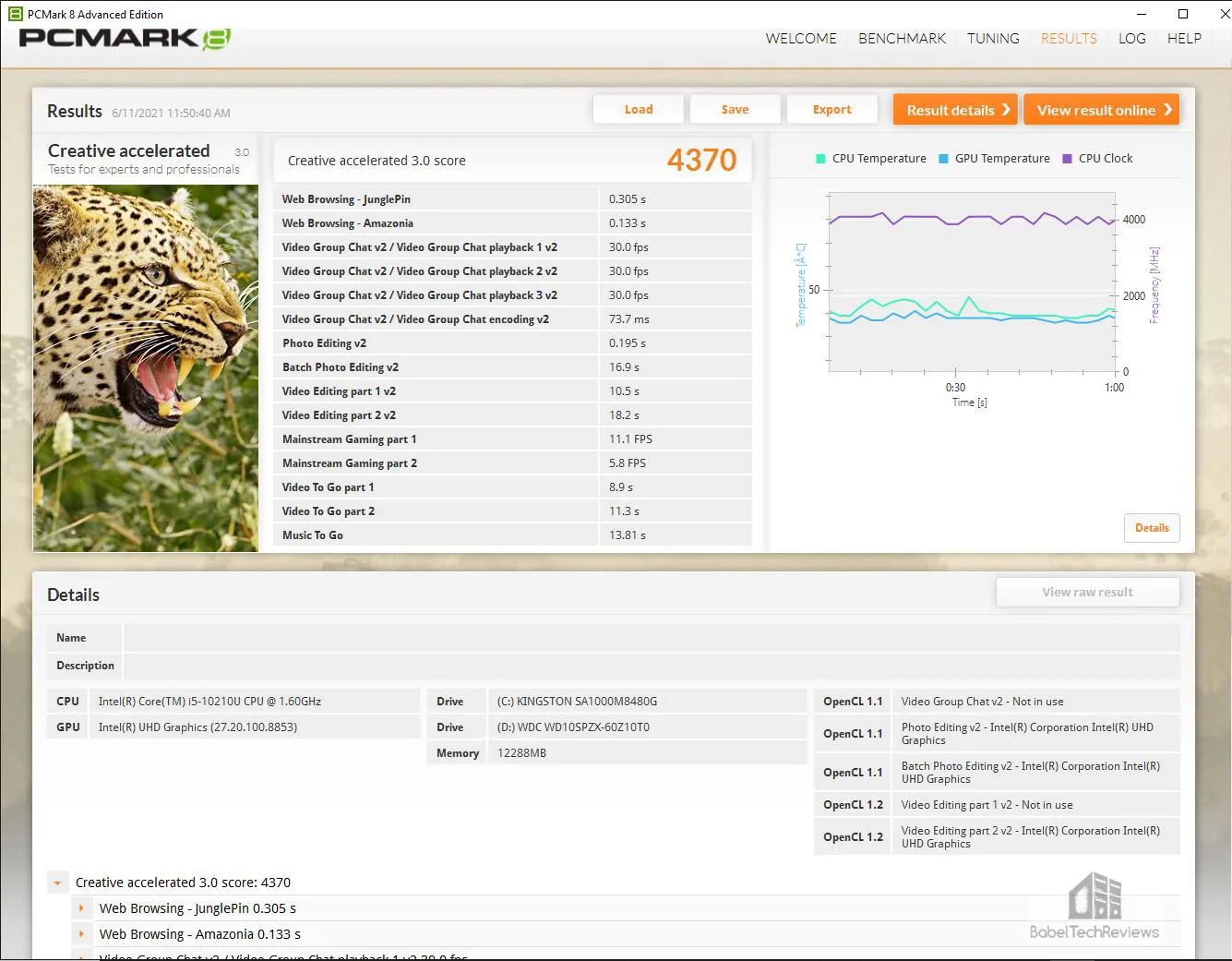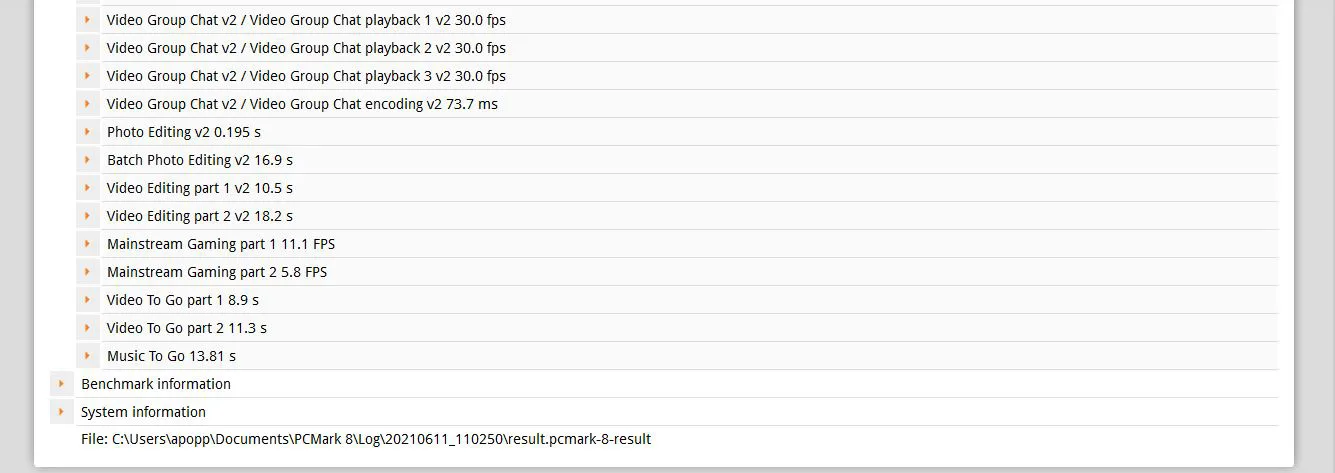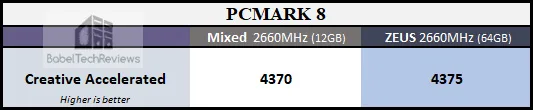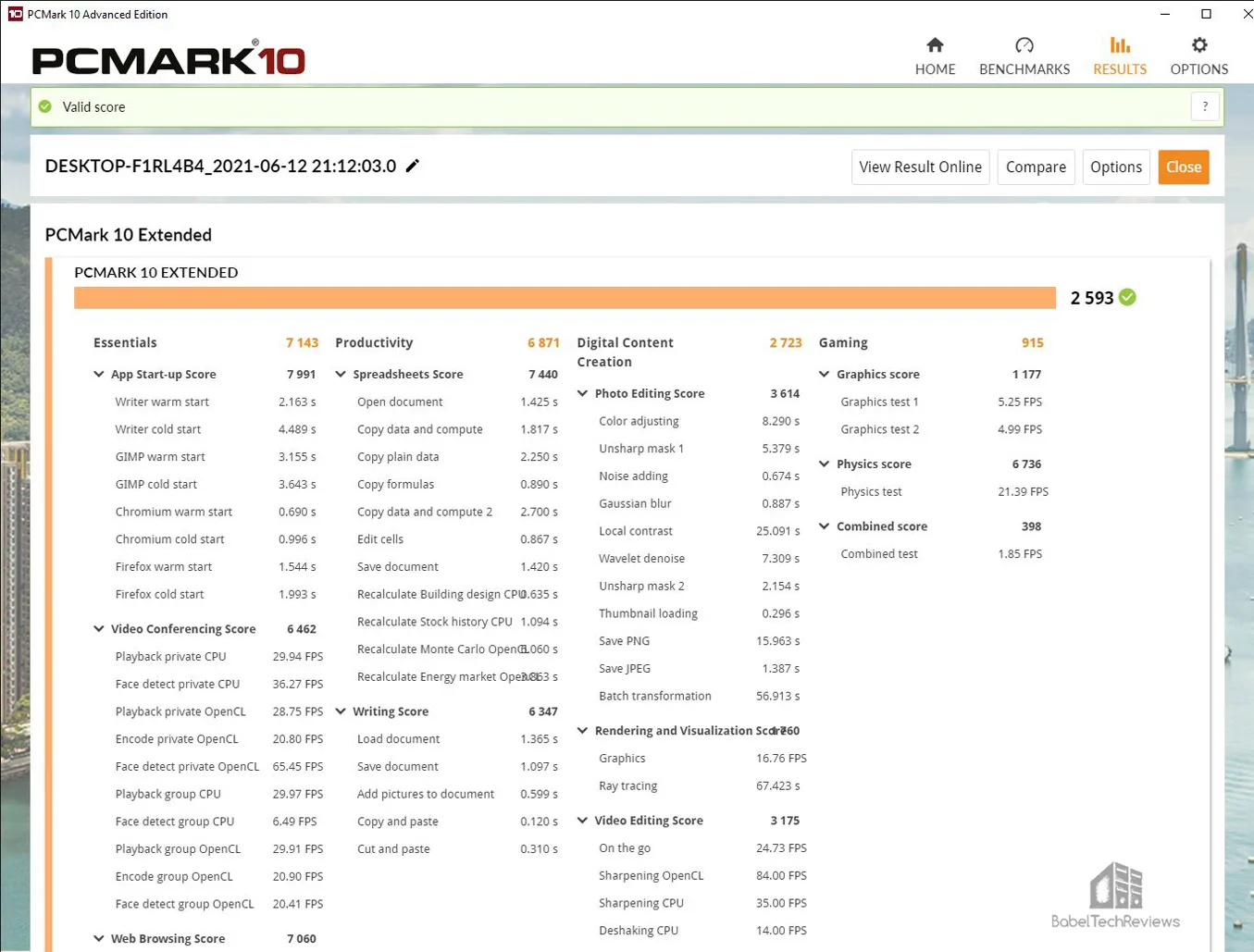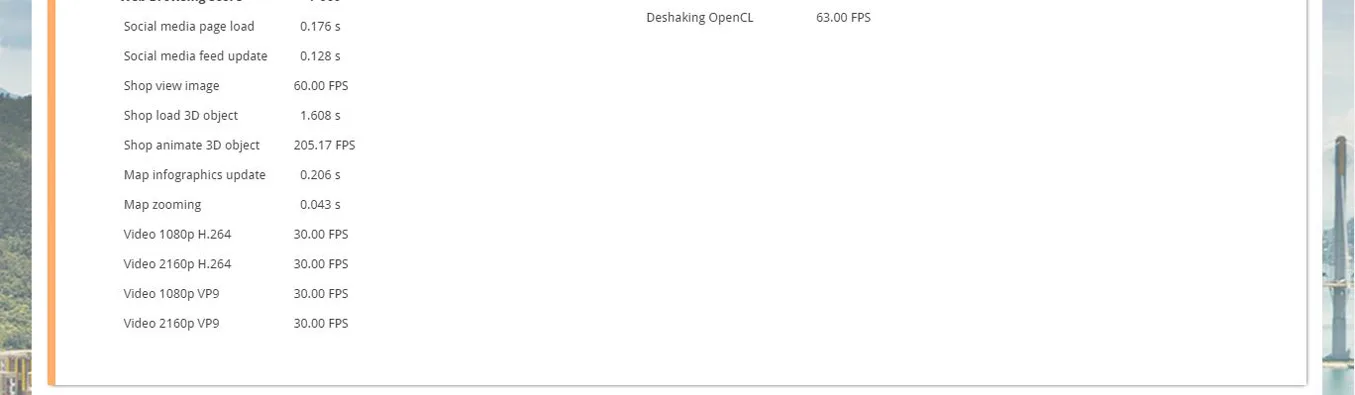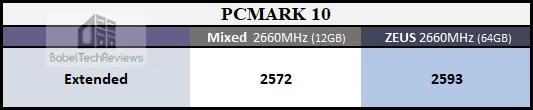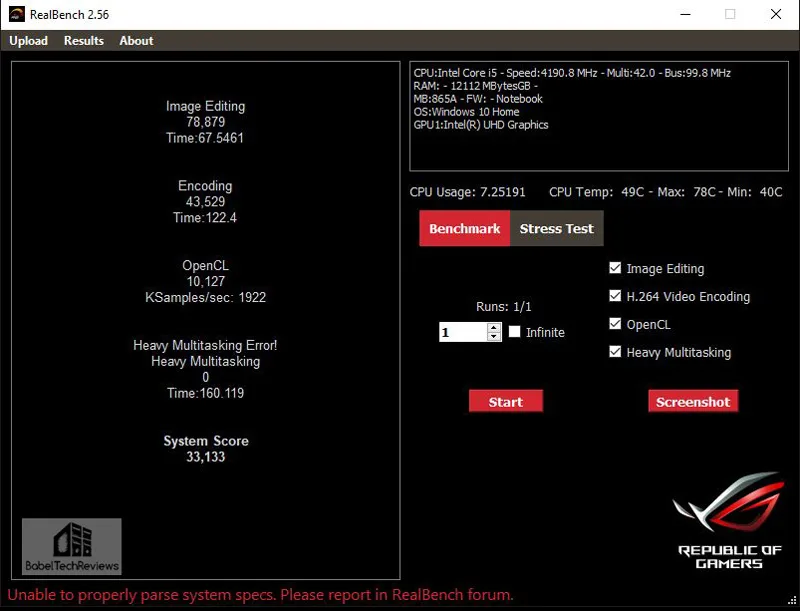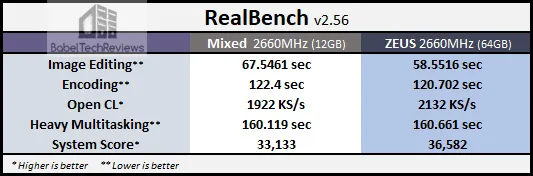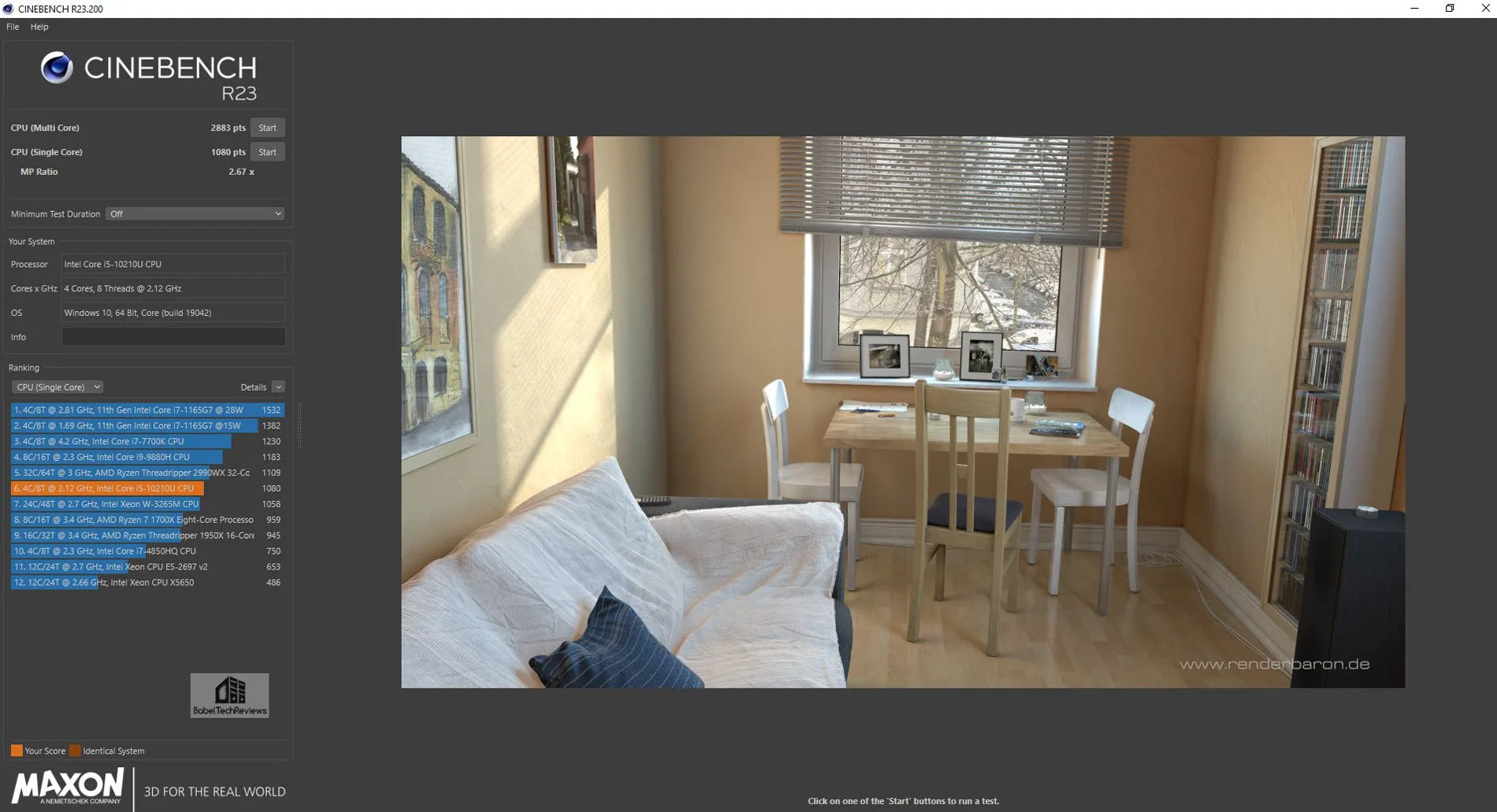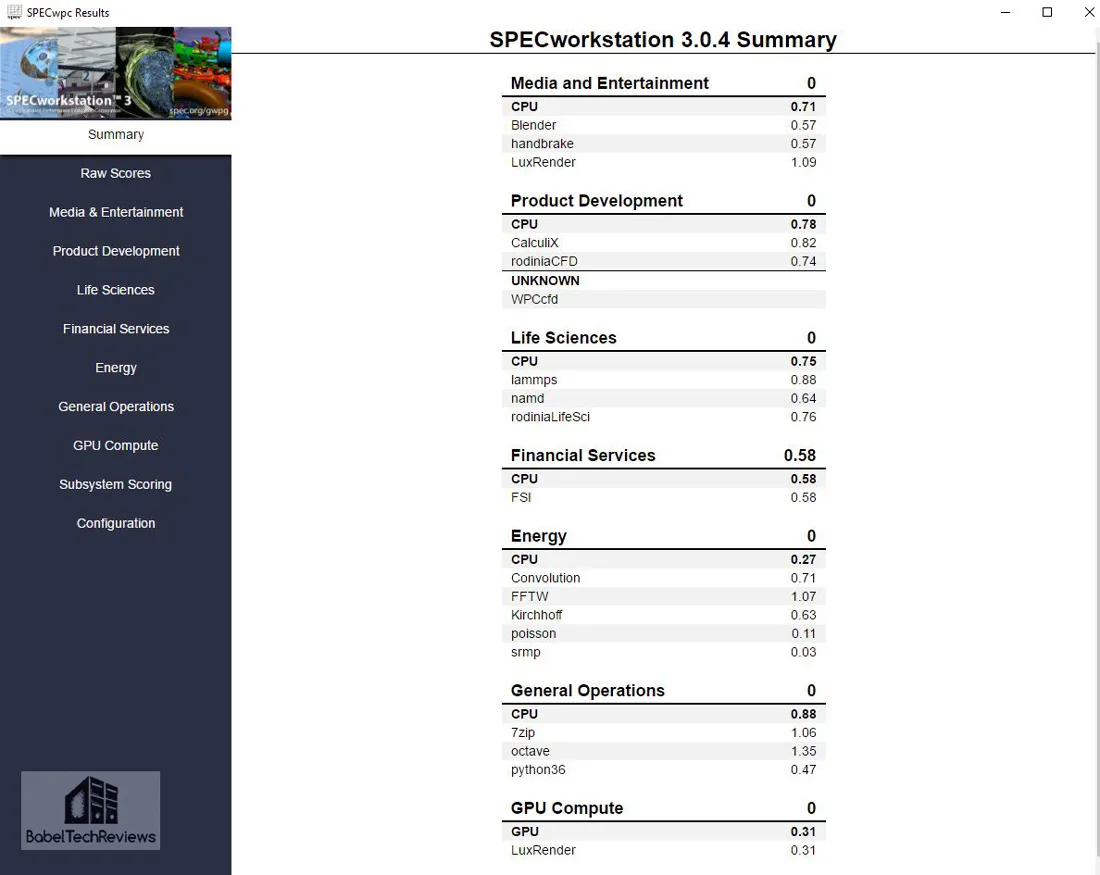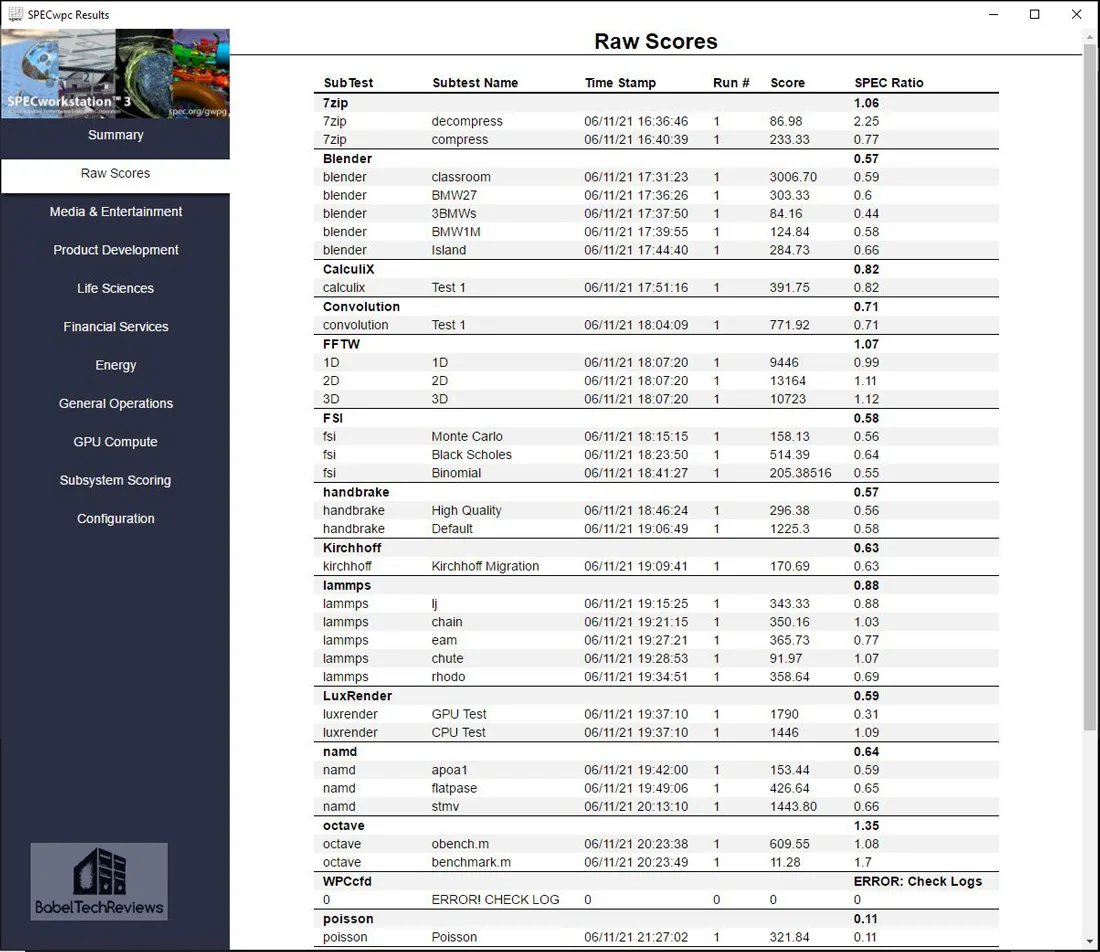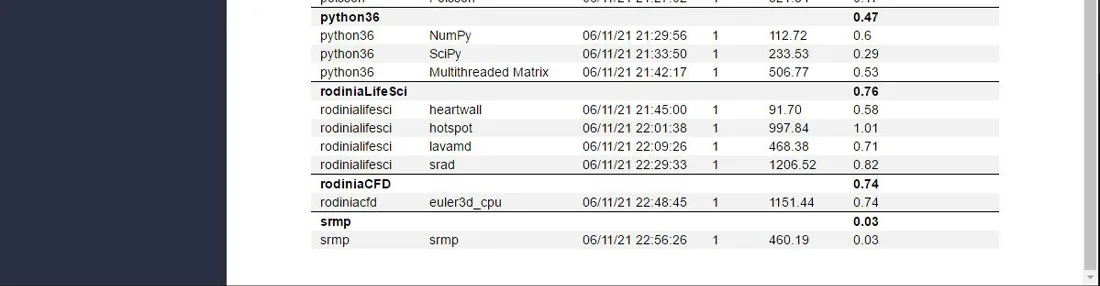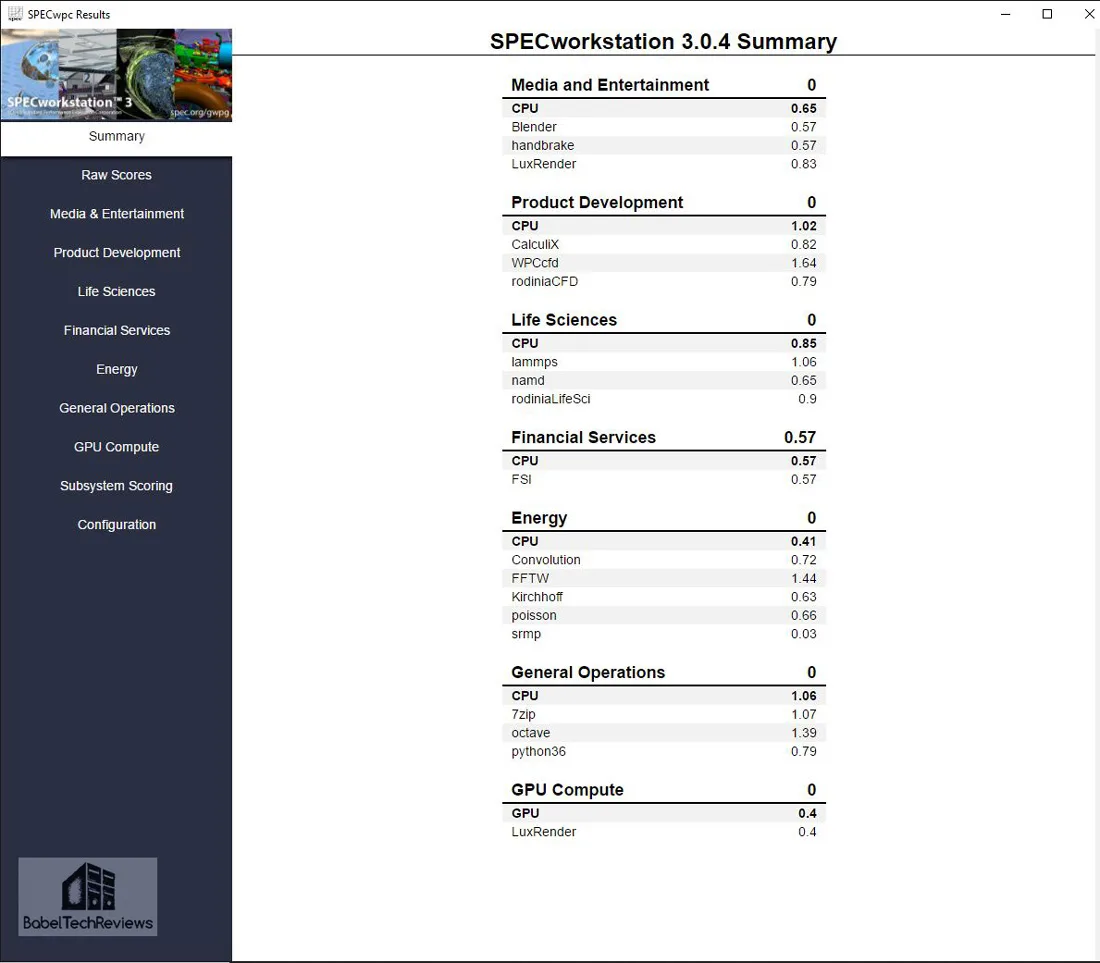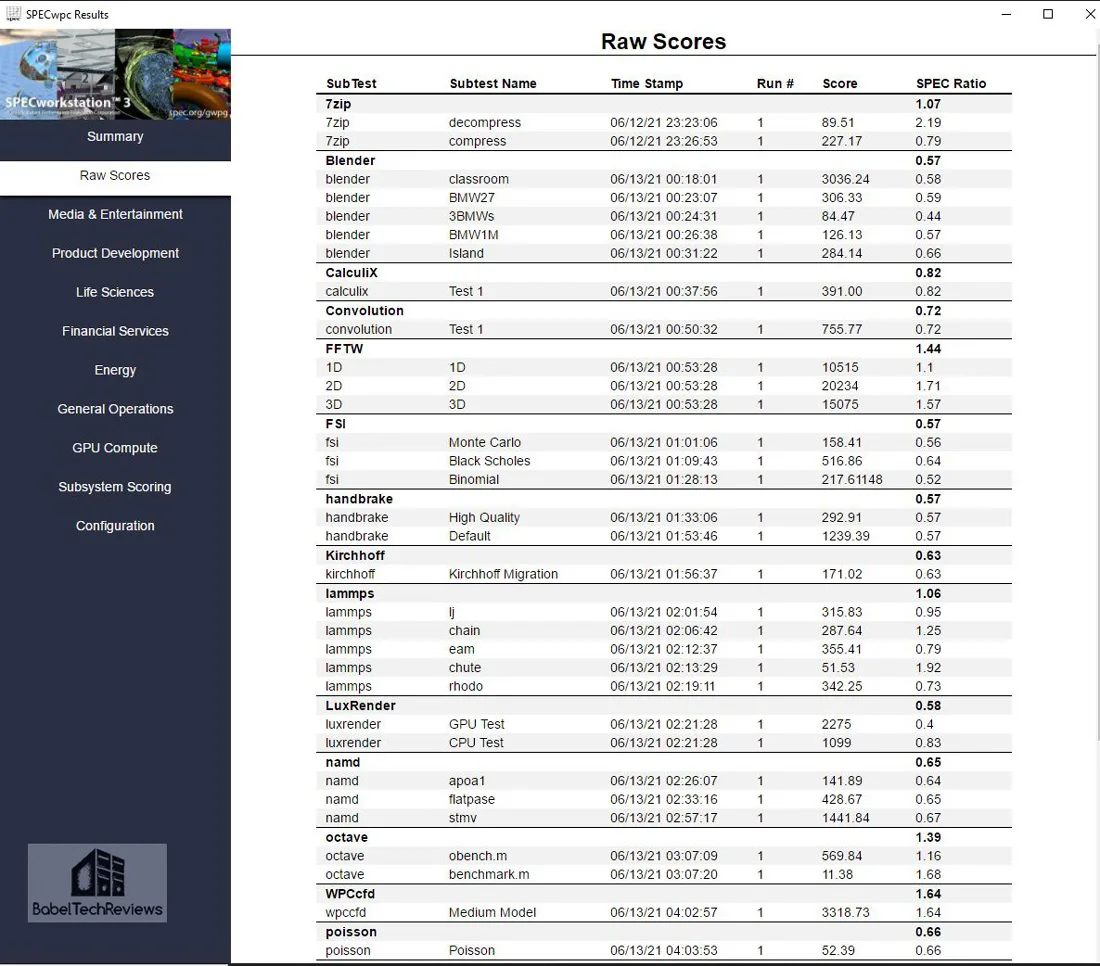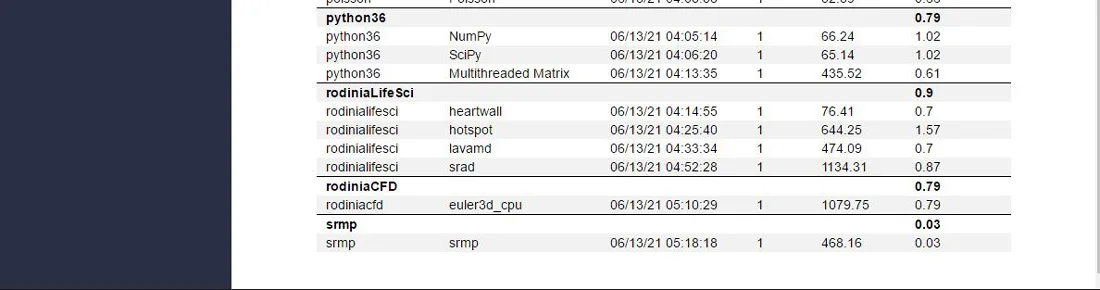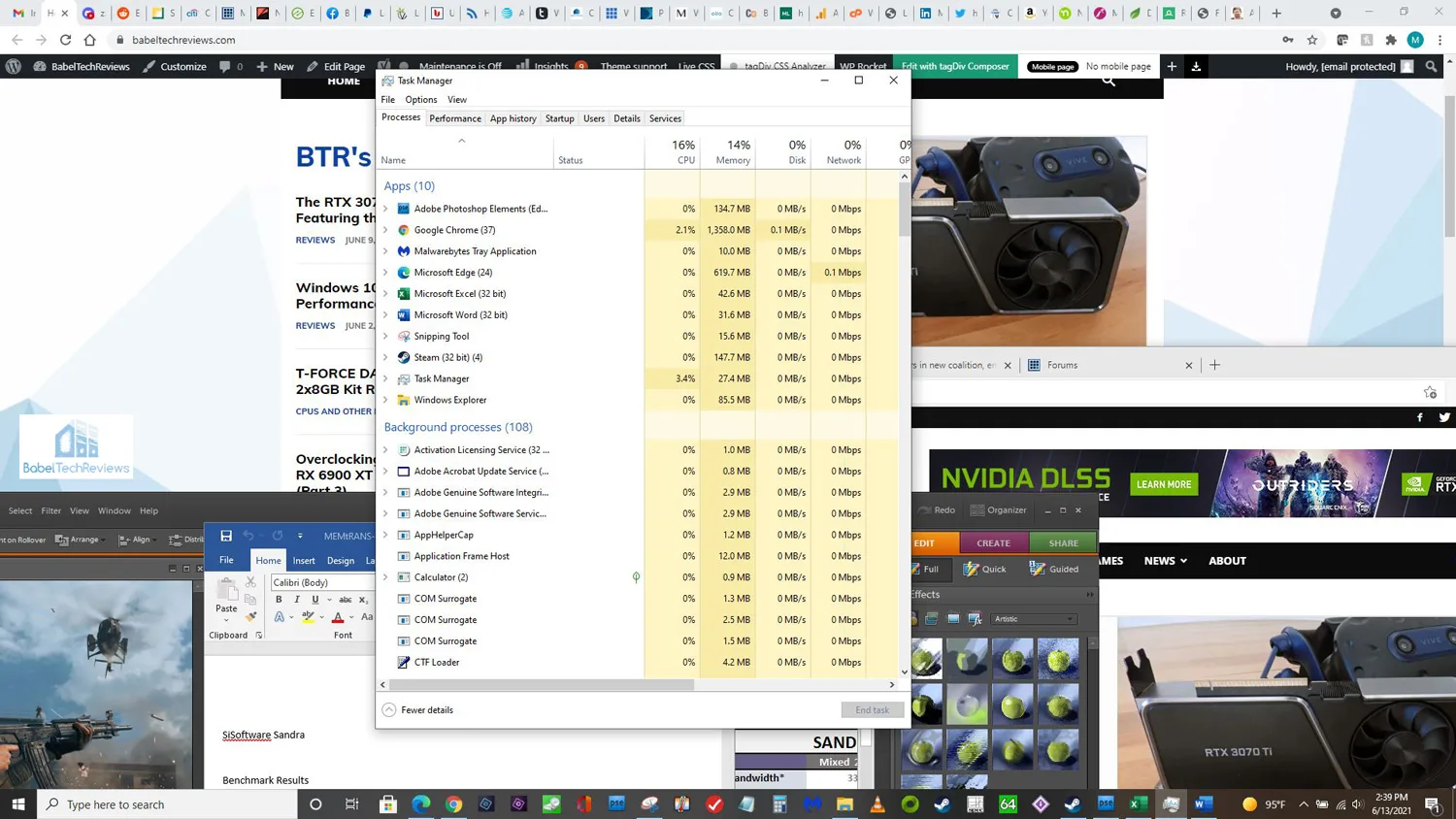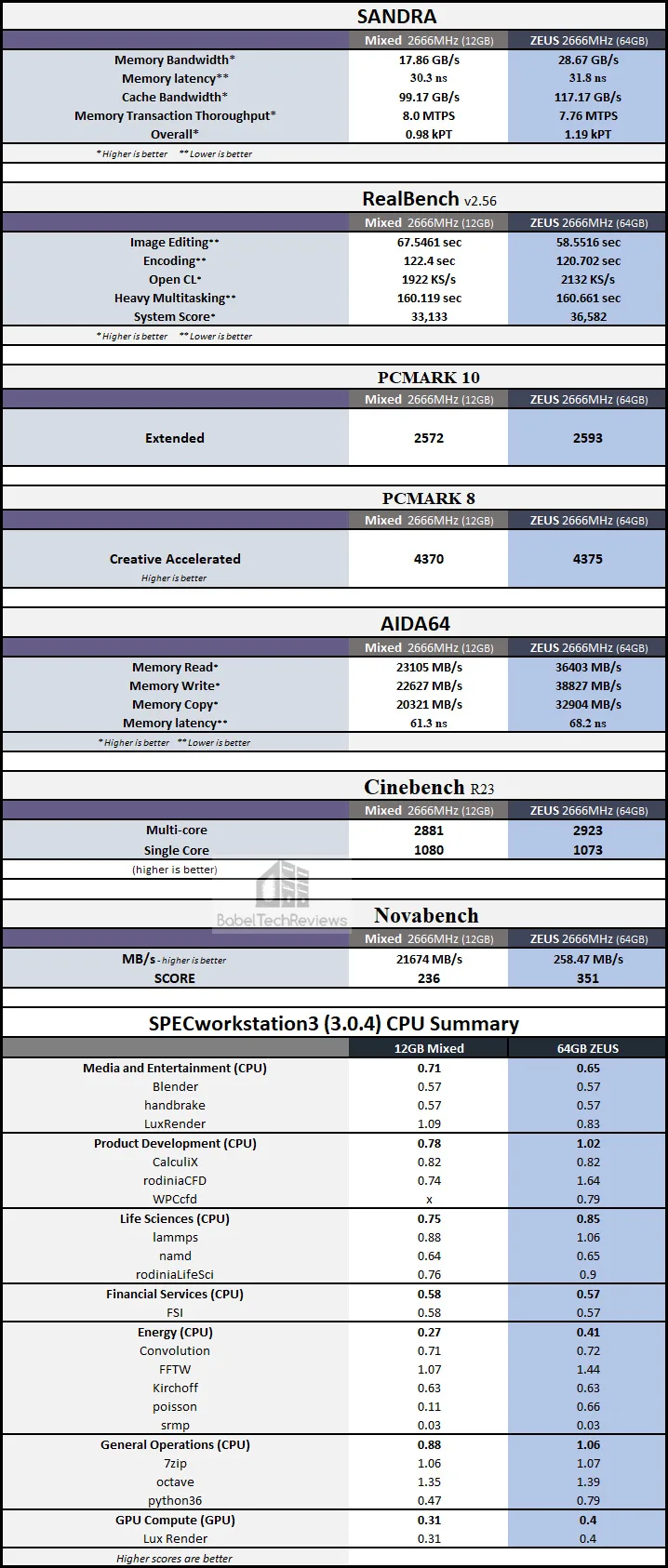T-FORCE ZEUS Notebook SO-DIMM 3200MHz DDR4 2x32GB Kit Memory Review – Turning a basic 12GB Notebook into a Workstation?
T-FORCE ZEUS memory is a fast high-capacity 32GBx2 gaming SO-DIMM 3200MHz DDR4 notebook memory kit for $289.99 that we received from TeamGroup to see if 64GB brings anything extra for notebook users over 12GB of system memory. We want to see if a storage and memory kit upgrade can bring extra performance to our basic $599 budget 1080P 17″ HP by2053cl notebook. Is it possible to turn a budget notebook into a workstation?
BTR currently uses a very basic 1080P HP 17.3″ notebook with an Intel i5-10210U, a 1TB Hard Drive, and 12GB 2666MHz DDR4 that sells on Amazon for $699, $100 more than we paid for it at Costco last year. The i5-10210 is a quad-core 10th generation i5 Intel CPU with hyperthreading and it is a capable mobile CPU with a 1.6GHz base frequency that Turbos up to 4.2 GHz with 6 MB L3 cache. The HP notebook is sold inexpensively since it comes standard with a painfully slow 1TB 5400 rpm HDD and a barely acceptable 12GB (8GB+4GB) system RAM.
For years, 16GB RAM has been considered the optimum capacity for high-end desktop PC gaming and 8GB was considered sufficient for notebook PCs. We have found that 8GB is no longer ideal as we experienced slowdowns with our old notebook as it was used for all of our writing, office, photoshop, EXCEL, Word, presentation, and Internet needs including using WordPress to write BTR reviews. Our 10-year old Dell Workstation notebook needed replacement as it was literally falling apart so we purchased a budget $599 17″ HP by2053cl notebook after doing our research. 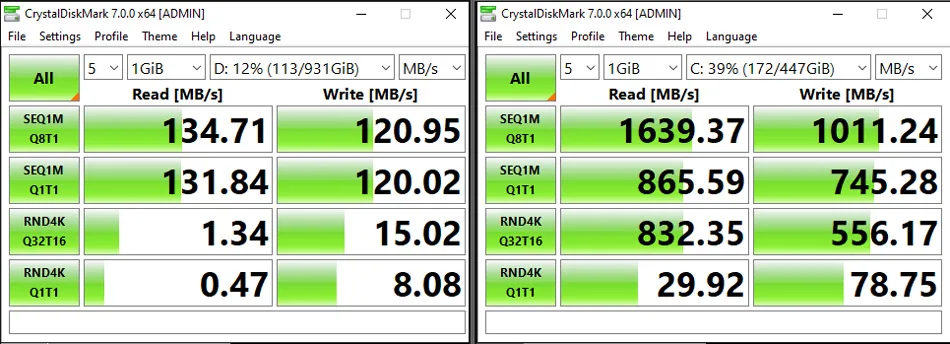
Since our HDD based HP notebook took about 2 minutes to set up Windows, the first thing we did was to add a 480GB Kingston A-1000 NVMe2 SSD which became our main boot drive, and the 1TB 5400 rpm HDD was relegated to storage. Now our notebook sets up Windows 10 in just a few seconds.
The standard 12GB memory configuration for our HP notebook consists of 8GB Kingston DDR4-2666MHz and 4GB Micron DDR4-3200MHz both running at 2666MHz. 12GB of system RAM is a solid upgrade over the 8GB of our old Dell PC and we rarely encounter slowdowns except when editing very large Photoshop images.
Recently some gamers appear to promote 32GB as the new 16GB as necessary for “future proofing”. It is true that if a gamer multitasks while gaming – perhaps content streaming or creation, downloading/uploading, or with memory intensive programs working in the background – then perhaps 16GB may not be enough. And extreme gamers who are aiming for photorealism by modding games using ultra high textures may need more than 32GB of RAM. However, our notebook uses Intel CPU integrated graphics and is unsuitable for playing modern games at 1080P, so we will focus on office tasks including using Photoshop, Word, EXCEL, and Internet browsing, as well as on light workstation tasks.
From our testing with Ivy Bridge, Haswell, Skylake, Coffee and Comet Lake platforms, using fast DDR over slower DDR brings only limited performance improvements for a few CPU-dependent games. However, we found that using faster memory results in extra overall performance gains for many other tasks and applications. Unfortunately, HP does not allow faster memory in our notebook’s BIOS, so we had to run our ZEUS SO-DIMM 3200MHz at 2666MHz. If we had picked the memory, we would have chosen a ZEUS 2666MHz kit which is a little less expensive than the 3200MHz kit.
Testing Platform and ZEUS SO-DIMM DDR4 Notebook Memory Specifications
Our testing platform is a very recent clean installation of Windows 10 Pro 64-bit using our 1080P 17″ HP by2053cl notebook with the Kingston A-1000 NVMe2 SSD as primary C: drive. The settings, benchmarks, testing conditions, and hardware are identical except for the two DDR4 kits being compared – the 64GB ZEUS DDR4 3200MHz and the 12GB (8GB Kingston + 4GB Micron) mixed memory kit. All DDR speeds are locked by the HP’s BIOS to 2666MHz.
Here are the ZEUS DDR4 SO-DIMM specifications from TeamGroup’s website.
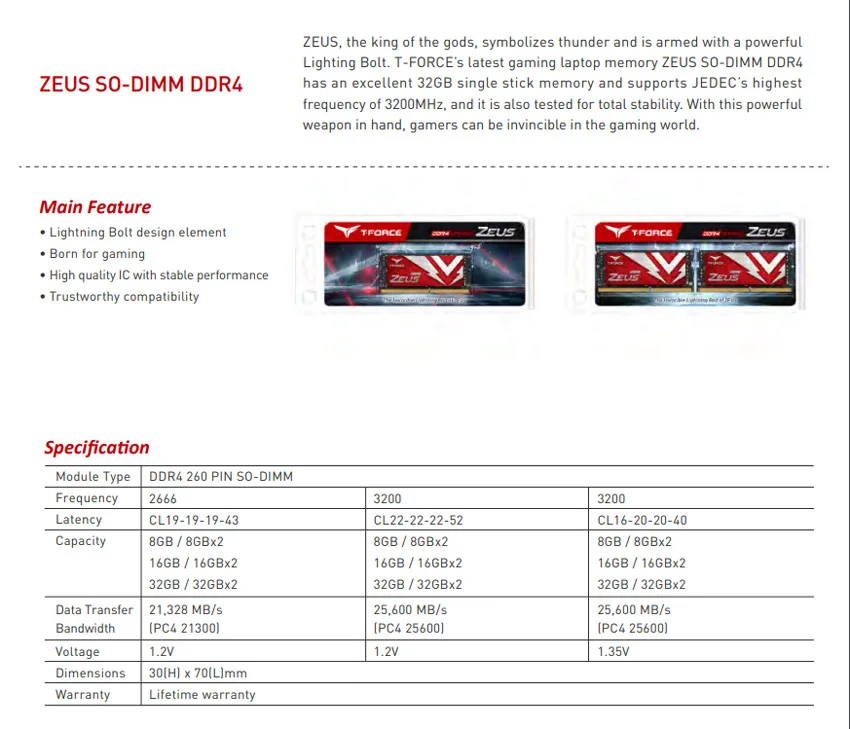
The ZEUS DDR4 defaults to 2666MHz in the HP notebook’s BIOS and the timings are set almost identically to the mixed memory at 19-19-19-44.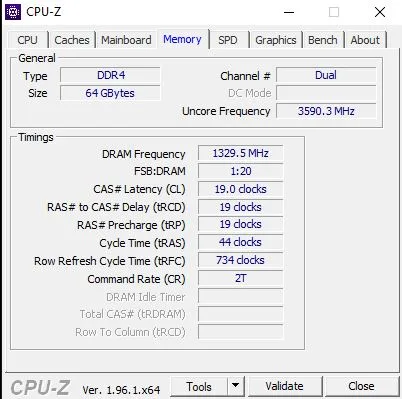
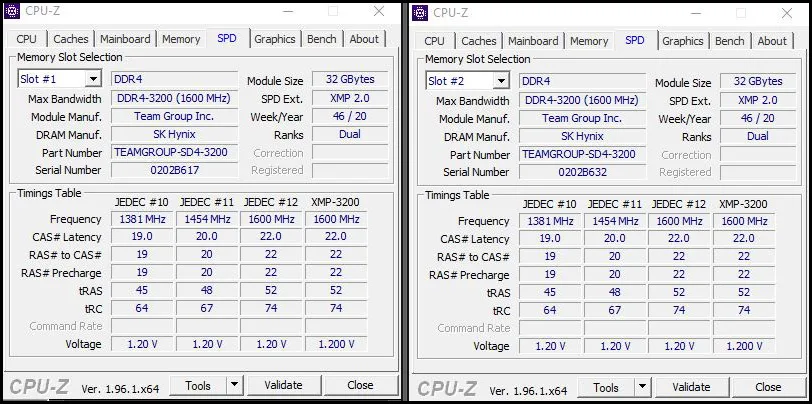 We will compare the performance of both DDR4 kits – the 12GB Mixed Memory at 2666MHz and the ZEUS 64GB at 2666MHz to chart the effects of high capacity memory on the performance of one modern game benchmark’s 5 loading levels, Final Fantasy XIV Stormbringers, at 1920×1080 resolution. We also benchmark using many of the recognized memory and CPU related benchmarking tools including AIDA64, SANDRA, RealBench, PCMark 8 and 10, Cinebench, Novabench, and Workstation3 SPEC.
We will compare the performance of both DDR4 kits – the 12GB Mixed Memory at 2666MHz and the ZEUS 64GB at 2666MHz to chart the effects of high capacity memory on the performance of one modern game benchmark’s 5 loading levels, Final Fantasy XIV Stormbringers, at 1920×1080 resolution. We also benchmark using many of the recognized memory and CPU related benchmarking tools including AIDA64, SANDRA, RealBench, PCMark 8 and 10, Cinebench, Novabench, and Workstation3 SPEC.
Team Group offers a lifetime warranty for their T-FORCE desktop and notebook memory.
Let’s unbox the memory kit on the next page and take a closer look.
Unboxing
The T-FORCE ZEUS SO-DIMM DDR4 3200MHz 2x32GB memory kit comes in a anti-static blister pack with a card that advertises its features.
The T-FORCE logo uses a stylized hawk symbolizing a gamer’s independent spirit of flying free. The product card explains the lightening bolt design as being something that Zeus would choose, and that it is “Born for Gaming”.
After we removed the memory out of the anti-static blister pack, we placed it next to the rest of the contents.
The installation guide is illustrated and it is easy to install notebook memory once the notebook is opened up.
 The ZEUS SO-DIMM DDR4 is good looking and it is rather unfortunate that it is hidden inside most notebooks. It uses Hynix RAM modules.
The ZEUS SO-DIMM DDR4 is good looking and it is rather unfortunate that it is hidden inside most notebooks. It uses Hynix RAM modules.
There is plenty of room in most notebooks that can be upgraded as SO-DIMMS are standardized. We opened up the back of our HP notebook PC by removing all the screws and then prying the innards out of the bottom shell. 
Part of the reason that this notebook is cheap and unpopular is because of its HDD slowness even though it has a capable CPU with 12GB of installed memory. Originally, Windows 10 took over two minutes to fully set up. However, just installing a 480GB Kingston A-1000 SSD turns setting up into a few seconds.
This HP notebook comes with 12GB of DDR4 – 8GB Kingston and 4GB Micron both running at 2666MHz. The HP BIOS is very limited and all faster DDR4 is limited to 2666MHz – we cannot take full advantage of ZEUS running at its rated 3200MHz although its timings are set faster at 2666MHz.
 We installed the ZEUS SO-DIMMs, closed our HP’s case, tightened up screws and started it up with 64GB of system memory and a SSD that we had cloned from the 1TB HDD.
We installed the ZEUS SO-DIMMs, closed our HP’s case, tightened up screws and started it up with 64GB of system memory and a SSD that we had cloned from the 1TB HDD.
Before we check to see if there are performance increases from using higher capacity system RAM, let’s look at our test configuration.
Test Configuration – Hardware
- 17″ HP by2053cl notebook F.59 BIOS/Latest Drivers
- Intel i5-10210U (HyperThreading and Turbo boost are on for 1.6 GHz base frequency, up to 4.2 GHz with Intel Turbo Boost Technology, 6 MB L3 cache, 4 cores).
- 480GB Kingston A-1000 NVMe PCIe SSD
- T-FORCE ZEUS PC4 25600 DDR4 3200MHz CL22 2x32GB kit underclocked to PC 21300 DDR4 2666MHz CL19
- 12GB Mixed Memory – 8GB Kingston DDR4-2666MHz and 4GB Micron DDR4-3200MHz both running at 2666MHz CL19
Test Configuration – Software
- Windows 10 64-bit Pro edition fully updated – 21H1 (Build1 9043.1023)
- Latest DirectX
- CPU-Z
- MemTest64
- Windows Memory Diagnostics
- SiSoft Sandra 2021
- AIDA64
- PCMark 8 (Creativity Suite)
- PCMark 10 (Extended)
- RealBench
- Cinebench R23
- Novabench
- SPECWorkstation3
PC Game
- Final Fantasy XIV: Shadowbringers – 5 levels
Let’s head to our benching results.
Benchmarking
Individual chart results are always listed in order: 1) Mixed memory 12GB and 2) ZEUS SO-DIMM 64GB. All of the charts refer to 2666MHz as 2660MHz (as typos).
Synthetic Benches
SiSoft Sandra 2020
To see where memory performance results differ, and there is no better tool than SiSoft’s SANDRA 2020. SiSoftware Sandra (the System ANalyser, Diagnostic and Reporting Assistant) is an complete information & diagnostic utility in a complete package. It is able to provide all the information about your hardware, software and other devices for diagnosis and for benchmarking. Sandra is derived from a Greek name that implies “defender” or “helper”.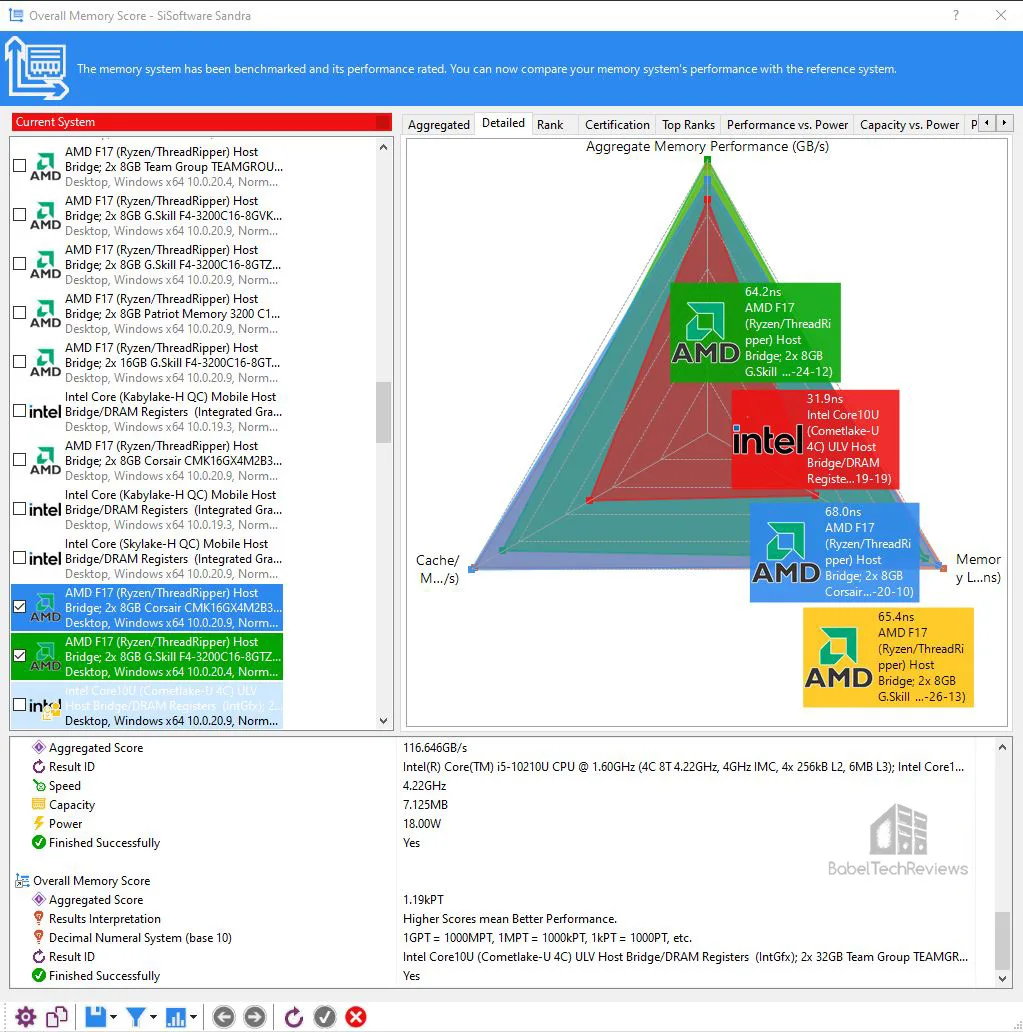
There are several versions of Sandra, including a free version of Sandra Lite that anyone can download and use. It is highly recommended! SiSoft’s Sandra 20/20/8(2020/R8t – v.30.61) is the very latest version, and we are using the full engineer suite courtesy of SiSoft. The latest version features multiple improvements over earlier versions of Sandra. It will benchmark and analyze all of the important PC subsystems and even rank your PC and give recommendations for improvement.
We run the SANDRA memory intensive benchmark tests. Here is the chart summarizing the results of our memory speed testing.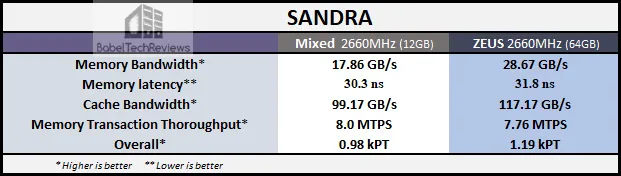
Memory bandwidth is significantly higher using the ZEUS 64GB DDR4 over the 12GB mixed memory.
We next feature AIDA64.
AIDA64 v6.00
AIDA64 as the successor to Everest is an important industry tool for benchmarkers. Its memory bandwidth benchmarks (Memory Read, Memory Write, and Memory Copy) measure the maximum available memory data transfer bandwidth. AIDA64’s benchmark code methods are written in Assembly language, and they are extremely optimized for every popular AMD, Intel and VIA processor core variants by utilizing the appropriate instruction set extensions. We use the Engineer’s full version of AIDA64 courtesy of FinalWire. AIDA64 is free to to try and use for 30 days.
The AIDA64 Memory Latency benchmark measures the typical delay from when the CPU reads data from system memory. Memory latency time means the time is accurately measured from the issuing of the read command until the data arrives to the integer registers of the CPU. It also tests Memory Read, Write, and Copy speeds besides Cache.
Next we bench the ZEUS 64GB DDR4 memory note an overall large increase in memory bandwidth.
Here is the summary chart of the main four AIDA64 memory benchmarks.
Just like with Sandra 20/20, the ZEUS 64GB kit’s memory bandwidth is significantly higher than the 12GB of mixed memory.
Let’s look at PCMark 8 next to see if its benchmarks can reflect memory capacity increases.
PCMark 8
PCMark 8 has a Creative test which uses real world timed benchmarks including web browsing, video group chat, photo, batch, and video editing, music and video tests, and even mainstream gaming. Since the PCMark 8 Storage Test does not test the CPU, there is no performance difference from increasing memory clock speeds so we used the Creative benchmark suite.
The mixed 12GB DDR4 is benchmarked first.
Next we bench the ZEUS 64GB DDR4 memory kit.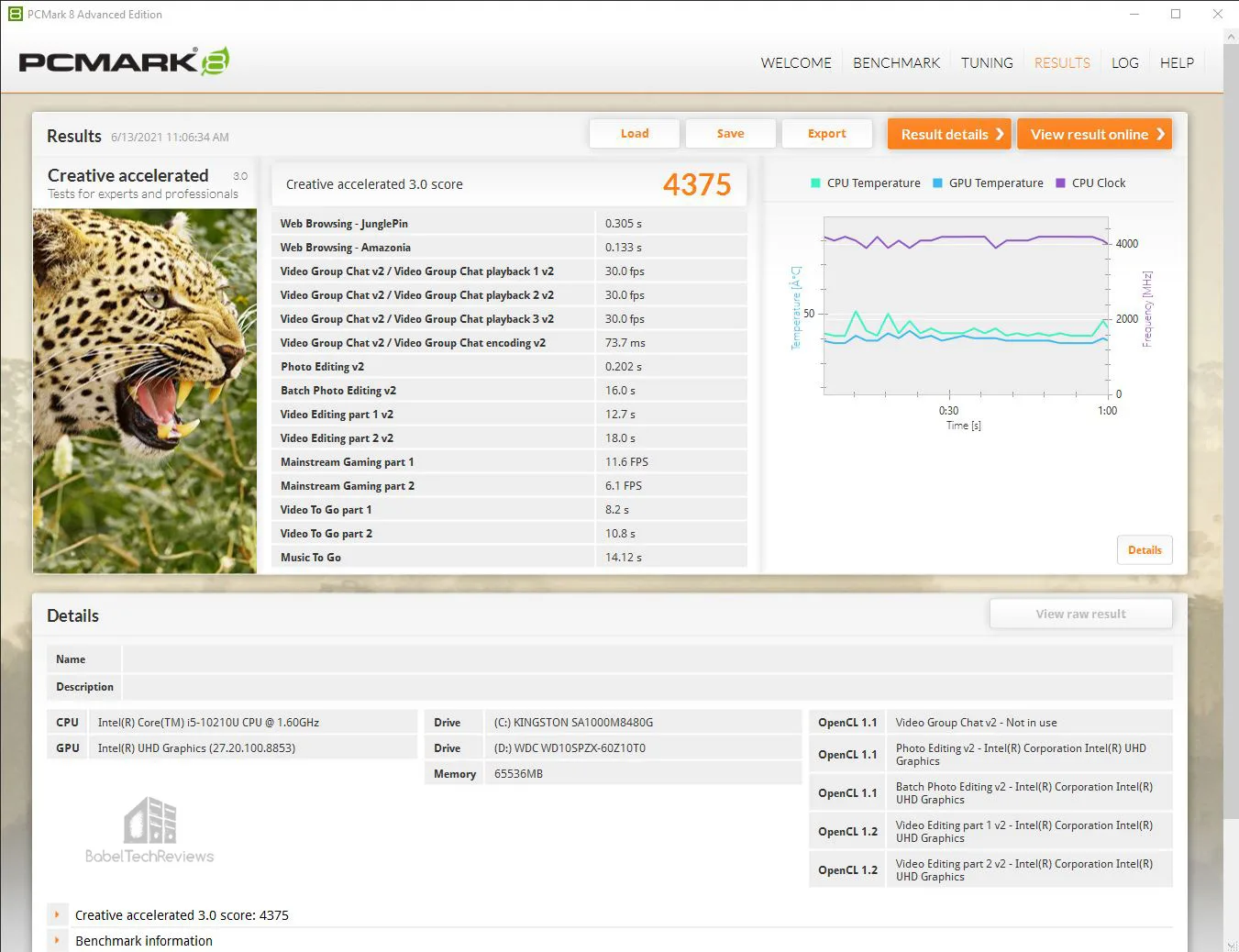
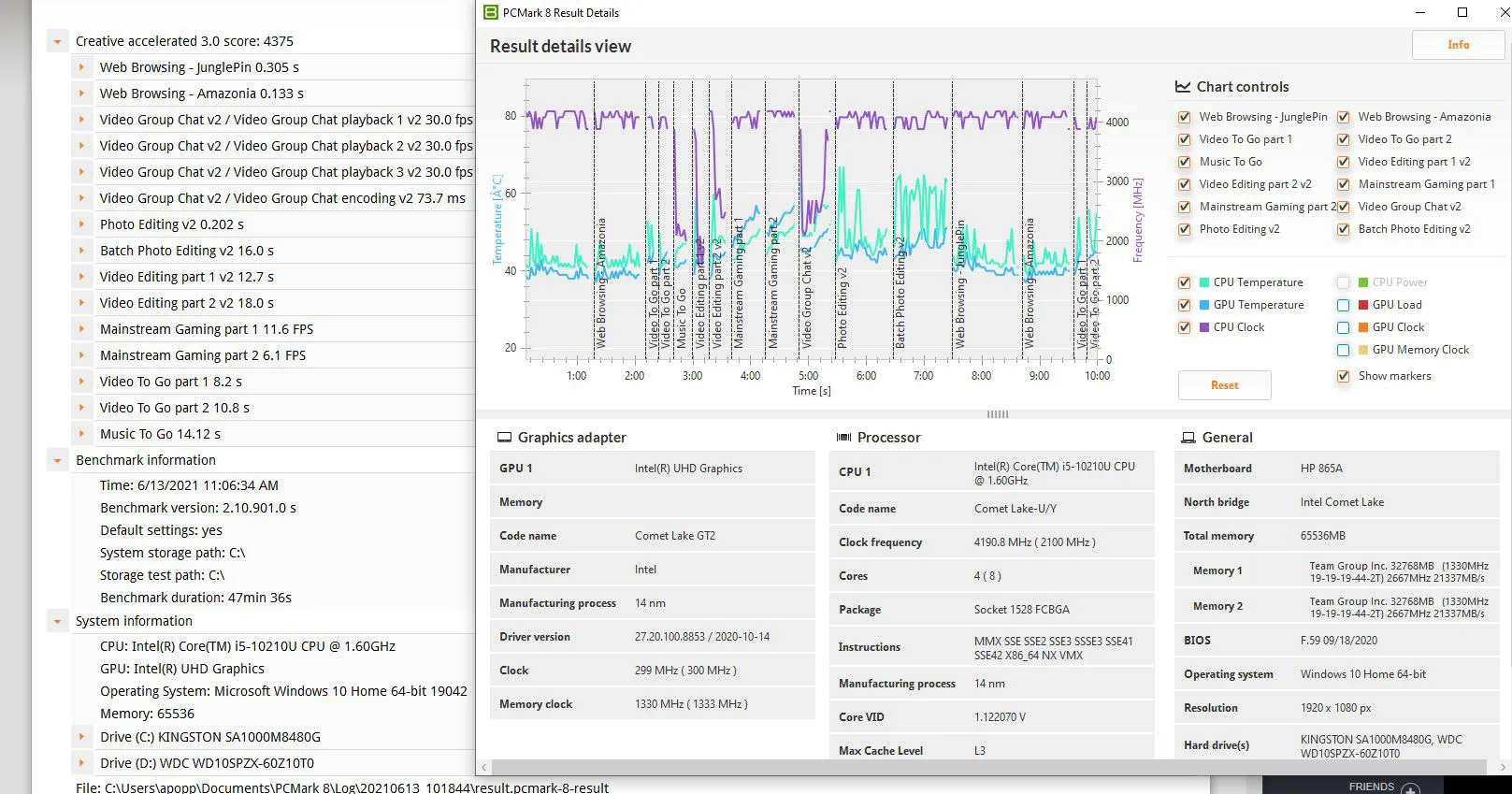
There isn’t much difference in the overall scores or individual scores. 64GB DDR4 doesn’t perform faster than 12GB DDR4 at the same memory clocks for the common tasks that PCMark 8 benchmarks.
PCMark 10 is next.
PCMark 10
PCMark 10 benching suite is the follow-up to PCMark 8 and it also uses real world timed benchmarks which include web browsing, video group chat, photo, batch, and video editing, music and video tests, and even mainstream gaming. The PCMark 10 test offers two primary tests and we chose the extended version.
The mixed 12GB DDR4 is benchmarked first with a score of 2572.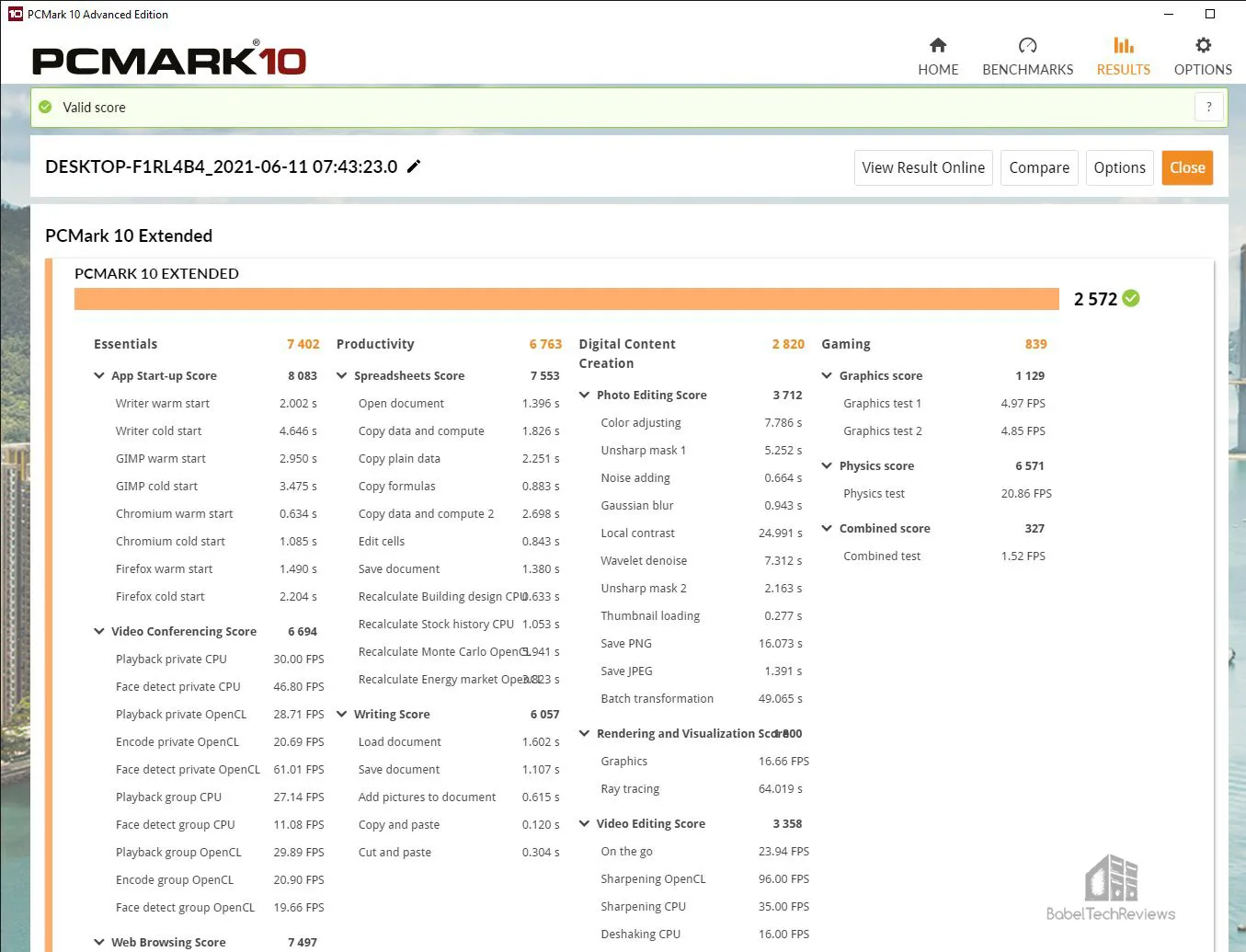
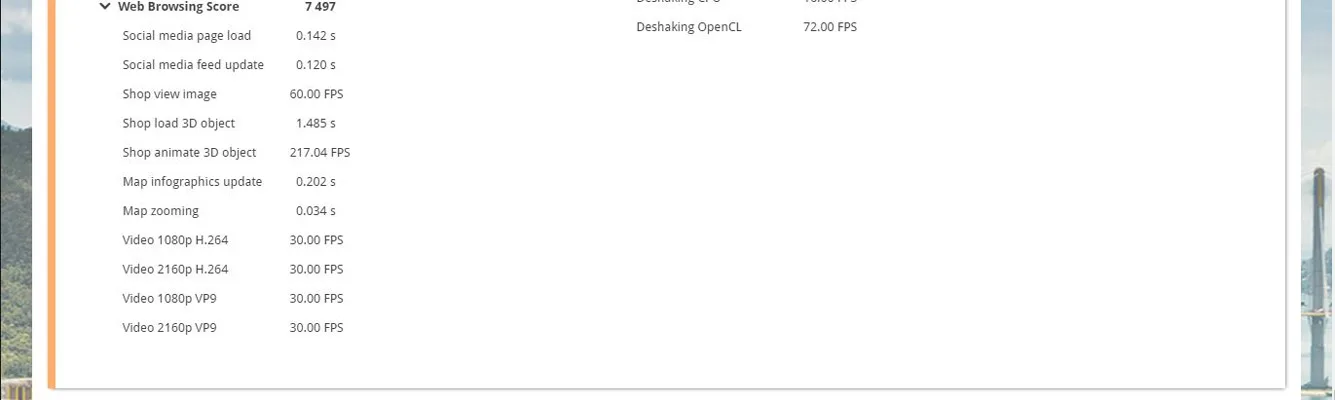
Next we bench the ZEUS 64GB DDR4 memory with a score of 2593.
Here is the PCMark 10 summary chart:
The PCMark 10 overall results show a tiny increase using the ZEUS 64GB kit over the 12GB of mixed memory. System memory capacity has no real effect on the scores of these common tasks benchmarked.
Let’s look at our next synthetic test, RealBench.
RealBench v2.56
RealBench is a benchmarking utility by ASUS Republic of Gamers which benchmarks image editing, encoding, OpenCL, Heavy Multitasking, and gives out an overall score for easy comparison off or online. Some of these tests are affected by CPU and memory speeds.
The mixed 12GB DDR4 is up first and scores 33,133.
Next we upgrade from 12GB to 64GB of ZEUS DDR4 and score 36,582.
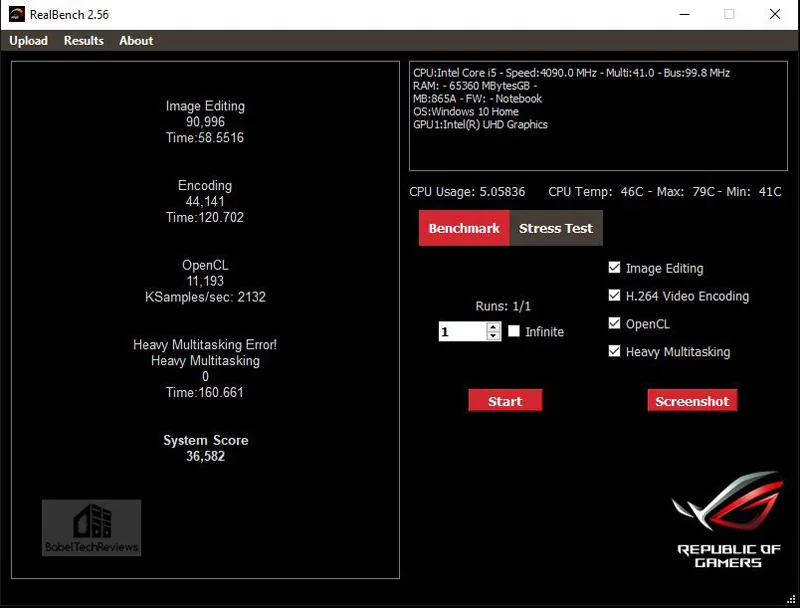 Here are the individual tests summarized.
Here are the individual tests summarized.
Just like with PCMark, the individual results are inconclusive but the scores generally increased with the higher memory capacity and increased bandwidth.
Next we benchmark using Cinebench.
Cinebench
CINEBENCH is based on MAXON’s professional 3D content creation suite, CINEMA 4D. This latest R20.0 version of CINEBENCH can test up to 64 processor threads accurately and automatically. It is an excellent tool to compare both CPU/memory performance. We are going to focus only on the CPU, and higher is always better.
The 12GB mixed DDR4 is first with 2883 Multi-core and 1080 Single core points.
Next we benchmark Cinebench with 64GB ZEUS DDR4 with 2923 Multi-core and 1073 Single core points.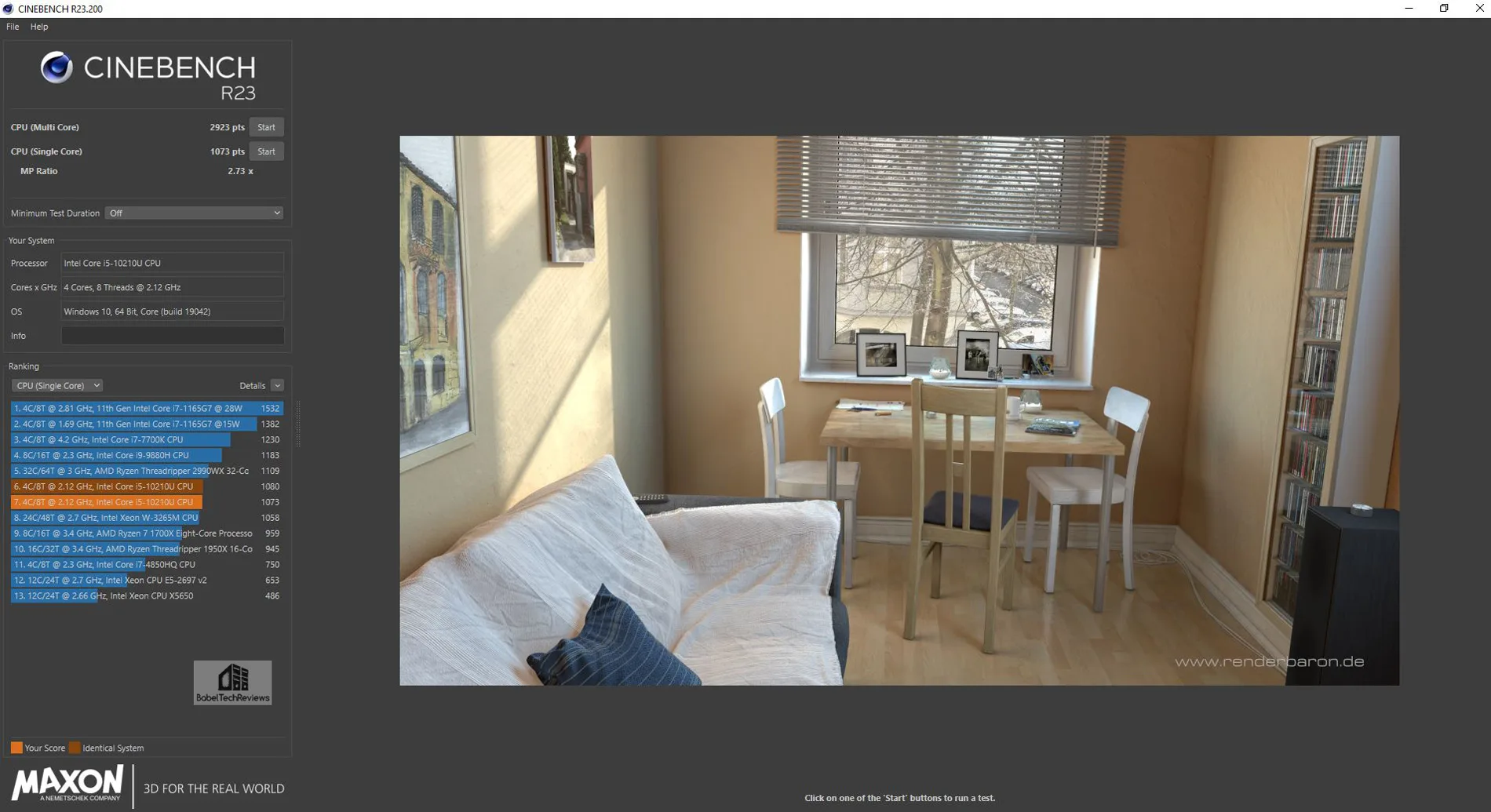
There is very little difference between the scores as shown by the chart summarizing the Cinebench runs.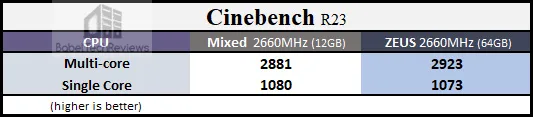
Next up, Novabench.
Novabench
Novabench is a very fast benching utility that gives out a memory score showing the overall bandwidth.
The mixed 12GB DDR4 is first with 21674MB/s.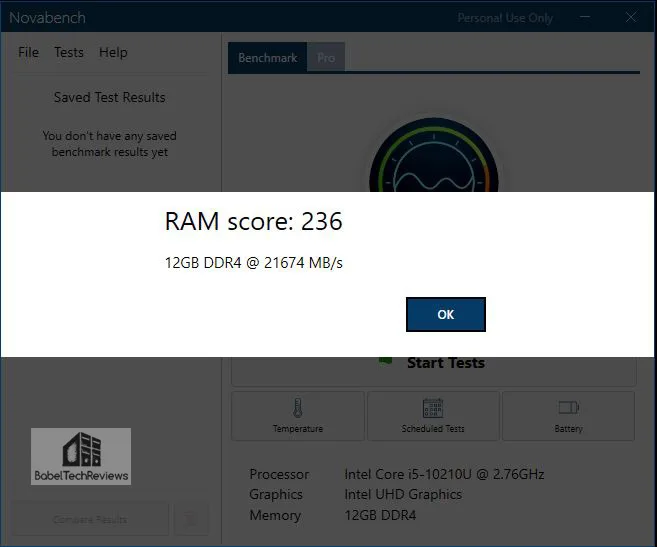 Next we install the 16GB ZEUS 3200MHz memory and note an overall bandwidth increase to 25847MB/s.
Next we install the 16GB ZEUS 3200MHz memory and note an overall bandwidth increase to 25847MB/s.
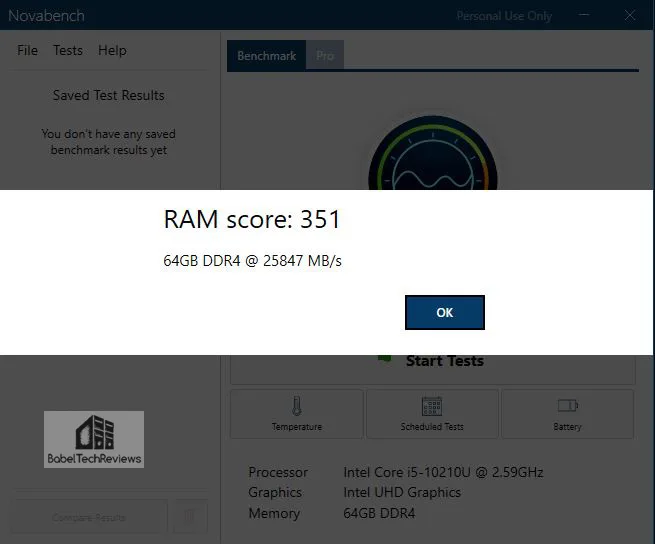 Here are the Novabench memory scores summarized in a chart.
Here are the Novabench memory scores summarized in a chart.
The Novabench results seem to fall in-line with the other synthetic benchmarking suites by showing the bandwidth increasing by using the ZEUS higher capacity RAM.
We used to benchmark 7zip separately as a memory test, but now we use SPECWorkstation3 CPU benchmarks which includes it and many others.
SPECworkstation3 (3.0.4) Disk Benchmarks
All the SPECworkstation3 benchmarks are based on professional applications, most of which are in the CAD/CAM or media and entertainment fields. All of these benchmarks are free except for vendors of computer-related products and/or services. The most comprehensive workstation benchmark is SPECworkstation3.  Specworkstation3 is a free-standing benchmark which does not require ancillary software. It measures GPU, CPU, storage and all other major aspects of workstation performance based on actual applications and representative workloads. SPECworkstation CPU benchmarks are perhaps more demanding than 3DMark tests.
Specworkstation3 is a free-standing benchmark which does not require ancillary software. It measures GPU, CPU, storage and all other major aspects of workstation performance based on actual applications and representative workloads. SPECworkstation CPU benchmarks are perhaps more demanding than 3DMark tests.
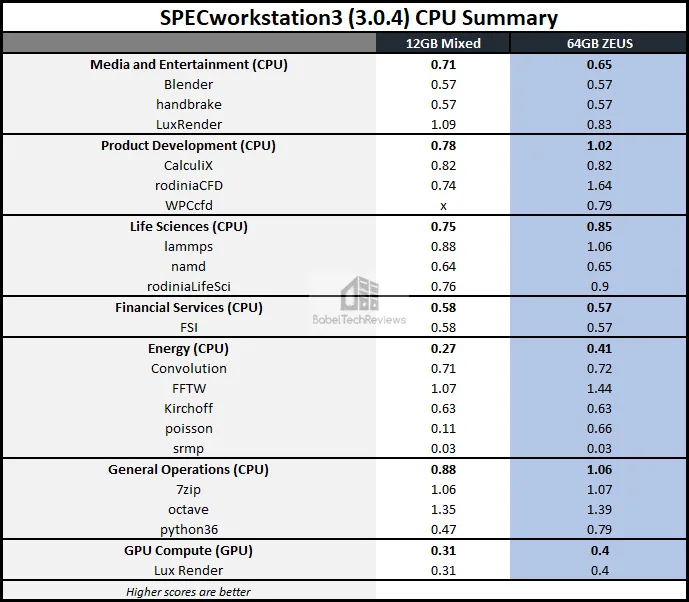
Next we look at game/level loading speeds.
The Game/Level Loading Timed Results
Game and game level loading time results are difficult to measure precisely so we used the Final Fantasy XIV: Shadowbringers benchmark that measures the loading time of five scenes and which also gives an average framerate.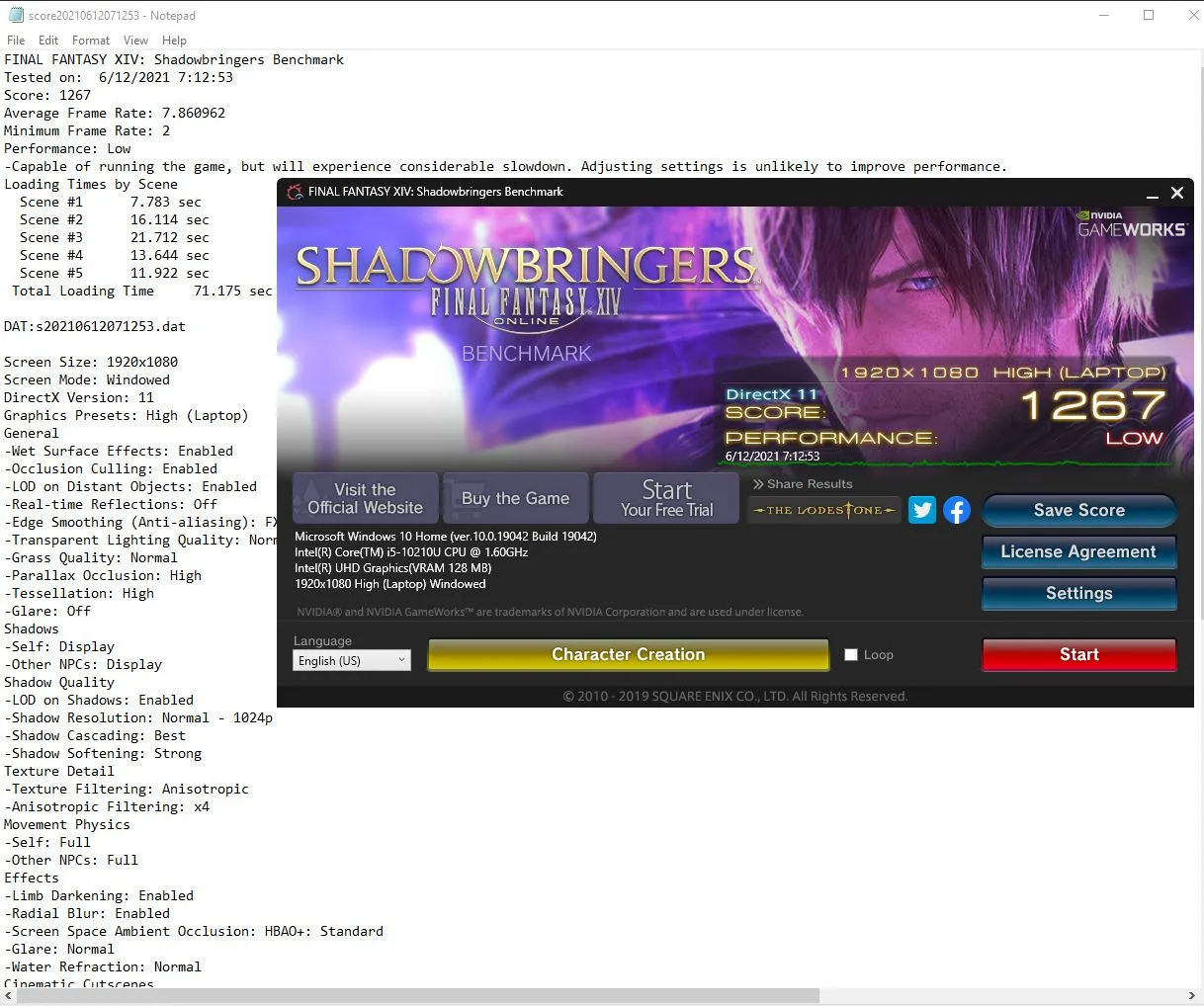
Next we test using the 64GB ZEUS
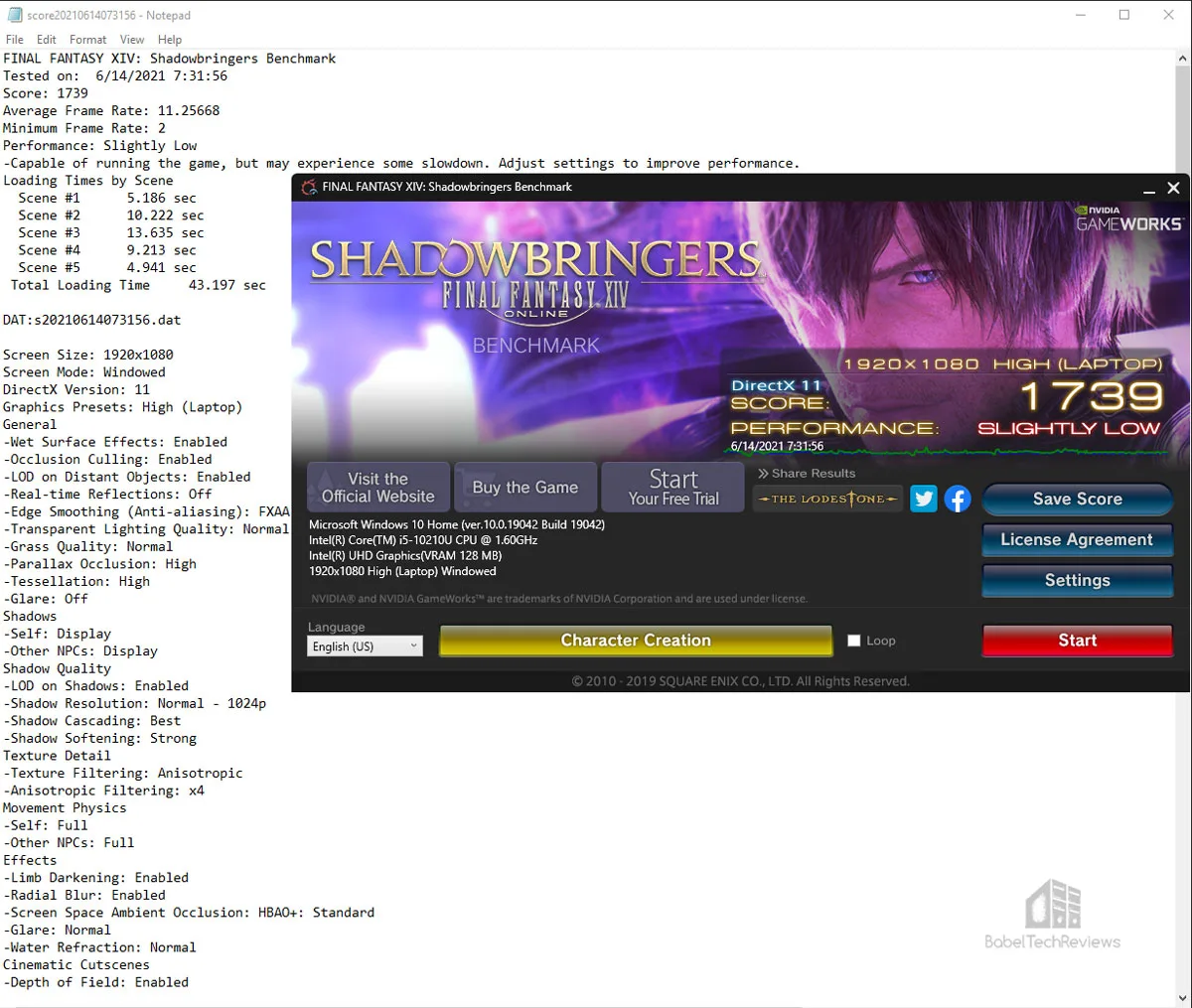
For once, we see a real benefit in having higher capacity system RAM in this benchmark. Shadowbringers’ five benchmarked levels not only load faster, its average framerate is higher using the 64GB ZEUS SO-DIMM kit over 12GB of mixed memory at the same speeds.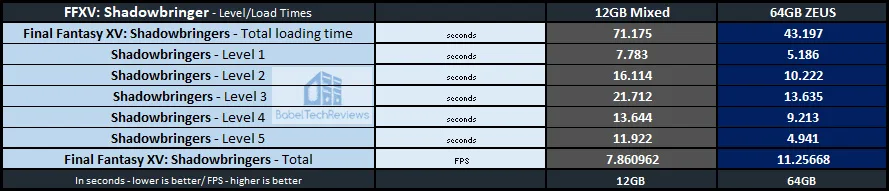
The purpose of higher capacity RAM is not for gaming but for workstations and professional applications. Content creators, professional video and image editors, programmers, CAD, and other design software power users will benefit from having more RAM, especially in a workstation situation. Running out of system RAM drastically slows up projects as the PC than has to swap memory to disk, and RAM is always faster than the fastest SSD. Let’s take image processing as one example.
Photoshop image processing uses a lot of RAM since working with just one image may take hundreds of MB. And there may be dozens of versions of the same image in different stages that all need to be processed in parallel. Working with multiple images – each with multiple versions in stages requiring parallel processing – takes many gigabytes of RAM to keep all of the image processing in the RAM memory, and using 32GB RAM (or more) may be considered useful and usual.
Since RAM is significantly faster than disk – perhaps 10X faster than a SSD – active projects should always be able to entirely fit into system memory. Multiple images that may take minutes to process with 32GB or 64GB RAM may take hours to write to disk in an 8GB, 12GB, or 16GB memory system because of the high volume of data. But for gamers, there isn’t a lot of need for more than 16GB of system memory. This may well change with the next generation of PC consoles, but “future proofing” now doesn’t make a lot of sense as DDR5 will likely be popular when memory-hogging new console ports to PC are released.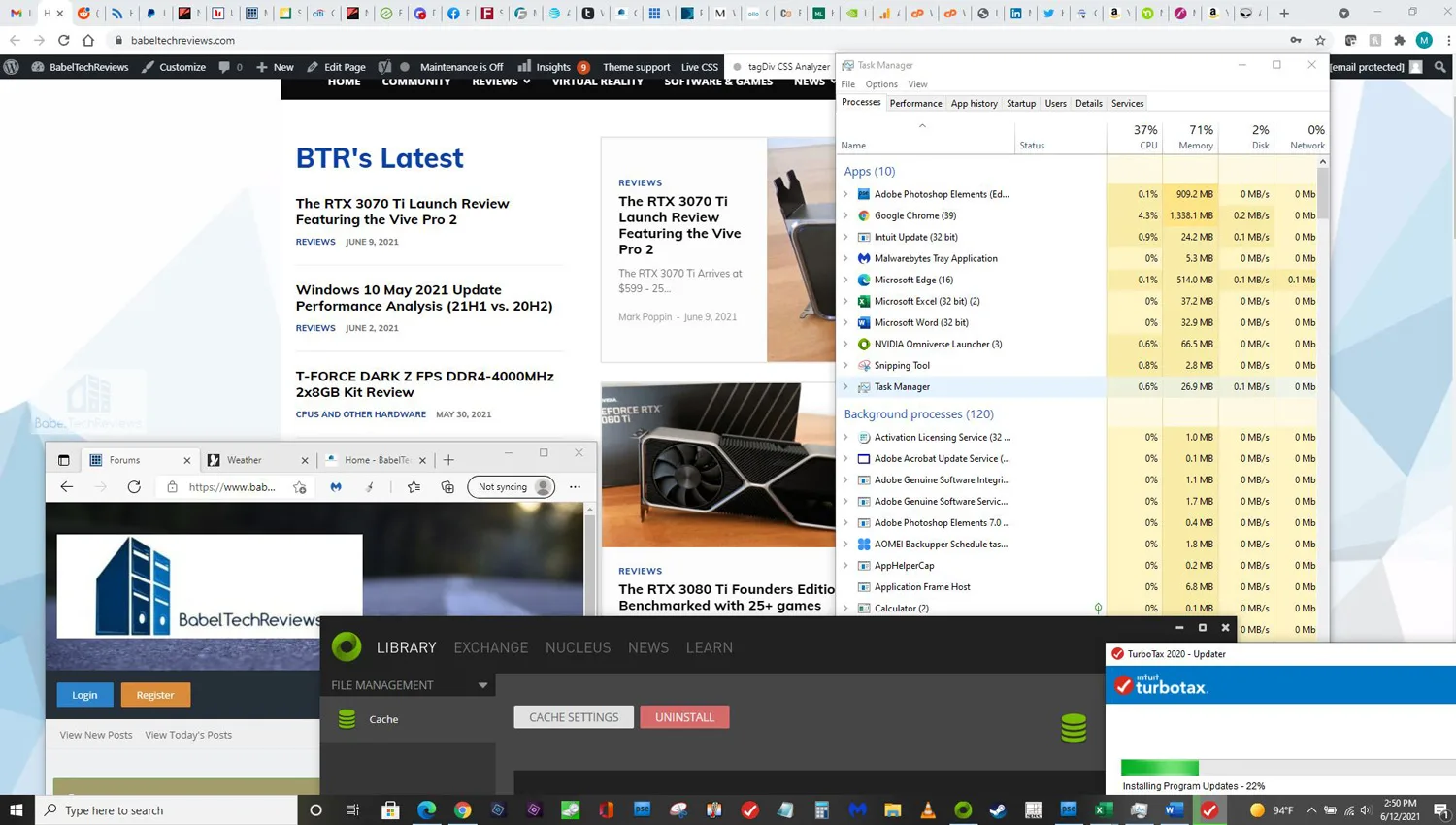 Few situations find 12GB of system RAM insufficient for our daily tasks although our old Dell notebook struggled with 8GB at times. Using 12GB as above, we see multiple tabs open in Chrome and in the Edge, as well as photos open, Photoshop Elements, EXCEL, Word, and multiple other programs running simultaneously as is normal for us. 37% of our CPU is being used as well as 71% of the system memory. Just leaving multiple Chrome tabs open will result in memory leakage and we have encountered slowdowns with multiple tabs open.
Few situations find 12GB of system RAM insufficient for our daily tasks although our old Dell notebook struggled with 8GB at times. Using 12GB as above, we see multiple tabs open in Chrome and in the Edge, as well as photos open, Photoshop Elements, EXCEL, Word, and multiple other programs running simultaneously as is normal for us. 37% of our CPU is being used as well as 71% of the system memory. Just leaving multiple Chrome tabs open will result in memory leakage and we have encountered slowdowns with multiple tabs open.
Below we see a similar situation but with ZEUS 64GB system RAM. Now we see only 16% of our CPU and only 14% of our system memory are being used. We now have a lot more headroom to do multiple tasks simultaneously.
There are also instances where a pure gaming PC may want to have more than 16GB of system RAM. Modders who aim for photo realistic games by using super high resolution textures may need more than 16GB. Streamers will generally want more than 16GB, and VR gamers may find that by using a Wireless adapter, 5GB-6GB of memory may be used while just idling on the desktop! But for our notebook – which will never be a real workstation – 16GB would be plenty, 32GB overkill, and 64GB totally unnecessary.
The only advantage we can see is that if you need a super-fast virtual drive, then a RAM disk or drive is the way to go using ImDisk Toolkit. It is freeware that is very easy to use and it offers many custom options. Although it is fast, we already tested a 48GB RAM drive and found it useless for gaming.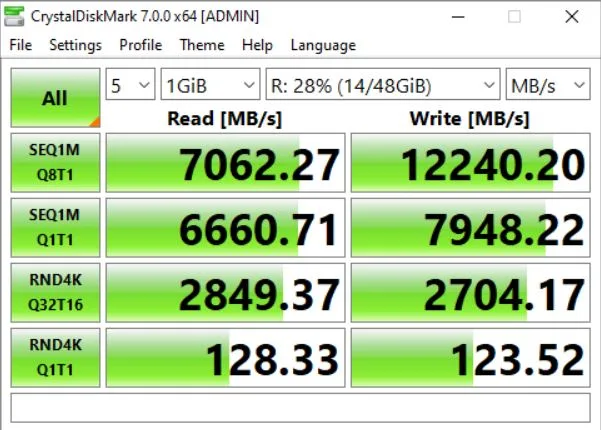
RAM is volatile memory. Although you can work with and save files to your RAM drive, if your computer crashes or suffers a power loss, those saved files are forever lost beyond any chance of recovery. You must leave your PC on until you copy the data you want from your RAM disk to your SSD or HDD to save it.
Just like before, we give an overall thumbs down to RAM drive creation as an advantage for gamers with 64GB RAM, except perhaps for certain applications or games.
Next, the gaming benchmarks and the summary charts followed by our conclusion.
Game Performance Results, Summary Charts, & Conclusion
Below are the Summary charts in one location.
 Let’s head for the conclusion.
Let’s head for the conclusion.
Conclusion and Verdict
We note the importance of more than 16GB of system RAM for workstation and professional applications. However, there is no way that we can recommend 32GB or 64GB of system RAM to either a desktop or notebook gamer who only uses his PC for gaming and typical office/light Photoshop/Internet browsing tasks. We simply have not stressed our 64GB of system memory by using typical benchmarking suites to show any major performance differences. If a gamer wants more than 16GB of system memory as a multitasker or a modder, than 32GB is a good option. 64GB is overkill for a desktop and doubly so for most notebook users.
Faster RAM benefits are mostly shown by memory intensive benchmarks and they will mostly translate to better productivity outside of gaming. If you are a gamer, buy faster memory and pick ZEUS SO-DIMM 2x8GB ($89.99) for gaming or 2x16GB ($159.99) if you multitask while gaming. So far, 32GB is not the ‘new 16GB’ for gaming. It doesn’t make a lot of sense for gamers to buy extra DDR4 now for ‘future proofing’ when DDR5 is not that far off. And there is no advantage for us to use 64GB of system memory.
We cannot turn our basic notebook into a true workstation by simply upgrading the storage and the memory capacity – at least, not without running an eGPU – but that is for another review. However, we did take a slow budget $599 notebook and turn it into a very capable and fast portable work PC with no fear that we will run out of memory.
T-FORCE ZEUS SO-DIMM 2x32GB Notebook DDR4 3200MHz Kit
Pros
- The T-FORCE ZEUS 2x32GB SO-DIMM 3200MHz DDR4 kit may be used for professional applications, workstation, creative, as well as for multi-taskers and used without any penalty compared with a lower capacity in a gaming PC
- 3200MHz is fast memory for notebook gaming
- Our ZEUS SO-DIMM review sample is fast, stable, and it is equipped to handle any workstation (or gaming) notebook uses
- The ZEUS SO-DIMM DDR4 is competitively priced and it comes with a lifetime Team Group warranty
Cons
- Price. 64GB is expensive except for true workstation uses. Buy the 16GB or 32GB kit instead for most notebook gamers/multi-taskers/power users.
The Verdict
If you are a notebook gamer with high quality components and who wants great performance plus you need to work with RAM-intensive applications or multi-task, then the T-FORCE ZEUS SO-DIMM DDR4 3200MHz 2x32GB kit is an excellent memory-intensive workstation choice.
We feel that the T-FORCE ZEUS SO-DIMM DDR4 3200MHz 2x32GB kit is ideal for notebook workstation gamers who run memory intensive applications and want 3200MHz. And ZEUS is BTR’s choice for our own work notebook although we would have saved a lot of money and instead picked ZEUS SO-DIMM 2x16GB DDR 2666MHz with no performance disadvantages.
Gamers who play modded games using ultra high textures may need 32GB of RAM or more. Gamers who stream while gaming or otherwise multitask will benefit from 32GB. VR gamers may also benefit. But for a pure gaming desktop or notebook PC, 16GB is plenty for now and TeamGroup has many choices at good prices. 32GB is not the new 16GB and 64GB is overkill for gamers and most PC users.
Memory prices change daily so we suggest checking for sales to get the best bang for buck.
Next up, we compare the performance of the Vive Pro 2 with the Reverb G2 and with the Valve Index!
Happy Gaming!