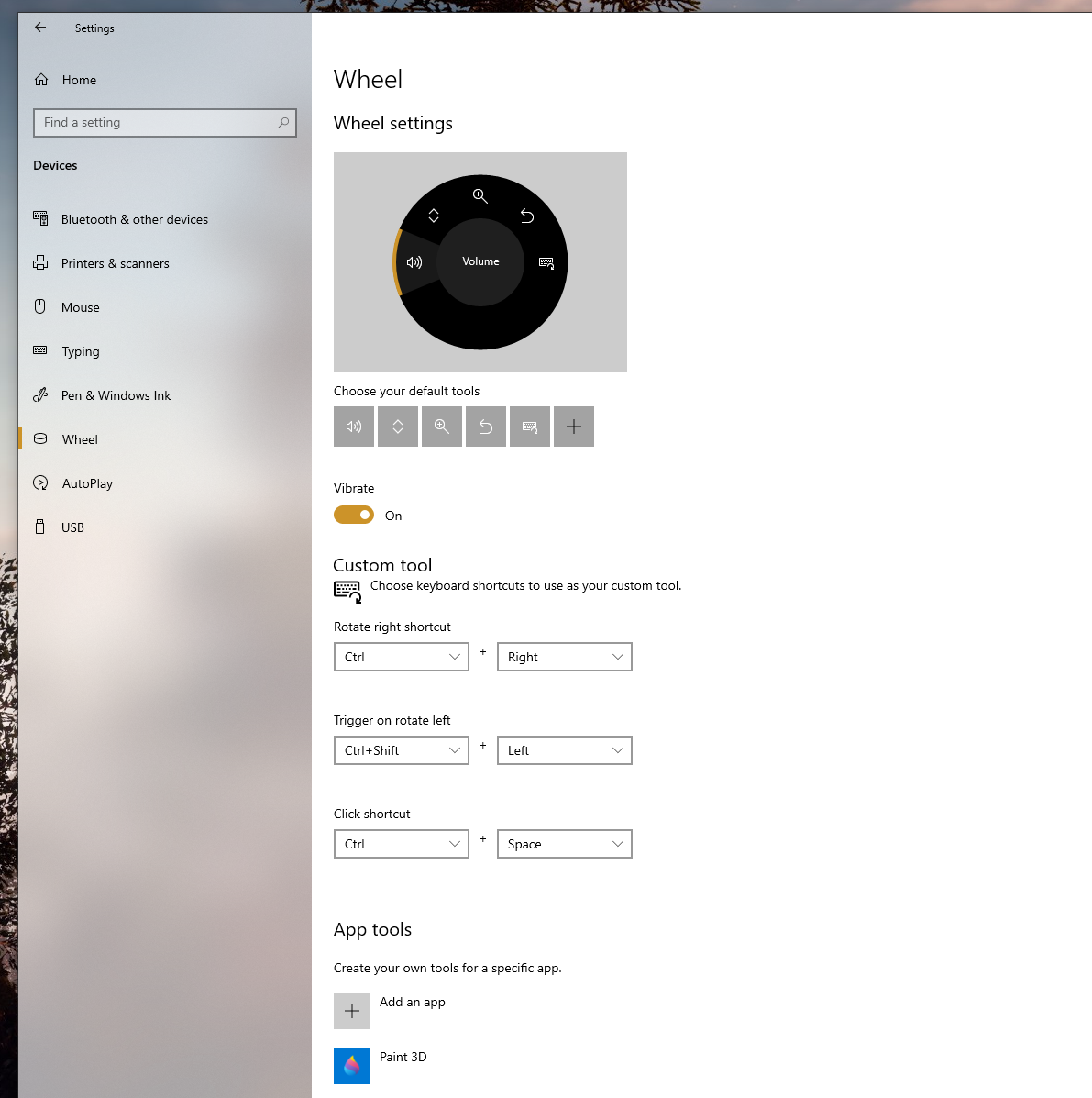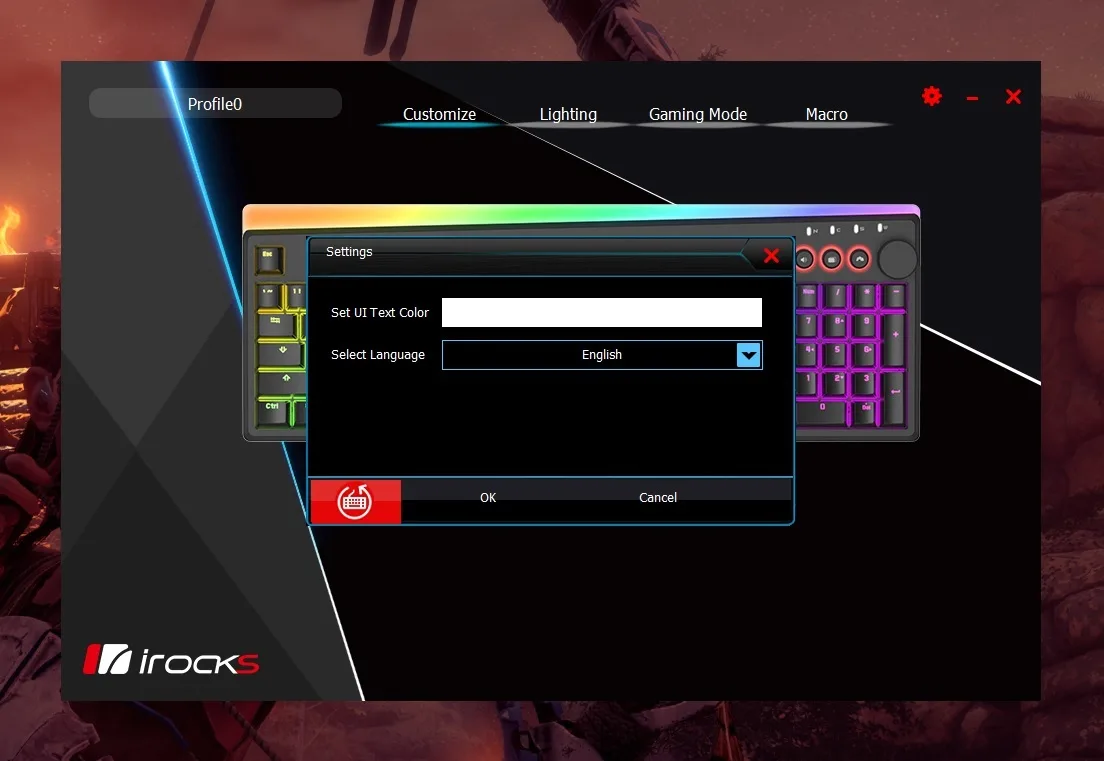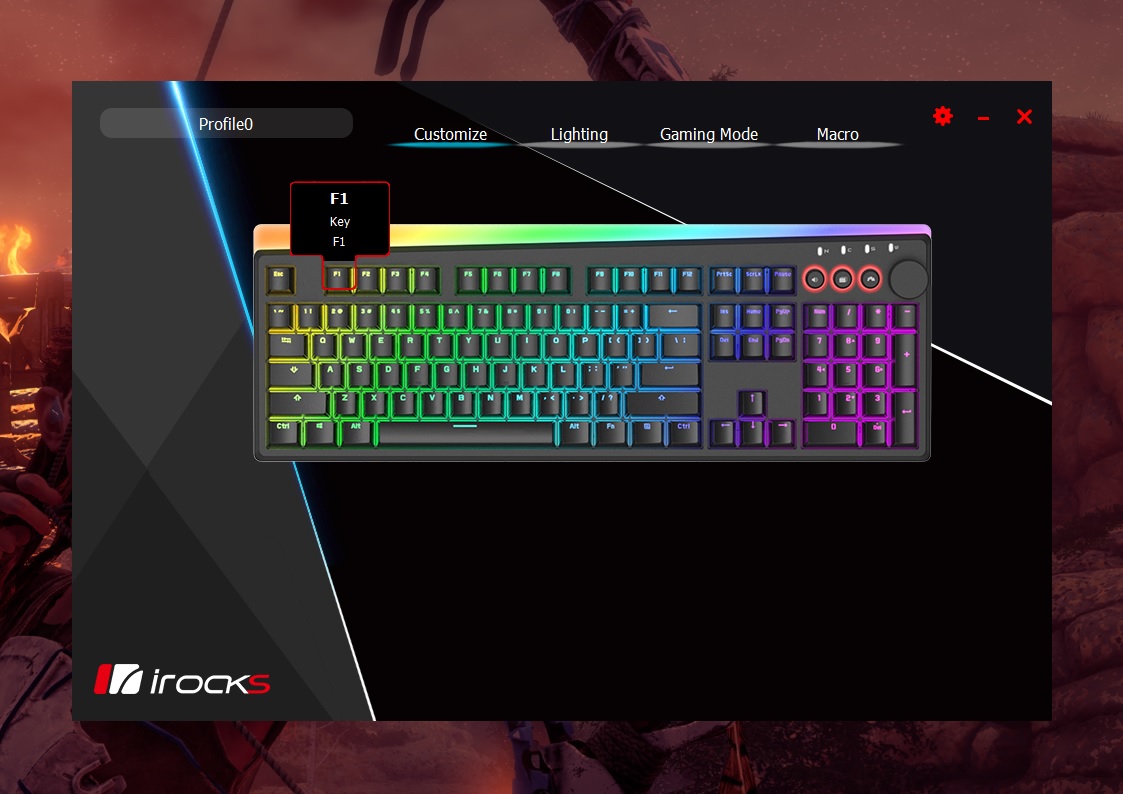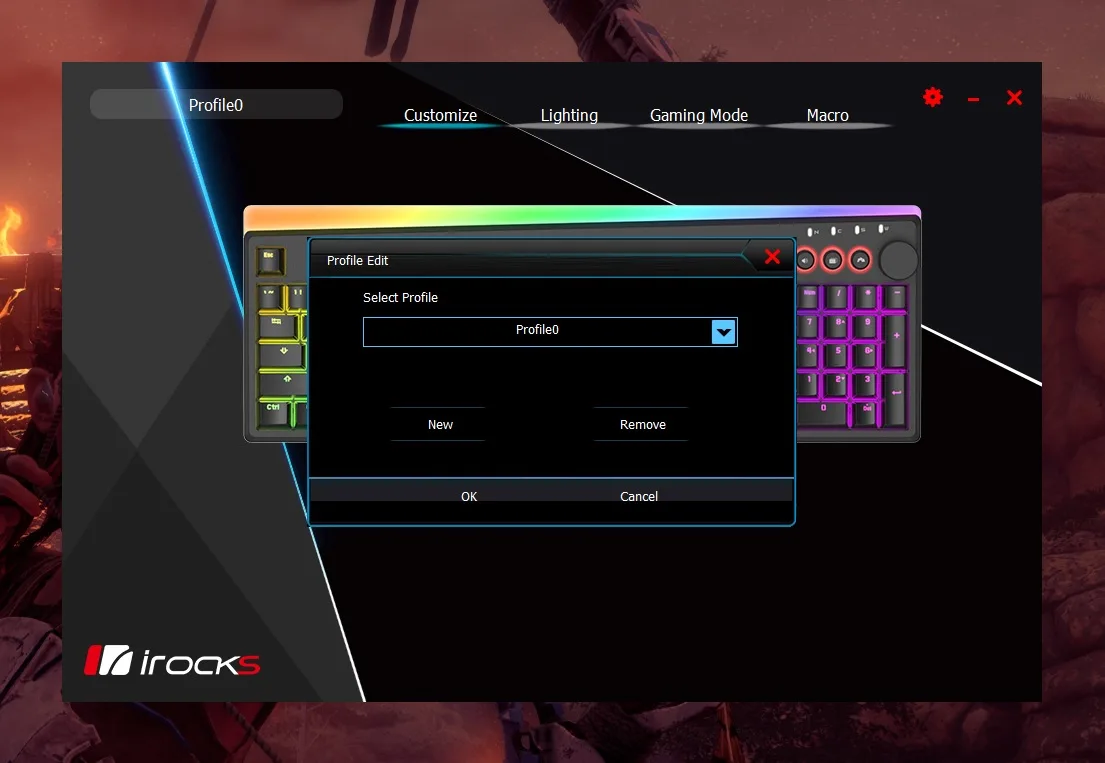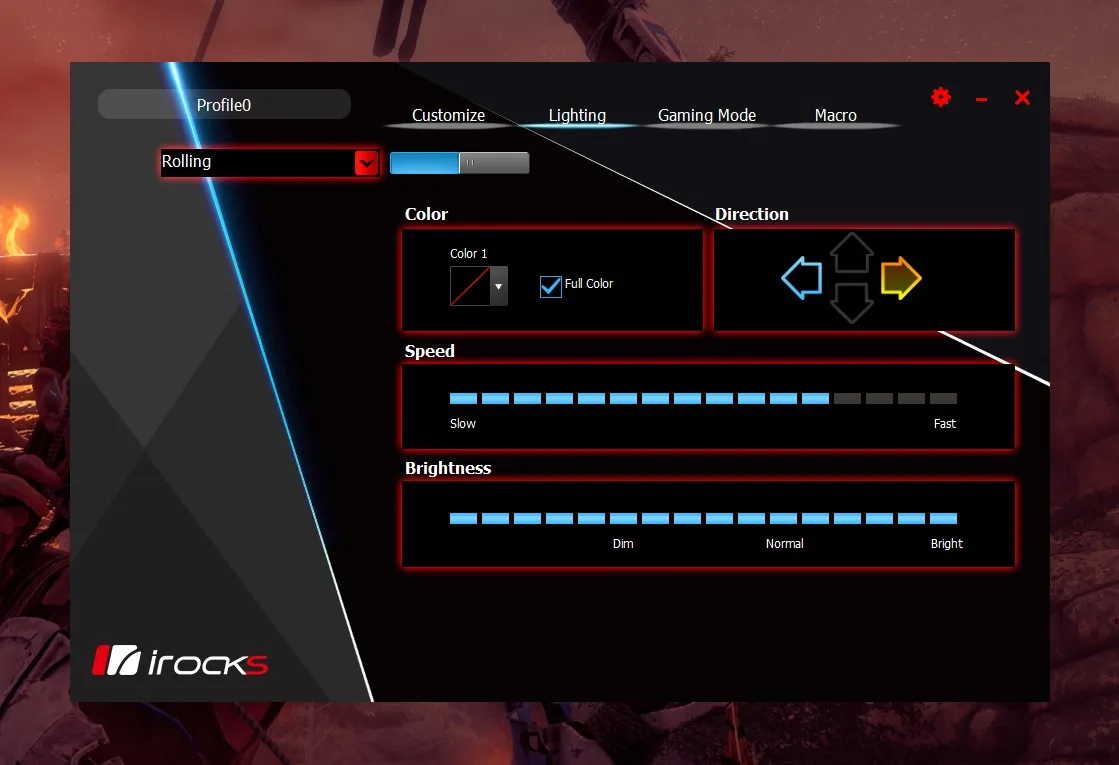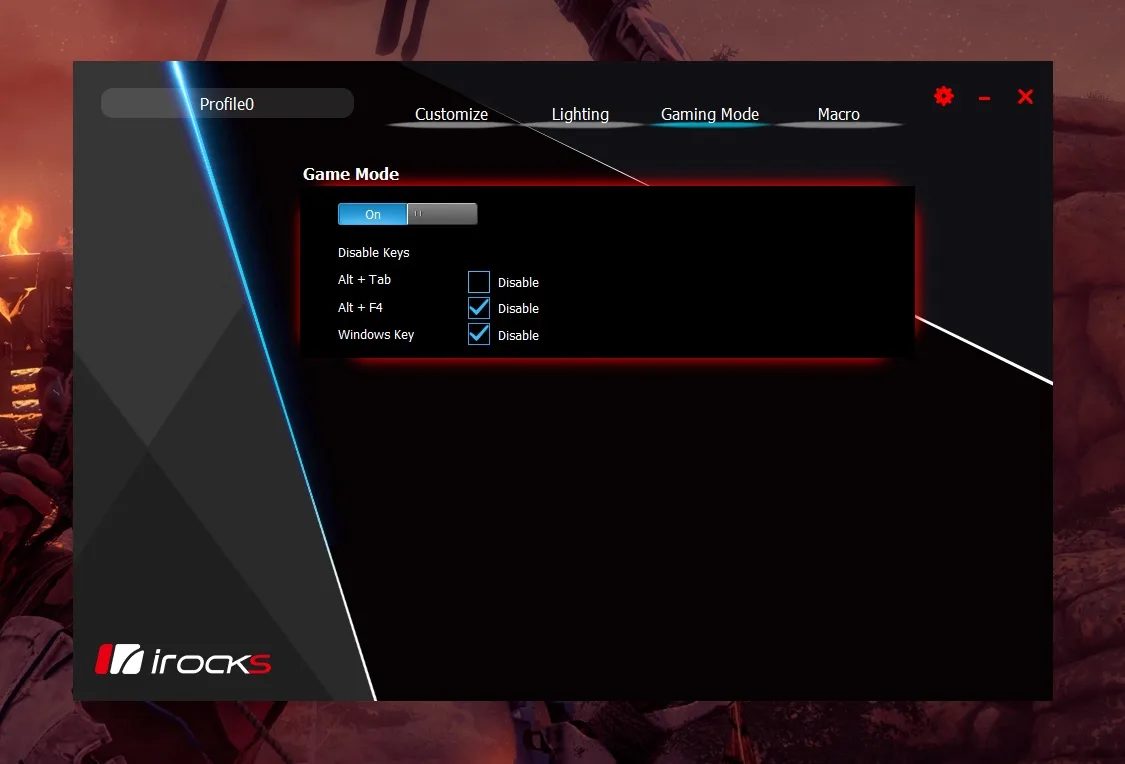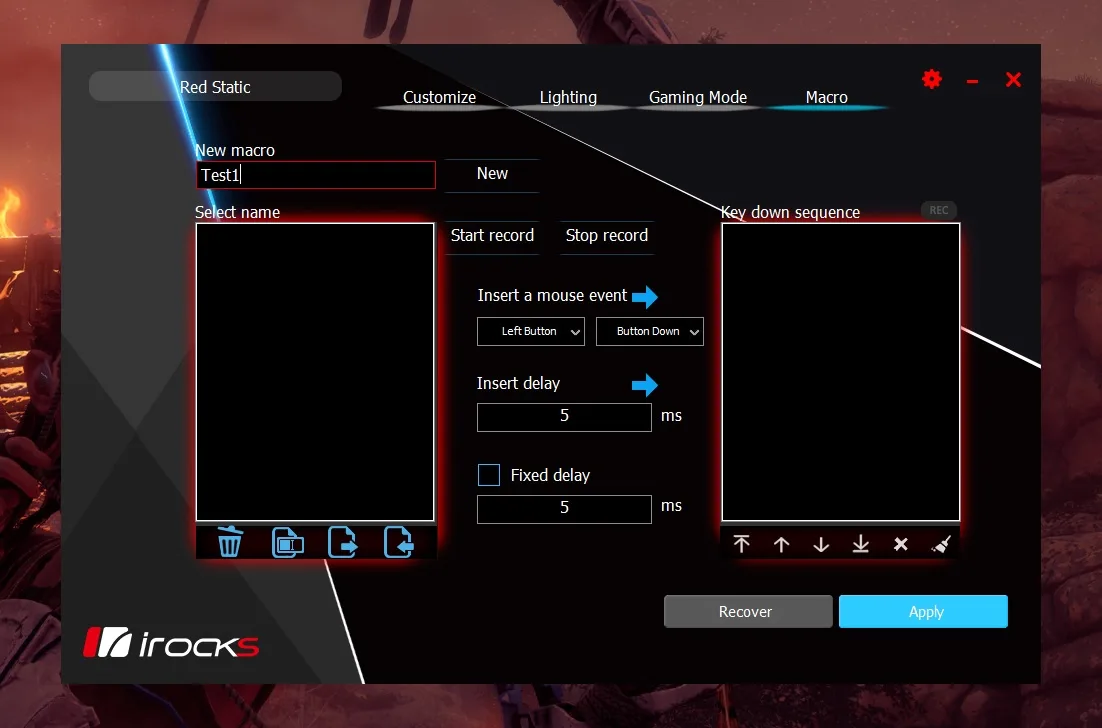The i-Rocks K71M RGB Illuminated Mechanical Keyboard Review

A mechanical keyboard (KB) is a key component for any gaming system, and we gladly accepted a K71M RGB Mechanical KB from i-Rocks for review. We have been using it daily for over a week. It is good to see an RGB mechanical KB that has nothing to envy others despite the wide variety of mechanical KB on the market. The K71M RGB is a $79.90 mechanical KB that stands out for its high degree of RGB customization and its mechanical keyswitches for fast response and key feedback.
RGB is not a critical feature, but many computer enthusiasts like the style that the lighting adds, especially at night. The K71M RGB capabilities will allow its color scheme or glow to perfectly match your preferences and the style of the rest of your RGB devices.
The i-Rocks K71M RGB offers Outemu (blue) mechanical switches, N-Key rollover (NKRO) anti-ghosting function, 8 backlight keys, 15 multimedia keys, and a customizable Smart dial wheel.

Here are the K71M RGB KB features from i-Rocks’ web site.
FEATURES
- Mechanical keyswitches for fast response and key feedback
- Smart Wheel with switchable modes and short-cut
- USB-C detachable cable and adjustable foot stand
- Side and key RGB backlight supporting dynamic lighting and customization mode
- Built-in hotkey for accessing multimedia, mail, full key lock, PC lock, and more
- Equipped with high-level PBT double-shot keycaps
Besides, the K71M RGB KB features a Smart dial wheel compatible with Windows 10 and its support of built-in apps to pro software. The Smart wheel is customizable and you can switch between scrolling, zoom, rotation, brush tuning, video editing, multimedia control, and more.
Let’s take a closer look at the i-Rocks K71M RGB mechanical keyboard.
Unboxing i-Rocks K71M RGB Mechanical KB
The i-Rocks K71M RGB mechanical keyboard comes in a box that advertises multi-color backlight, NKRO, Windows key lock function, mechanical switch (Outemu-blue), dual-injection keycap, configurator app, and Smart wheel for Windows 10.
The other side of the box shows the keyboard’s features, specifications, system requirements, and the contents of the package.
When we open the box we see the KB inside a slightly padded plastic cover for greater protection.
As advertised, the box contains the RGB mechanical keyboard, the USB-C (keyboard) to USB (PC) cable, and the quick installation guide. So, no surprises here.
In the photo above you can see the detail of the USB-C detachable cable. While the USB-C end connects with the keyboard, the USB end is free to connect with the PC.
Turning the keyboard we see its tri-stage feet system: flat, or 6 or 8-degree tilt angle.
Here is the i-Rocks K71M RGB keyboard 8-degree foot stand in detail.
Above you can see the keyboard tilt when using the 6-degree foot stand of this keyboard.
Next, let’s see what the K71M RGB KB looks like lit up once it is connected to our PC for the first time.
As you can see in the photos above, the K71M RGB offers both keyboard backlight and side backlight all around the keyboard perimeter. Both are highly configurable: the side backlight manually through specific key functions, and the KB backlight both manually and through the i-Rocks’ software.
Impressions: Testing the i-Rocks K71M RGB Mechanical KB
Setup
Installing the K71M RGB is very easy: basically, it’s plug-and-play. Turn on your PC and plug the USB cable into an available USB port on your system (USB-A end) and keyboard (USB-C end). The OS will automatically detect the keyboard and you can use it after detection, even without installing its additional software. This is because, except for the creation of macros and the selection of some additional lighting modes, all its functionalities can be controlled manually via its hotkeys and special key combinations.
This plug-and-play experience is always very interesting and valuable for enthusiast gamers who want to enjoy almost the full functionality of their device without the need to install applications or run them in the background.
Lighting & Multimedia
One of the main strengths of any quality RGB gaming keyboard is undoubtedly its quick configuration and customization through hotkeys. The K71M RGB is not an exception in this regard. Our experience of using it confirms this, since, with the help of its complete quick installation guide and its “Fn” key, we can use the main lighting functions this keyboard offers us.
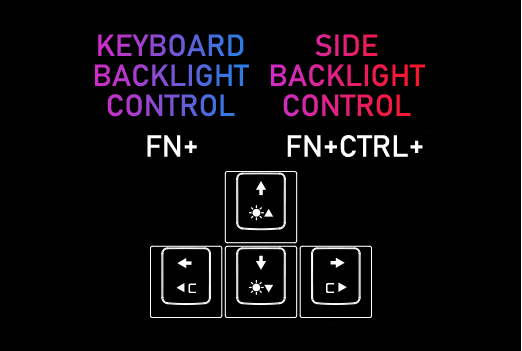
Although it isn’t useful to reproduce and repeat the entire long list of hotkeys and their effects here (well detailed in the Quick Installation Guide), it seems useful to briefly describe and comment on our experience with the hotkeys of some key functions. The following picture shows you the location and distribution of the main function keys and multimedia hotkeys of the K71M RGB KB:

For example, we like to quickly turn both the keyboard and side backlight on and off via an easy key combo (“Fn”+”PrtSc” or “Fn”+”ScrLk”, respectively). Another important feature that is also easily accessible via hotkeys is the quick selection of effects for both the side backlight and the keyboard backlight (“Fn”+”Ins”, or “Fn”+”Home/PgUp”, respectively).
The multimedia hotkeys and function keys deserve a special mention too. Basically, by pressing “Fn” and the multimedia or function key you can quickly show desktop, look PC, and search for files or folders (“Fn”+”F1” to “F3”, respectively); or launch and open the Windows’ Calculator, your Computer, your E-Mail app, internet browser and media player (“Fn”+”F4” to “F8”, respectively); or control your audio and video reproduction (“Fn”+”F9” to “F12”).
Finally, you can easily and quickly enable or disable a full key lock (“Fn”+”Esc”) or turn the “Windows” key on or off (“Fn”+”Windows”) too.
Typing & Gaming
In this section, we describe our personal experience and “feel” of using the i-Rocks K71M RGB in both typing and gaming scenarios.
First of all, the feeling that the K71M RGB produces when typing and writing texts is quite good overall. Its Outemu (blue) keyswitches offer good response and precision when typing. This gives us a constant feeling of fluidity without interruptions, like when writing long texts like this article, for example. Blue keyswitches are known to be a bit noisy, and the Outemu ones of the K71M aren’t an exception. However, this shouldn’t be considered a weak point necessarily, since many users like the “click” sound of the blue switches as useful feedback for writing and typing tasks. We consider that the noise level of the K71M’s mechanical switches when typing is moderate, and in no case, it is annoying or very loud.
There is nothing significantly negative about the K71M RGB while gaming. It offers a good feel in terms of latency, precision, and control. Perhaps, the only weak point would be a perceived higher latency compared to other mechanical KB with very low latencies. Sadly, this higher input-lag feeling is just based on our subjective perception since i-Rocks doesn’t give the response times of the K71M RGB. Despite this subjective feeling, we consider the K71M RGB a good mechanical KB for gaming purposes and most users.
Smart Wheel & K71M RGB Application Software
K71M Smart Wheel
As described in the specification section, the K71M RGB also features a useful Smart dial wheel. The Smart wheel is powered by Windows 10 without additional software. The only requirement to enjoy this nice feature is to use the latest Windows 10 version.
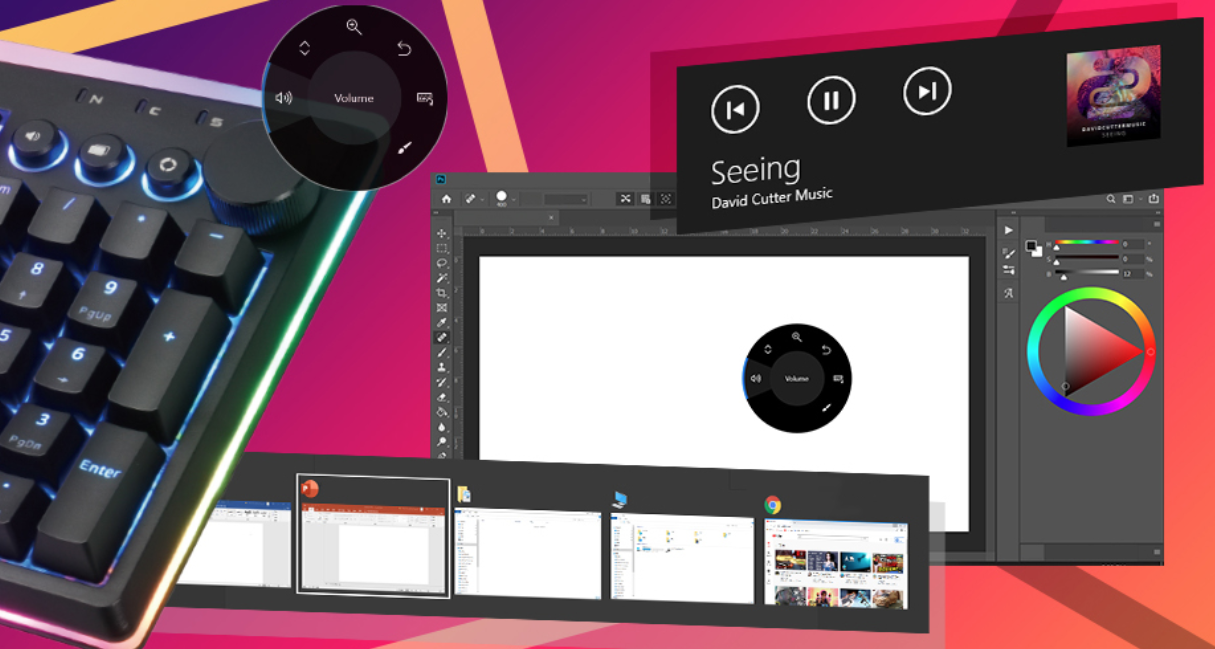
This feature consists of a dial with an aluminum anchor and a quality plastic button located in the upper right corner of the keyboard along with three smaller buttons as hotkeys to switch wheel modes located to its left. You can configure and customize the Smart Wheel function using the Windows 10 built-in software. It automatically switches to your preferred tool depending on the software you’re using. We can switch between different tools: scrolling, zoom, rotation, multimedia control, and more.
To configure and customize the Wheel’s functionalities, go to Windows 10 Settings > Devices > Wheel as you can see in the screenshot below.
K71M Application Software
One of the key points when reviewing any RGB gaming KB is determining the quality and functionality of its software. i-Rocks offer their app for the K71M RGB and we confirm it is functional, easy to use, and complete. The app displays a nice-looking design and you can customize the UI color to match the color scheme of your desktop background, for example.
That said, the K71M application software has a noteworthy weak point which has to do with the impossibility of setting the keyboard’s side backlight. So, for now, we can only configure it manually through the hotkeys. However, this may change in the future with a firmware and software update.
We also experienced a small but annoying bug that triggers an error message most of the time when we apply or change a setting through the program. However, in no case did this bug prevents the setting change from being applied effectively. We hope that i-Rocks will fix it in a future version of the K71M software.
Customize Tab
With the i-Rocks software, you can configure and customize the lighting of individual keys or sets of them. You may choose the full keyboard lighting to create custom lighting profiles and record your key macros.
The picture above shows the ‘Customize’ tab of the K71M’s app where you can choose the lighting properties and RGB color for individual keys or groups of them.
Profile Edit Menu
From the picture above, you can see the ‘Profile Edit’ menu of the app to select, create, or delete your recorded K71M RGB lighting profiles.
Lighting Tab
As you can see in the screenshot above, you can switch on and off the keyboard’s lighting and customize it globally or on a per-profile basis. Here you can choose the lighting style of the KB from a long list of lighting modes and there are even more modes available than just by using the hotkeys. There is also the possibility to choose a single RGB color or enable the full RGB glow, set the brightness intensity, and select the direction and speed for dynamic lighting modes.
Gaming Mode Tab
The software also includes a useful ‘Gaming Mode’ tab which allows to eventually disable certain hotkeys and the ‘Windows’ key while gaming.
Macro Tab
Finally, the K71M software includes a ‘Macro’ section to name and create your macro for your preferred and most repetitive actions by recording and setting up your custom key sequences, plus inserting mouse events and setting your associated custom delays in ms.
Conclusion
The i-Rocks K71M RGB is a quality mechanical keyboard overall. It is a bit noisier than other high-end and premium mechanical keyboards due to the key feedback of the Outemu (blue) keyswitches it features. However, it feels good while gaming and typing. It will bring you a high degree of RGB customization, and its precision and smoothness are good enough for gaming.
Taking into account its price of $79.99 (USD MSRP), we consider it a balanced and a good value as an entry-level RGB mechanical keyboard compared to what is available.
K71M RGB Mechanical KB Pros
- Easy installation with a satisfactory plug-and-play experience without the need for any additional software.
- High level of RGB lighting customization both via hotkeys or through the proprietary i-Rocks K71M application software.
- Useful and highly customizable Smart dial wheel feature with the support that ranges from Windows 10 built-in apps to third-party pro software.
- USB-C detachable cable which allows to easily plug and unplug the KB.
- Precise, smooth, and pleasant to the touch when typing and gaming.
K71M RGB Cons
- The product specs do not detail latency or input lag.
- Side backlight cannot be controlled and customized through the i-Rocks application software; only manual control via hotkeys is currently available.
The Verdict: Good Value

- The K71M RGB is a quality entry-level mechanical keyboard overall which gives proper key feedback and a nice feeling while typing and for gaming.
- The K71M RGB mechanical KB offers a high level of RGB customization via hotkeys or software.
Let’s Play!
***
Rodrigo González (aka “RodroG”) is an enthusiast gamer and tech reviewer interested especially in shooter games, open-world role-playing games, and software and hardware benchmarking. He is the author of the NVIDIA WHQL Driver Performance Benchmarks Series and founder and moderator of the r/allbenchmarks community on Reddit.