Windows 10 Hardware Accelerated GPU Scheduling Performance Analysis (HAGS On vs. HAGS Off) – 13 games benchmarked using a Gigabyte AORUS RTX 3080 MASTER
The Windows 10 May 2020 Update (version 20H1) added an optional OS feature called Hardware Accelerated GPU Scheduling (abbreviated as HAGS), and this performance analysis will showcase gaming using the Gigabyte AORUS RTX 3080 MASTER. We will compare the performance of 13 PC games with HAGS on versus HAGS off using our latest recommended GeForce Game Ready driver, 456.71, and Windows 10 version 20H2.
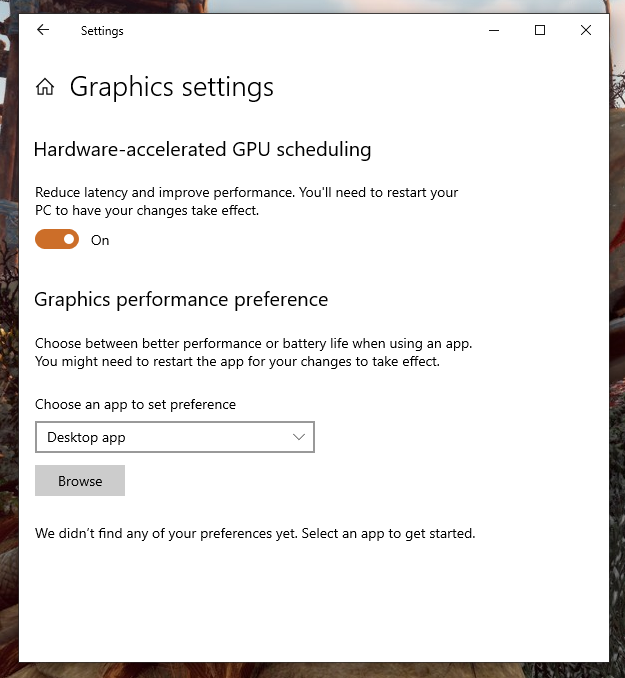
Currently, this OS feature is disabled by default, but you can enable it through the Windows 10 “Graphics Settings” menu as long as you satisfy its requirements: Windows 10 v20H1 or newer, a supported GPU (Pascal onwards from NVIDIA, and RX 5600 onwards from AMD), and HAGS compatible GPU drivers.
This time, our testing platform is a recent install of Windows 10 64-bit Pro Edition, an i9-9900K with stock clocks, a Gigabyte Z390 AORUS PRO motherboard, and 32GB of Kingston DDR4 3333MHz. The games tested, settings, hardware, GeForce drivers, and Windows 10 build are identical except for the HAGS’ states we compare (on vs. off).

Before offering the performance data and charts of each different analysis scenario, it’s important to describe both the hardware and software configuration used in our testing as well as the analysis methodology.
Benching Methodology
Test Configuration – Hardware
- Intel Core i9-9900K (Hyper-Threading/Turbo boost on; stock settings)
- Gigabyte Z390 AORUS PRO motherboard (Intel Z390 chipset, v.F9 BIOS)
- Kingston HyperX Predator 32GB DDR4 (2×16GB, dual-channel at 3333 MHz CL16)
- Gigabyte AORUS GeForce RTX 3080 MASTER 10GB; v.F2 VBIOS, stock clocks
- Samsung 500GB SSD 960 EVO NVMe M.2
- Seagate 2TB Desktop SSHD SATA 3.1
- Seagate 2TB FireCuda SATA 3.1
- Corsair RM750x, 750W 80PLUS Gold power supply unit
- ASUS ROG Swift PG279Q 27? IPS 2560 x 1440 165Hz 4ms G-Sync Monitor (G-Sync Off, Fixed Refresh Rate On)
Test Configuration – Software
- NVIDIA GeForce 456.71; High Quality & prefer maximum performance (on a per-game profile-basis); fixed refresh rate (globally).
- V-Sync application controlled in the control panel, V-Sync Off in-game.
- AA and AF as noted in games; all in-game settings are specified.
- Windows 10 64-bit Pro edition, latest updates v20H2; Game Mode, Game DVR & Game Bar features Off.
- Gigabyte software tools not installed.
- Latest DirectX
- All 13 games are patched to their latest versions at the time of publication.
- 3DMark’s suite and UNIGINE Superposition benchmark, the latest version
- Basemark GPU benchmark, v1.1
- CapFrameX (CX), the latest version
- RivaTuner Statistics Server (RTSS), latest version
- Display Driver Uninstaller (DDU), latest version; always uninstall old driver using DDU in safe mode, clean & restart.
-
ISLC (Purge Standby List) before each benchmark.
GeForce Driver Suite-related
- Standard drivers are used.
- The display driver is installed.
- The latest version of PhysX is installed.
Hybrid & Non-Synthetic Tests-related
- Single run per test.
Game Benchmarks-related
- The corresponding built-in benchmark sequence is used.
Frametimes Capture & Analysis tool-related
- CapFrameX is used for capturing and analyzing the relevant performance numbers obtained from each recorded built-in benchmark sequence.
- Consecutive runs until detecting 3 valid runs (no outliers) that can be aggregated by CapFrameX using the following method:
- “Aggregate excluding outliers”
- Outlier metric: Third, P0.2 (0.2% FPS percentile).
- Outlier percentage: 3% (the % the FPS of an entry can differ from the median of all entries before counting as an outlier).
- “Aggregate excluding outliers”
- To compare and value the results and aggregated records in terms of percentages of Gain / Loss, the following thresholds are set to consider a certain % value as significant (not within the margin of error) for our benchmarking purposes:
- Score/FPS Avg > 3% when valuing hybrid & non-synthetic benchmarks;
- FPS Avg > 3% when valuing raw performance;
- P1/P0.2 > 3% when valuing frame time consistency; custom formula
{[(LowPercentileFPS_2 / AvgFPS_2) / (LowPercentileFPS_1 / AvgFPS_1)] – 1} x 100
Benchmark Suite: 13 PC Games, 4 Hybrid & 3 Non-Synthetic Tests
Hybrid Tests (3DMark)
- Fire Strike Ultra
- Time Spy Extreme
- DirectX Raytracing feature test
- Port Royal
Non-Synthetic Tests
- Basemark GPU
- UNIGINE Superposition
- Neon Noir (Benchmark)
DX11 Games
- Borderlands 3 (DX11)
- Deus Ex: Mankind Divided (DX11)
- Far Cry New Dawn
- Tom Clancy’s Ghost Ghost Recon Breakpoint (DX11)
- Neon Noir (Loop Mode)
DX12 Games
- Borderlands 3 (DX12)
- Horizon Zero Dawn
- Metro: Exodus (DX12)
- Tom Clancy’s The Division 2 (DX12)
- Watch Dogs: Legion (DX12)
- Shadow of the Tomb Raider (DX12)
Vulkan Games
- Tom Clancy’s Ghost Recon Breakpoint (VK)
- Strange Brigade (VK)
- Wolfenstein Youngblood
- Quake 2 RTX
NVIDIA Control Panel settings
Here are the global NVIDIA Control Panel settings:
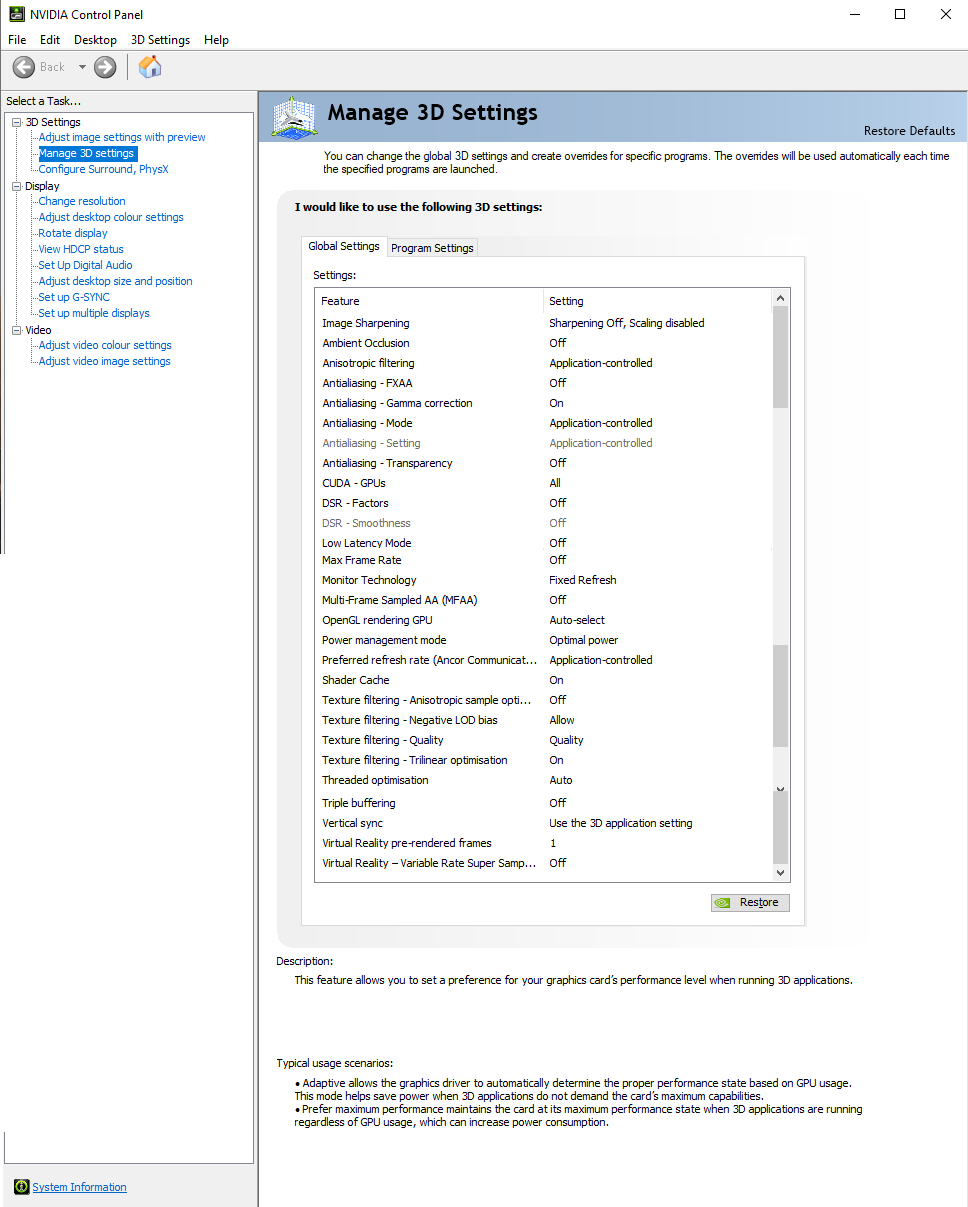
Both ‘High Quality’ value for texture filtering-quality setting and ‘Prefer maximum performance’ for power management mode are set on a per-game or program profile-basis via Manage 3D Settings > Program settings tab.
The Performance Summary Charts with 13 Games
Below are the summary charts of 13 games and 4 hybrid and 3 non-synthetic benchmarks used to compare the games’ performance changes with HAGS enabled and disabled using the AORUS RTX 3080 MASTER. We list the graphics settings on the charts, and we run each built-in game benchmark’s sequence at 2560×1440, except for Borderlands 3 and Far Cry New Dawn which are tested at 150% resolution scaling. You may click on each chart to open a pop-up for best viewing.
Results give average framerates and higher is better. We display the low FPS percentiles (P1 and P0.2) below the corresponding averages. We use CapFrameX to record frametimes over time to visualize and convert them into their corresponding average FPS and P1 and P0.2 FPS percentiles values. There are also columns showing percentages of gain/loss in both raw performance (average FPS) and, when applicable, in frametimes consistency or stability between the different driver versions. To calculate the gains or losses in stability we applied our custom formula:
{[(LowPercentileFPS_2 / AvgFPS_2) / (LowPercentileFPS_1 / AvgFPS_1)] – 1} x 100
We mark significant performance changes (higher than 3%) in bold and use green or red font for the significant gains or losses respectively.
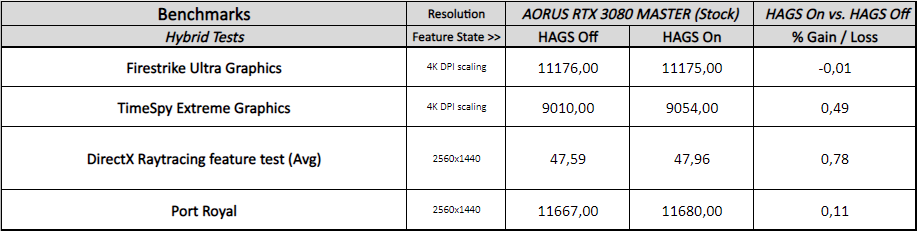
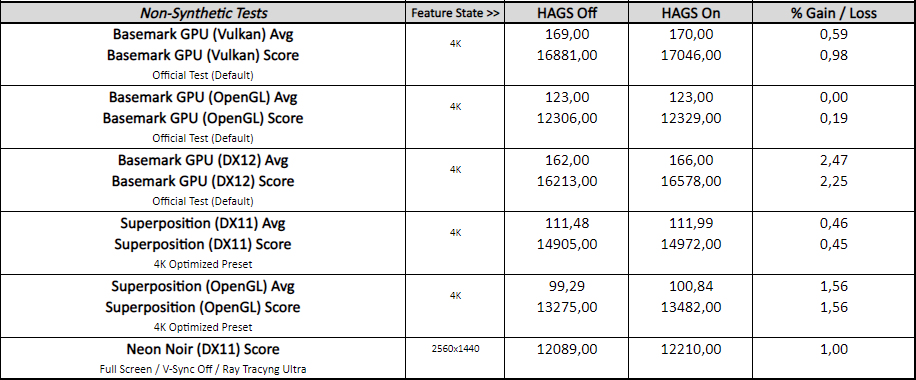
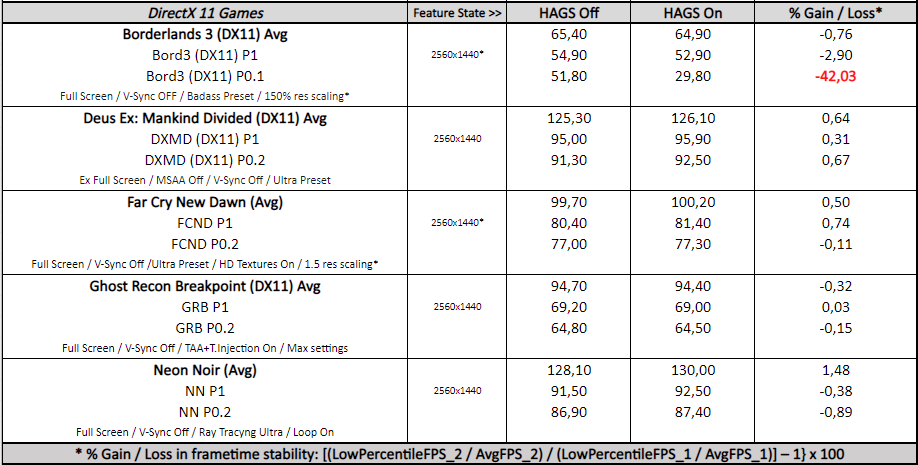
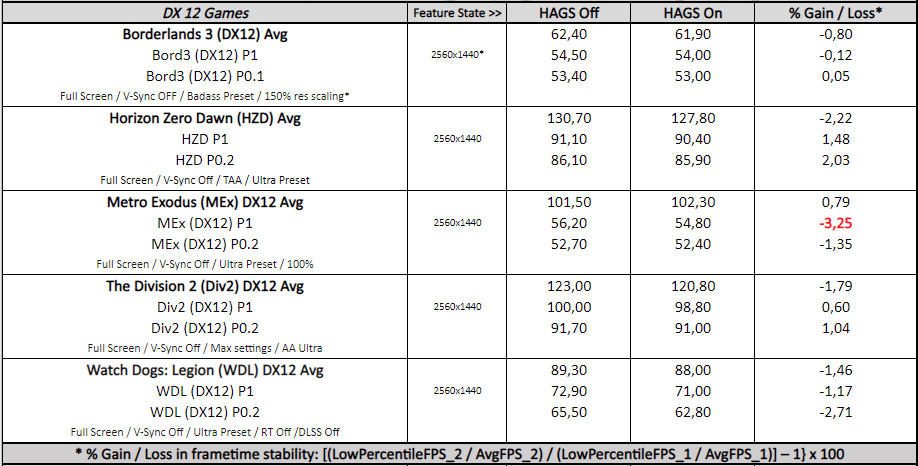
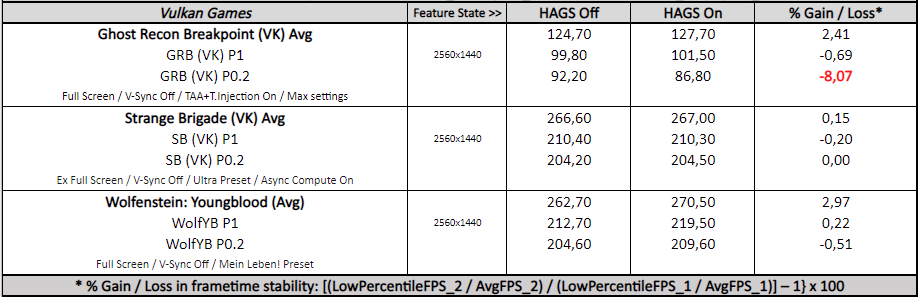
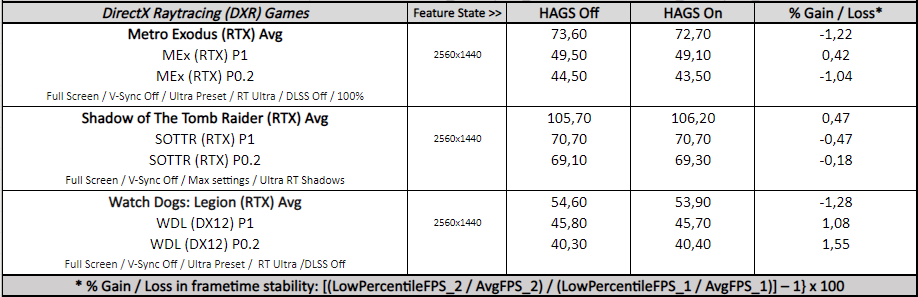
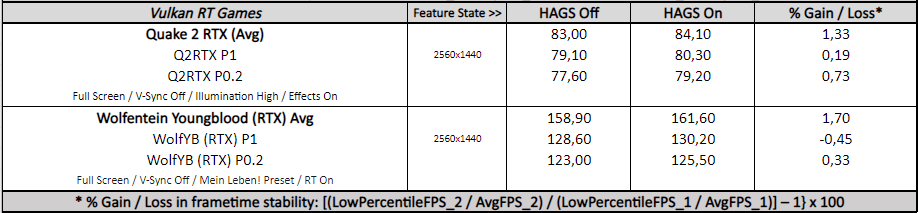
Notes on Windows 10 Hardware Accelerated GPU Scheduling performance (On vs. Off)
From the charts, we see no significant performance changes between HAGS on and off on for both the hybrid and non-synthetic tests.
For the built-in game benchmarks, although there aren’t significant differences in raw performance with HAGS enabled, there are some significant performance regressions in frametimes stability that affect Borderlands 3 (DX11 API mode), Metro Exodus (DX12 API mode, with RT global illumination off), and Ghost Recon Breakpoint (Vulkan API mode). Borderlands 3‘s regression is a major one and is associated with severe and consistent stuttering during testing and gameplay. The rest of the games show no significant changes in terms of frametimes consistency.
Disclaimer
Please be aware that the following results, notes, and the corresponding HAGS’ state recommendation are valid for similar Ampere gaming rigs using GeForce Game Ready 456.71 driver and Windows 10 v20H2. Its representativeness, applicability, and usefulness on different GPU architectures, testing benches, GPU drivers and MS Windows 10 versions may vary.
Conclusion
Based on our previous results and findings, we do not recommend enabling HAGS in its current state, since we did not find any significant improvement both in terms of raw performance and frametimes stability, and we also find certain cases of significant regressions in frametimes consistency. This leads us to think that the full implementation and success of this OS feature are yet to come.
That said, the HAGS feature is still quite promising, and we encourage you to do your own tests to see how it works with your gaming rig and set of favorite games.
***
Rodrigo González (aka “RodroG”) is an enthusiast gamer and tech reviewer interested especially in shooter games, open-world role-playing games, and software and hardware benchmarking. He is the author of the NVIDIA WHQL Driver Performance Benchmarks Series and founder and moderator of the r/allbenchmarks community on Reddit.